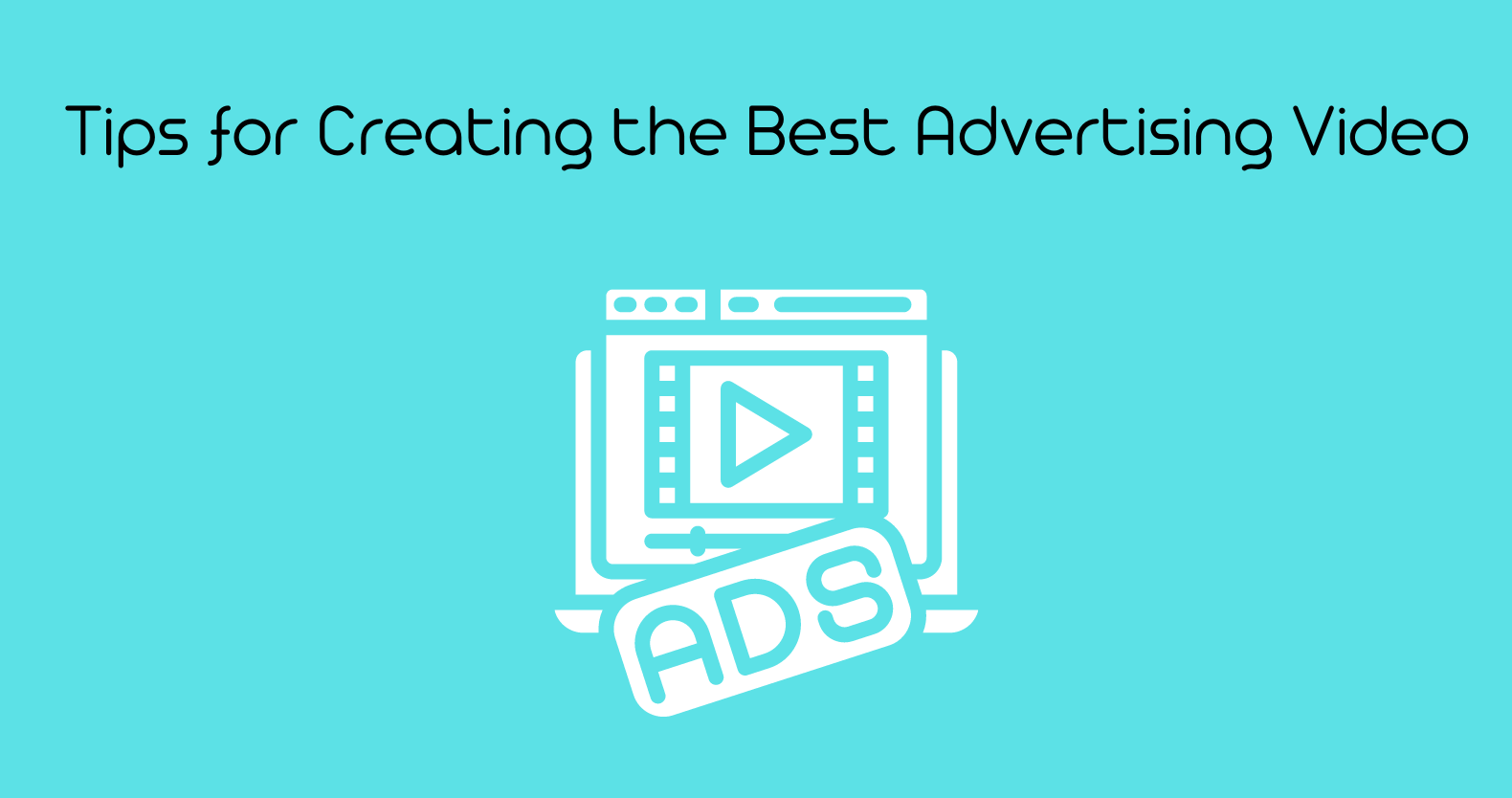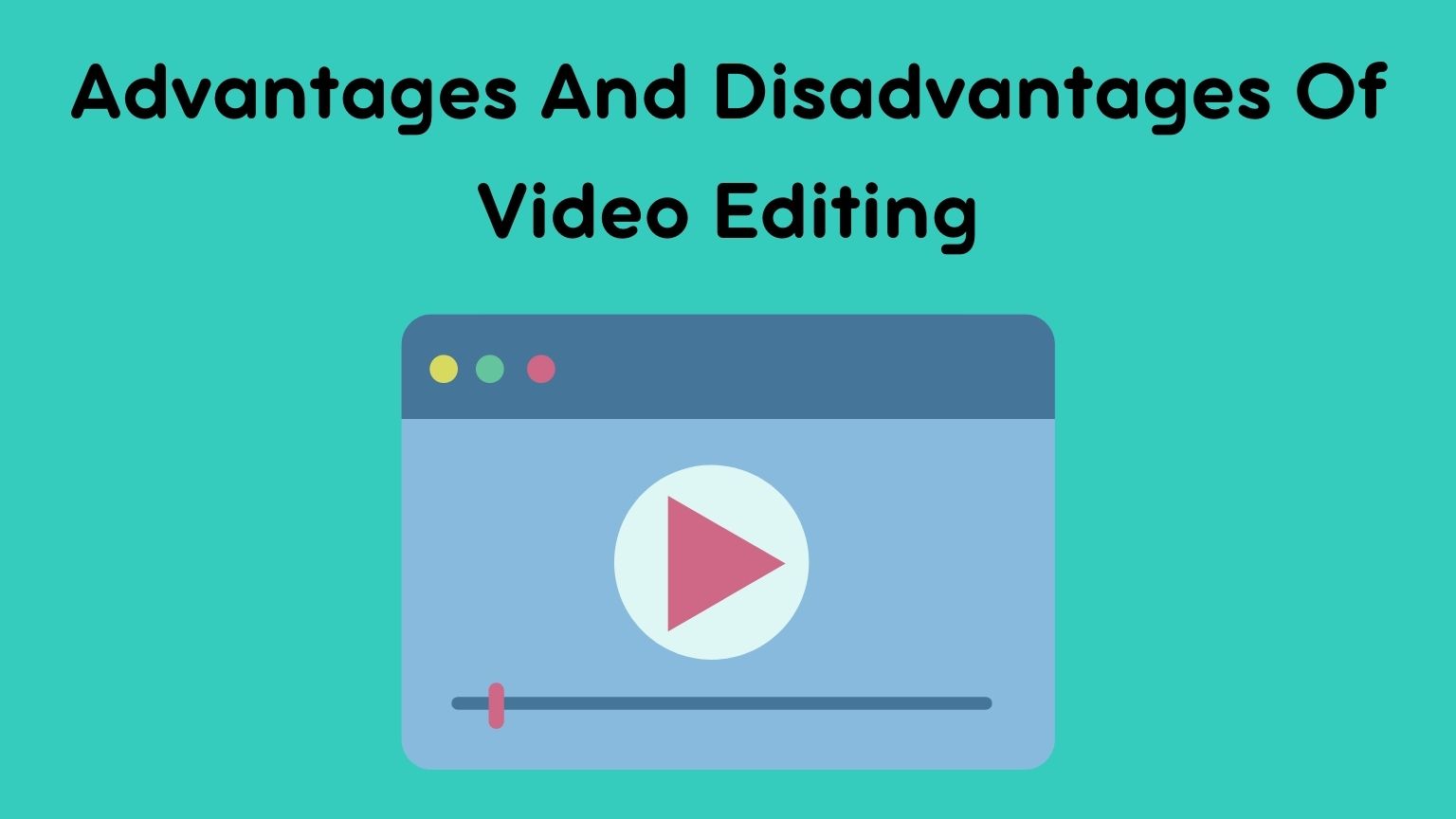From documenting family memories to launching entire businesses online, more individuals than ever are interested in learning how to make videos. Being a Vlogger and making a successful YouTube video entails filming and editing.
Using the editing process, also known as post-production, you can sew many images together to make a convincing whole.
For a video marketer, the most important stage in post-production is editing. If your video lacks a clean aesthetic due to bad editing or a lack of seamless transitions, you will lose viewers.
In the past post-production was an expensive, time-consuming process that required specialized equipment. But now, you can edit your videos on any computer using today’s free or low-cost video editing software and applications.
Guess what?
You can obtain the same quality as commercials and network news broadcasts for a fraction of the expense. Now, the problem is How To Learn Video Editing For Youtube?
There are many websites offering various video editing courses for beginners on how to edit videos for YouTube. Or you can use AI-based services that will do all the hectic and time-consuming editing tasks for you.
This sounds amazing! Right?
I know, but first, let’s learn the basics of video editing before jumping onto the shortcuts.
Being well-versed in video editing techniques is a huge asset as a videographer. Even if you don’t realize it, editing is just as important as what happens on set. As a result, gathering as much information, advice, and guidance as possible to optimize your workflow and production is critical.
Steps on How To Learn Video Editing For YouTube?
Use A Fast Computer:

This section will not provide a side-by-side comparison of PCs and Macs. You can choose any computer brand or model as long as it is fast enough to hold large files and allows you to focus on your editing job without worrying about slow rendering.
A faster storage drive (SSD) will allow you to access your files and software faster, as well as accelerate rendering, loading, and exporting speeds. Increase your computer’s RAM (memory) to at least 8GB (if you’re doing professional or commercial work). Get the necessary video card and processor for your editing program to speed up the process drastically.
From a video workstation, you can utilize either an Apple or a PC; however, PCs are frequently easier to customize and upgrade on your own. If you have an Android or Apple tablet or smartphone, you can use video editing apps. However, their breadth and quality are usually limited. Furthermore, video editing on an iPad or iPhone is significantly more difficult than on a powerful desktop or laptop.
Using AI In Video Editing:
There should be a way of putting all of your dull and messy video shots, music, and graphics in a program that automatically converts them into an attractive video. After a tiring day of shooting or vlogging, you might not have enough strength to do editing and give the final touch to your video. Imagine someone doing all the difficult work for you. Yes! It seems like a dream, but not anymore. With the approach of AI in the market, this dream has come true.
Select A Video-editing Software/Service:
Consumers can now choose from a wide range of video editing software solutions. Even if some are superior to others, there are few, if any, absolute answers to the question of which video editing software you should use.
Your best option will be the one with which you are most comfortable. You might be able to master some software in a short amount of time, but your options may be limited. Other software may require more effort to master, but it will provide you with many new opportunities.
Determine where you fit on that spectrum and dedicate some time to learning the tools you will be utilizing. The time you put in will be well worth it if you’re comfortable working with an editor.
Checkout: Best Hollywood Video Editing Software
Adobe Premiere Pro CC
There is no substitute for Adobe Premiere Pro when it comes to video editing software. It’s a complicated program with a steep learning curve and a plethora of features. Because Premiere Pro is tightly integrated with the rest of Adobe’s Creative Cloud products, you can do almost anything with it. Because of the abundance of tutorials and blogs that have come up as a result of Premiere’s enormous popularity, learning how to use it is less complicated. (It went from a steep learning curve to an easy….)
Adobe After Effects CC
Adobe After Effects is included on this list because of how well it integrates with Premiere Pro. Both of these tools are available with a full Adobe CC membership. After Effects is required if you want to create your own graphics or special effects.
RAV AI
Rav.ai is the latest addition to video editing services. RAV offers multiple features and is very easy to use. It is an AI-based video editing service that helps you convert your raw footage into a professional video. There is no need to spend lots of your hours on editing, the only thing you need is to upload your clips, select the social media platform on which you want to post, or paste the link of any other inspiring video style you want your video to be like, and RAV will produce a video that matches exactly to your style. However, if you are not satisfied with the result and think some improvements are needed, you can go for as many revisions as you want until you get your desired results.
You can automate your video creating and publishing process using Rav.ai. Simply guide the tool with your desired video format and the tool will create a video for you. You can share the video to any social media network like Facebook, YouTube, TikTok, Instagram, etc. directly from your Rav interface.
Apple iMovie
The launch of Apple iMovie’s intuitive and simple-to-use editor changed the video editing experience for home movie producers. It was one of the first, if not the first, to allow members of the general public to edit their own films. Apple continues to enhance iMovie, and while it does not have all of the functionality of Premiere Pro or Final Cut Pro X, it does provide a lot of power in a very user-friendly interface that is also free (but does require a Mac).
Apple Final Cut Pro X
If you have an Apple device, you can only utilize Final Cut Pro X, an editing application that seeks to find a balance between professional performance and user-friendliness. The unique timeline technique utilized in the most recent edition of Final Cut Pro X has turned off some seasoned editors. Still, in general, the software provides amazing features for Mac users.
Blackmagic DaVinci Resolve
Blackmagic DaVinci Resolve started as a color correction tool, but it has since evolved into a full-featured video editor with timeline editing, color correction, effects, and even audio editing tools. DaVinci Resolve by Blackmagic It’s becoming increasingly popular, thanks to a free edition with more than adequate capabilities for most users.
Corel VideoStudio Ultimate
Corel VideoStudio Ultimate is an easy-to-use introduction to the world of video editing for beginners. Beginners may begin editing right away because of the easy and clear structure. Still, it also includes a selection of more sophisticated options for those who wish to refine their skills.
CyberLink PowerDirector
Corel VideoStudio Ultimate is a fantastic match for CyberLink PowerDirector. It provides a progressive introduction to video editing while providing an astonishingly extensive range of editing capabilities. As a result, the more sophisticated functions are buried more profound in the application to streamline the essentials, attempting to bridge the gap between beginners and specialists.
HitFilm Express
High-end special effects are at the heart of HitFilm Express, which comes in a user-friendly package with many handy features. Even while the free edition includes an impressive set of tools, various premium add-ons, and professional packages are available to give you even more power.
Lightworks
Lightworks, like DaVinci Resolve, provides a substantial free license for a high-end, professional-grade video suite. In the instance of Lightworks, the free edition offers a large selection of tools but has limitations on what you can create. However, depending on your requirements, there are several licenses available. To get the most out of the application, you’ll need to devote some time and effort to learning how to use it.
Shotcut
Shotcut is for you if you want a free, open-source video editor but don’t require or want a full-featured one. It features a user-friendly design and a robust feature set, but it cannot work on really complex tasks.
But if you are new to the business, I don’t think you should go with these expensive options. Instead, stick to the free versions and try to learn as much as you can.
Edit Your Production:
Creating a video from the individual photographs you took is simple, regardless of the editing application you use. Obviously, the goal is to create a seamless video that effectively conveys your point.
Most editing applications allow you to drag individual shots onto a timeline view. Every single one of your shots is a video file that you’re inserting into the timeline of your master video. If the photographs don’t work for you, they can be changed, cut, shortened, and eliminated. Finally, you can use transitions such as fades to give the final result a more professional look.
Always Put Story First:
Consider how your choice will affect the plot while making edits, whether you’re choosing which shot to use or where to trim. This isn’t only true for fiction films; it applies to political speeches and product advertisements.
It’s not always the ideal strategy to add an effect just because it’s flashy or choose the most visually appealing clips. Instead of focusing on the central message, these choices might often detract from it.
It is important to think about what you want your viewers to take away from the video and how you can best convey that message to them.
Add Special Effects, Text, And Graphics:
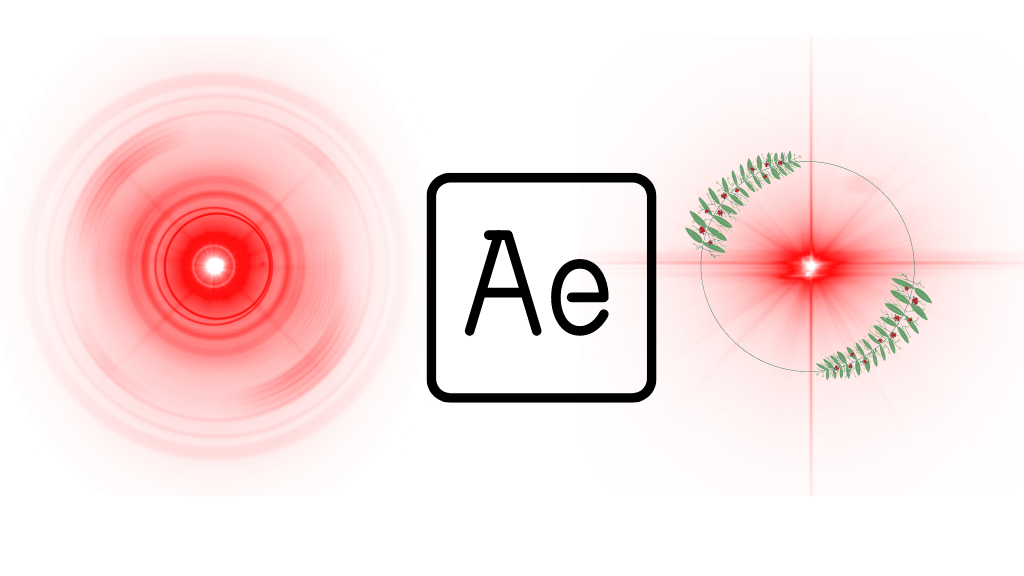
After your video has been edited into a single piece, you can add special effects to it. You can superimpose that text onscreen to show your website URL or toll-free phone number, which is what most businesses desire in their video. You can add a text overlay to the video at specific points if you have video editing software.
By superimposing images or graphics, it is possible to display a product package while another action takes place onscreen. Other special effects include split-screen, soft focus, and sepia tone. When it comes to adding background music, the editing tool also offers a range of music genres to choose. You don’t need to be an expert to use these features because most of these apps lead you through them step by step.
No matter how appealing these special effects may be, don’t go crazy with them. You don’t want images to distract from your main message. Instead of getting in the way, they should help you convey your story.
Learn To Use Colors:
Color correction and color grading are two distinct methods of modifying color. Color correction refers to the process of adjusting your clips for fundamental homogeneity. Putting together two photos taken with different cameras or in different lighting conditions may be disorienting. Your camera’s brightness, contrast, and white balance settings may usually be modified to rectify this.
The following phase in the process, color grading, alters a scene’s appearance. LUTs, which apply a preset style, can be used as a starter in some high-end editing tools, but more seasoned users can also employ them. Consider how a colder or warmer design might impact the tone of your video.
Obey The 321 Rule:
Video editors, like woodworkers, should learn from the start to measure twice and cut once. All of your work should be kept in at least two separate locations, one of which should be physically separated from the other two. Keep three copies of anything you create.
Choose The Right File Format:
Create a finished video file that you can post to video-sharing websites like YouTube and Vimeo when your video editing is complete. You’re generally safe no matter what file format you pick to upload to YouTube. All of the major video editing tools support the.AVI,.MP4, and.WMA file types, so use one of those instead.
Use a 16:9 widescreen aspect ratio when editing your video. This is what most viewers expect. Depending on the file type you use, you can export your file in either 720p or 1080i high quality. No matter how low a resolution computer monitor can display your video, you still want to start with the best possible quality in your original file. Because some viewers will be watching your film on high-definition televisions, you don’t want to provide them with a low-quality version.