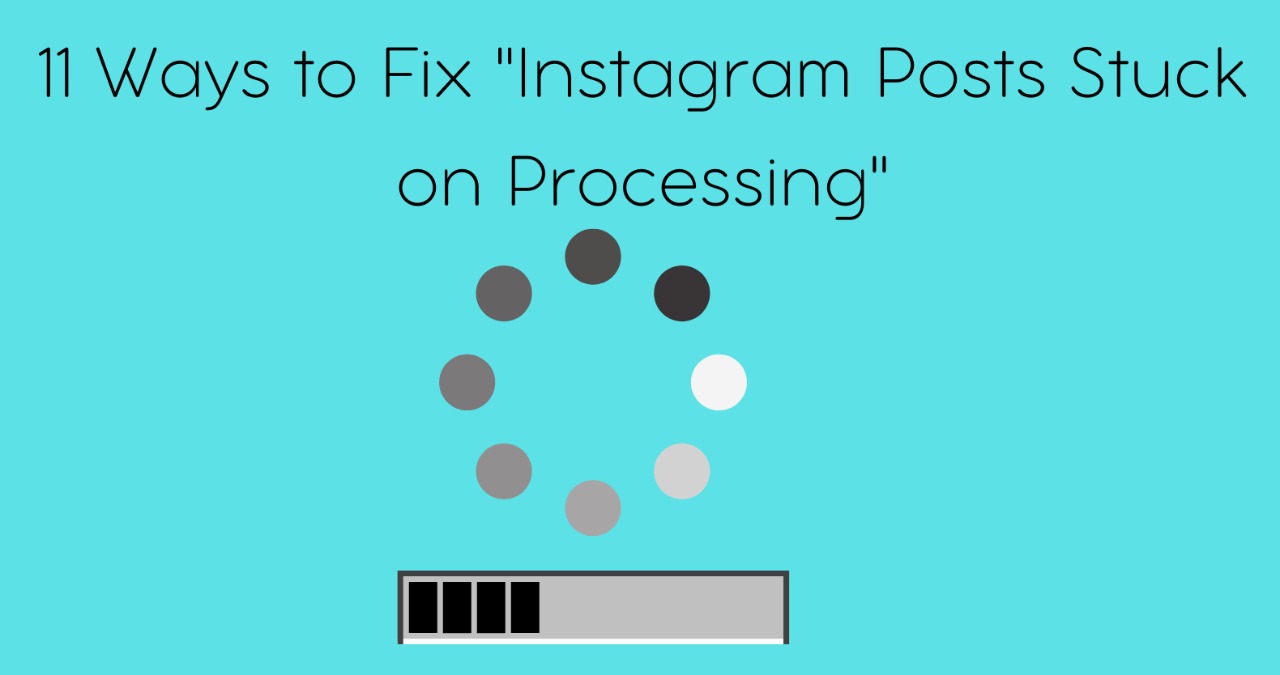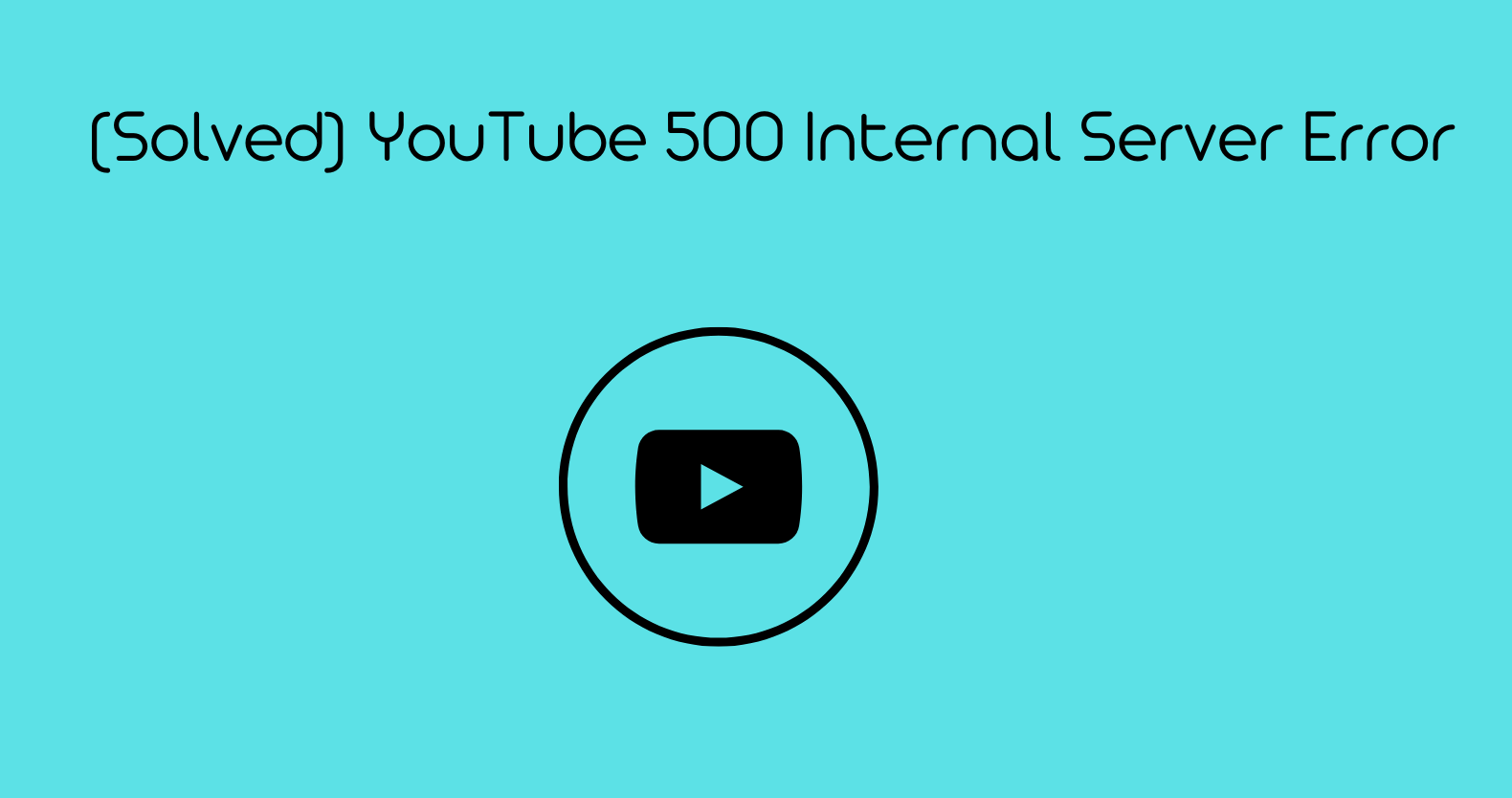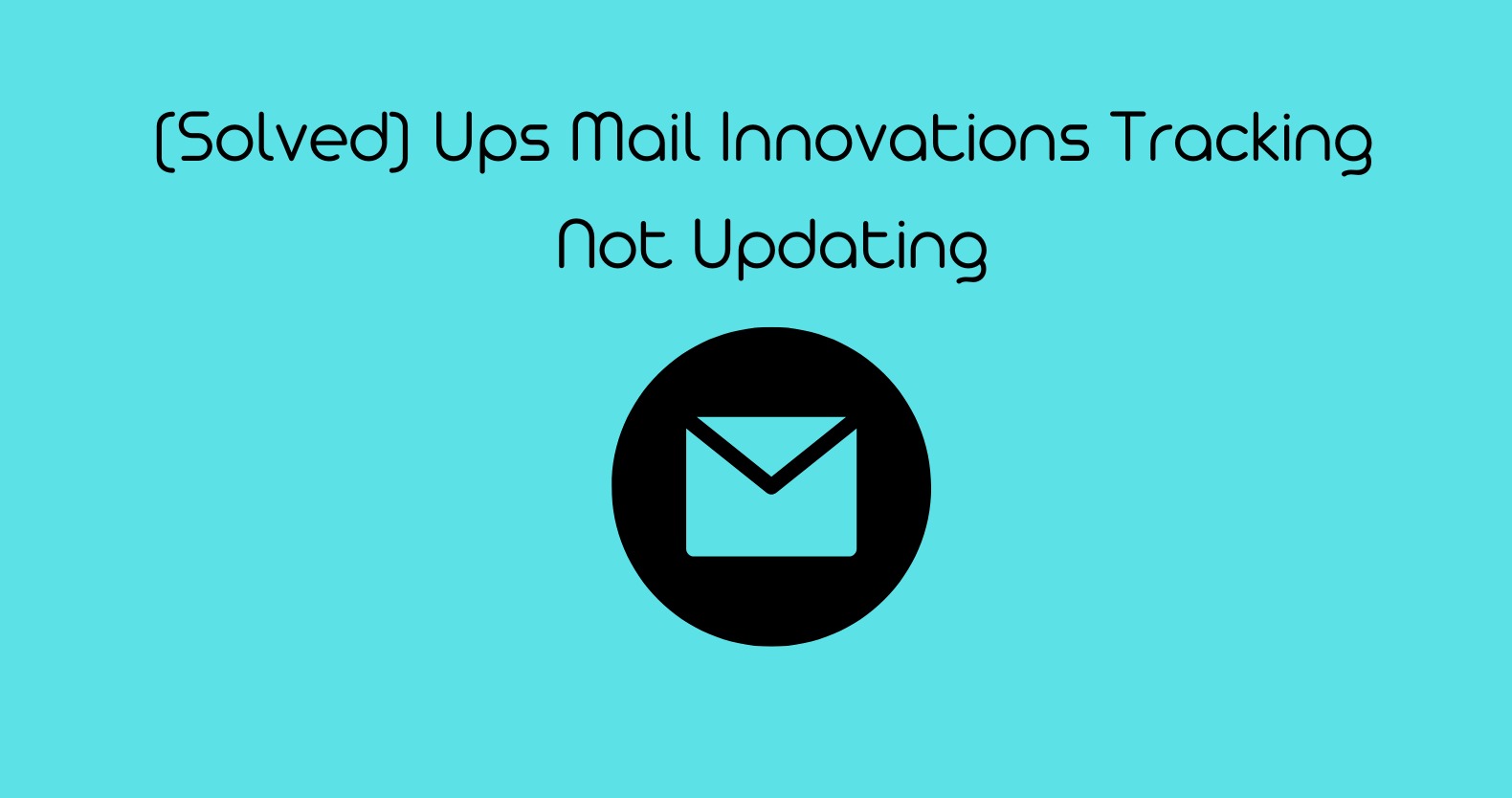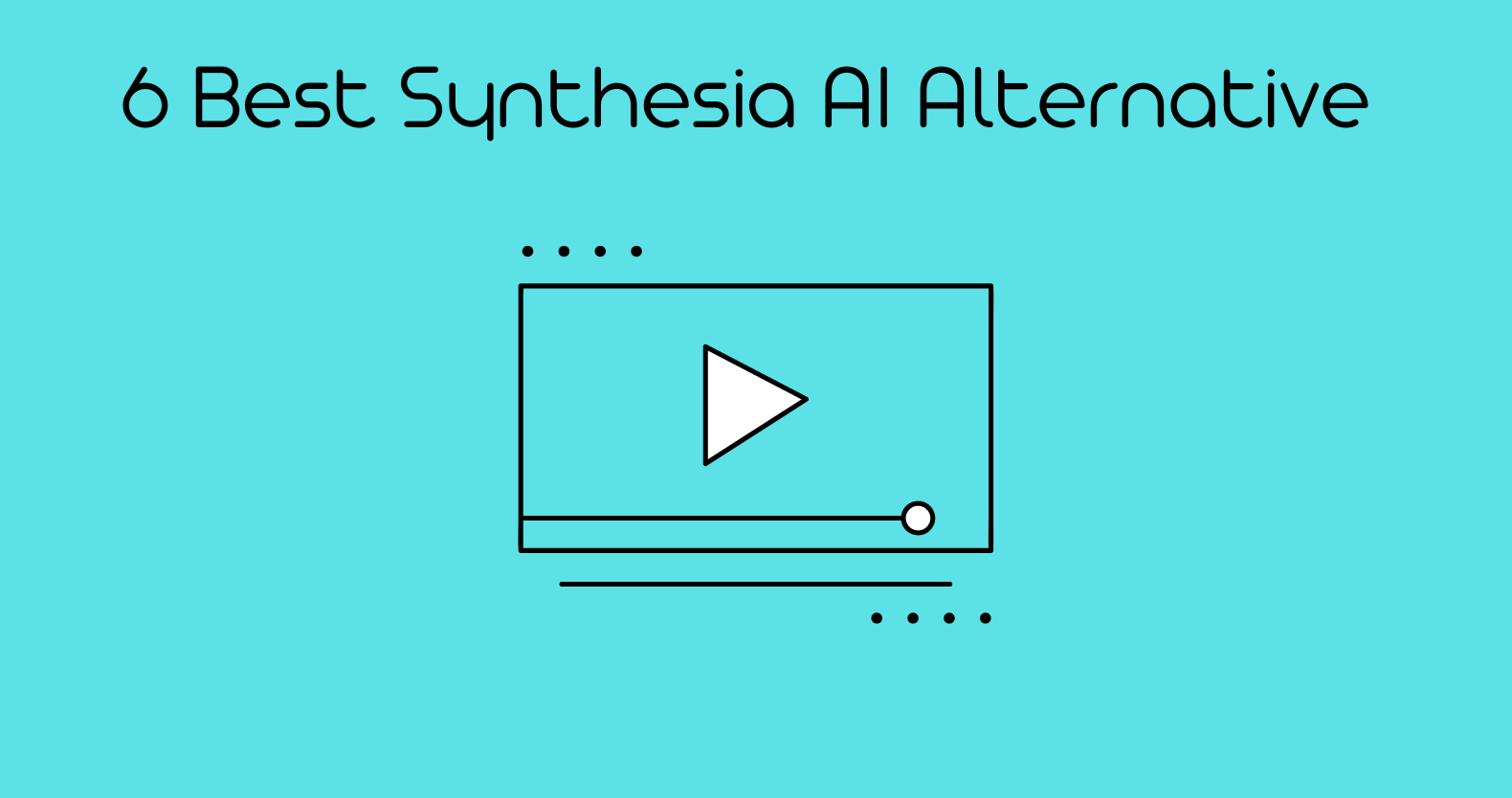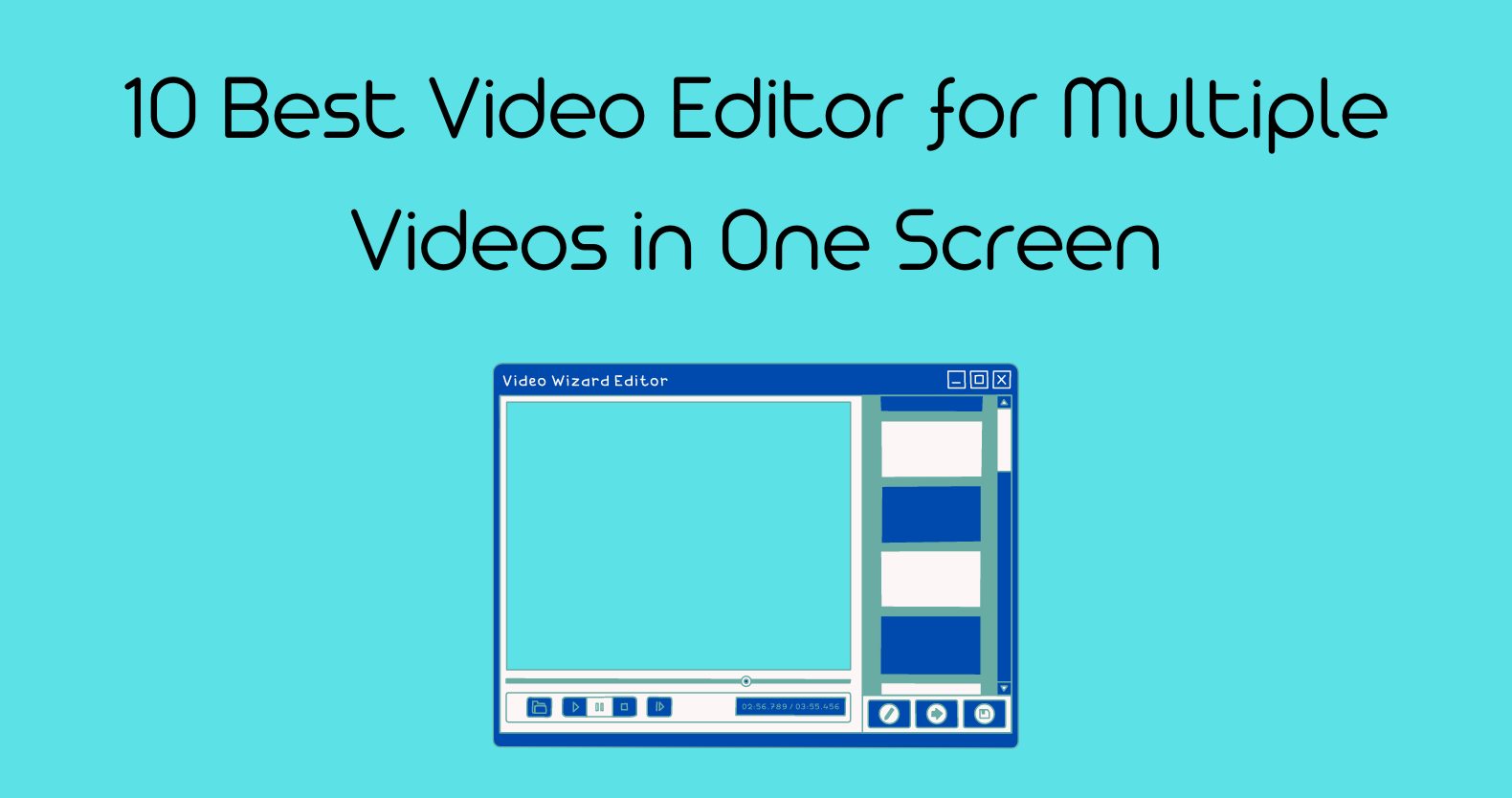Instagram users often run into many issues, unable to use the app and complaints; Instagram ig isn’t working, Instagram posting is not working correctly, igtv not working, and many more. One common issue you may also encounter is that your Instagram video posts are stuck on sending and processing.
Many individuals have attempted to identify a precise cause for such an issue but need help finding the proper solution. This post will explain the 11 ways to fix your Instagram posts stuck on processing.
Instagram is a well-known social networking program that has earned much attention online. We all know that Insta is a powerful platform, and the social media world cannot be completed without it. Instagram has more than a billion registered users, so it is common to face Instagram posting issues. Continue reading to tackle this issue.
Reasons Why your Instagram Posts Stuck on Processing
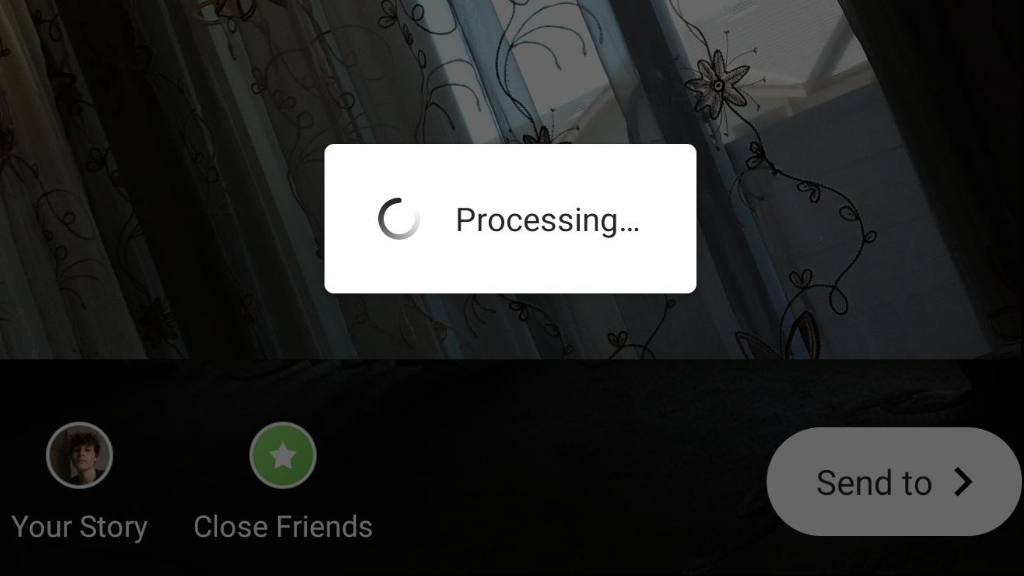
There could be many reasons if your Instagram is stuck on processing posts and shows the error “video is being processed.” Following are some reasons that will help you deal with the issue.
Unsupported Video
The policies and guidelines are lengthy and uninteresting; most individuals do not read them while agreeing to accept them. While posting a video, you may not know your video doesn’t meet the platform’s requirements. So the video won’t load on Instagram in such a case. Ensure that your video fulfills all the requirements and is fully supported.
Disabled or Blocked Account
Your account could be disabled or blocked if you can’t upload a video on Instagram. The main reason for this might be that you violated Instagram’s policy against utilizing bots or automatic software.
Unstable Internet
This is the most common issue if Instagram is not uploading videos. You may have:
- Unstable internet connection
- Your data may have expired
- Your connection may be disabled from the main point
- Any other network issue could be a reason why Instagram can’t post a video.
Illegal Video Content
If your video contains any illegal content such as violence or x rated, then the video can’t be posted on Instagram.
Old Version App
The app you are using on your device may be an old version preventing uploading videos to Instagram. The bugs in an app could be a problem if it doesn’t work correctly, and in the new version, bugs are fixed.
Exceeds your daily limits
There is a limit of posts to upload per day; if you exceed that limit, Instagram won’t load videos.
Phone Storage
If you are facing Instagram upload issues, it may be because memory storage on your device is low.
Also See: 7 ways to fix your TikTok video if it says video is being processed
11 ways to Fix If your Instagram Posts Stocks on Processing
If an Instagram video upload takes forever and your posts are stuck on sending or processing, you can try out one of the following solutions to resolve the issue.
- Delete the App Cache
The Instagram processing error frequently occurs because you have not deleted the stored Instagram cache and have saved other unnecessary material. To erase the cache in Instagram, follow the steps:
For Android Devices
- Select settings, find “Apps and Notifications,” and select Instagram.
- There will be four options, select storage and click “Clear Cache.”
- Click on “Delete Instagram Data” to clear your Instagram completely.
For iOS Devices
- Select General> storage>Instagram and select “Offload App”
- Restart your phone
- Try again uploading your video
- Data Configuration on Instagram
If you are facing trouble posting on Instagram, it may be because your data (internet) usage setting has been set to a limited value. To improve your data limit, you can change your settings as follows:
- Open the Instagram app on your smartphone
- Go to the Profile page
- Click on the gear symbol or three horizontal lines.
- Select “Account” from the given list
- Move to “Mobile and Data Usage”
- Choose “High Data Resolution”
- Keep your Instagram App Up To Date
If there is a technical issue or a bug in your app, then there is a possibility that your Instagram video can’t be posted.
- Ensure that your app is updated to the latest version.
- Go to the Google play store or App store and check for any updates for Instagram App.
- If your app needs to be updated, do it immediately.
- Restart your device and try uploading again
- Instagram Permission Settings
You may need to enable camera permission for your device. Try changing Instagram permission settings if it works for you.
- Go to settings >Apps >Instagram
- Select the options for permission from the list
- Select Camera and switch to Allow
- If it’s already on, switch it off and then on again.
- Repeat the steps to check permission for “Microphone” and “Media and Files.”
- Check the Format
One of the leading causes of why Instagram can’t upload photos or videos is their format. Ensure that the video format is exactly according to the requirement. You may upload a too-large video, or the aspect ratio may need to be corrected. Trim your video and adjust the frame if the Instagram video is stuck on sending or processing.
Also Read: Is My Instagram IG Account Suspended? If so, What to Do?
- Check your Internet Connection
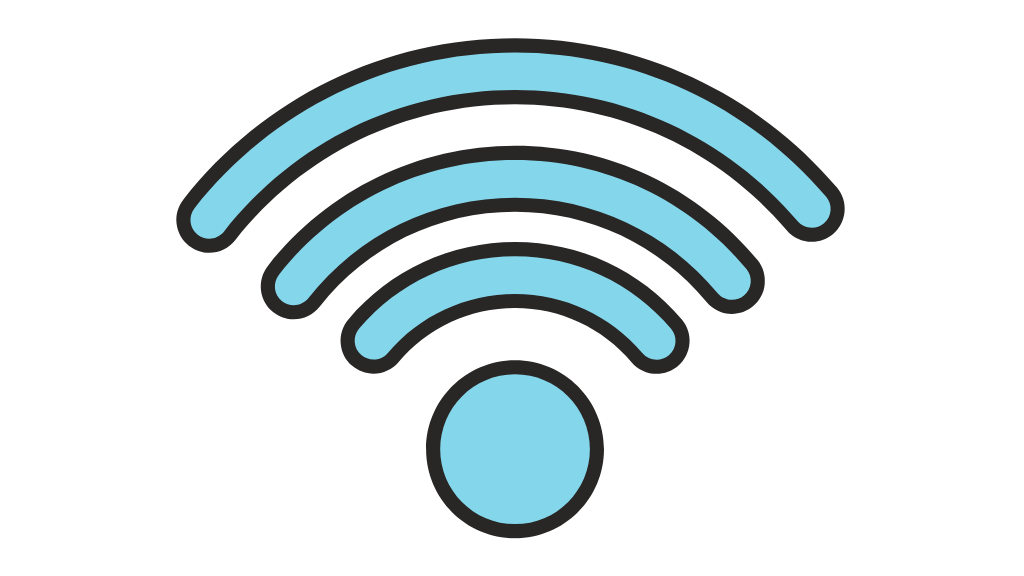
You may have observed that the processing and the streaming video error message are identical. Streaming and processing take the same amount of time to complete if your internet connection is slow. Your mobile data could be slow if your device supports dual sim.
- Try a different network system and see if there is a change in connection speed.
- If your Instagram not working on wifi, try an alternative internet connection.
- The internet signal could also be slow in the location you are using your app.
- Try moving to another place where there is a good internet signal.
- Check your Storage Space
Ensure that the storage space on your device is enough to process your video correctly. Delete all the unnecessary files from your device or transfer them to another device to make enough storage for the video to process. Instagram reels and videos are stuck on processing if the storage space of a device is low.
- Close Any Other App Opened in Background
When posting a video on Instagram, log out of all other social media accounts and turn off all other apps. Your device will only function properly if you have no apps running in the background. If Instagram can’t load your video, it may also be due to its extra programs.
- Reinstall the App
If the above-described solution doesn’t resolve your issue, try reinstalling Instagram App. Delete or uninstall the app from your device, download and install it again and try uploading again. It may seem silly to solve the case, but this solution has worked for many users when the Instagram app won’t load their videos.
- Check Your Content
It is always preferable to review Instagram’s community rules if you need clarification about content-related policies. Instagram won’t post videos if you violate the laws and regulations. Review the policies and guidelines before Instagram deactivates or bans your account.
- Take Help from the Instagram Support Team
If any of the methods discussed did not assist, and your igtv video can’t be posted in more than 24 hours, you must take help from the Instagram support team. They will personally review your account and will resolve the issue for sure.
Conclusion
There are thousands of issues that you may face while using Instagram or any other app. Your photo couldn’t be processed correctly on Instagram, Instagram reel processing took too much time, Instagram ig story upload failed, and whatnot. It doesn’t mean you should stop using such an entertaining platform. You could get help from all the above-discussed solutions if your Instagram has stuck uploading, processing, sending, posting, or any other issue.
FAQs
1. How long can Instagram videos be?
The duration of an Instagram video post is limited to 10 mins; however, some authorized accounts are allowed 60 minutes.
2. How to upload better-quality videos on Instagram?
If you want to upload the best quality video on Instagram, you should submit your video to IGTV rather than your typical layout. IGTV offers substantially higher quality and bitrate than the conventional uploading technique.
3. How to post igtv on the computer?
Visit Instagram’s official site from your pc and log in to your account. You can see an IGTV option below the stories option; you can easily upload your video there.
4. How do you post long videos on Instagram?
When uploading a video to Insta on a smartphone, choose “Long Video” as the format, or upload to igtv from the computer. IGTV videos may last up to an hour compared to regular Instagram videos.
5. How to upload a video on Instagram with music?
After uploading a video, select “Stickers” from the menu; you can see the music option and the other sticker settings. If you still need to add music, you can search from the Instagram library to choose a song suitable to your video.