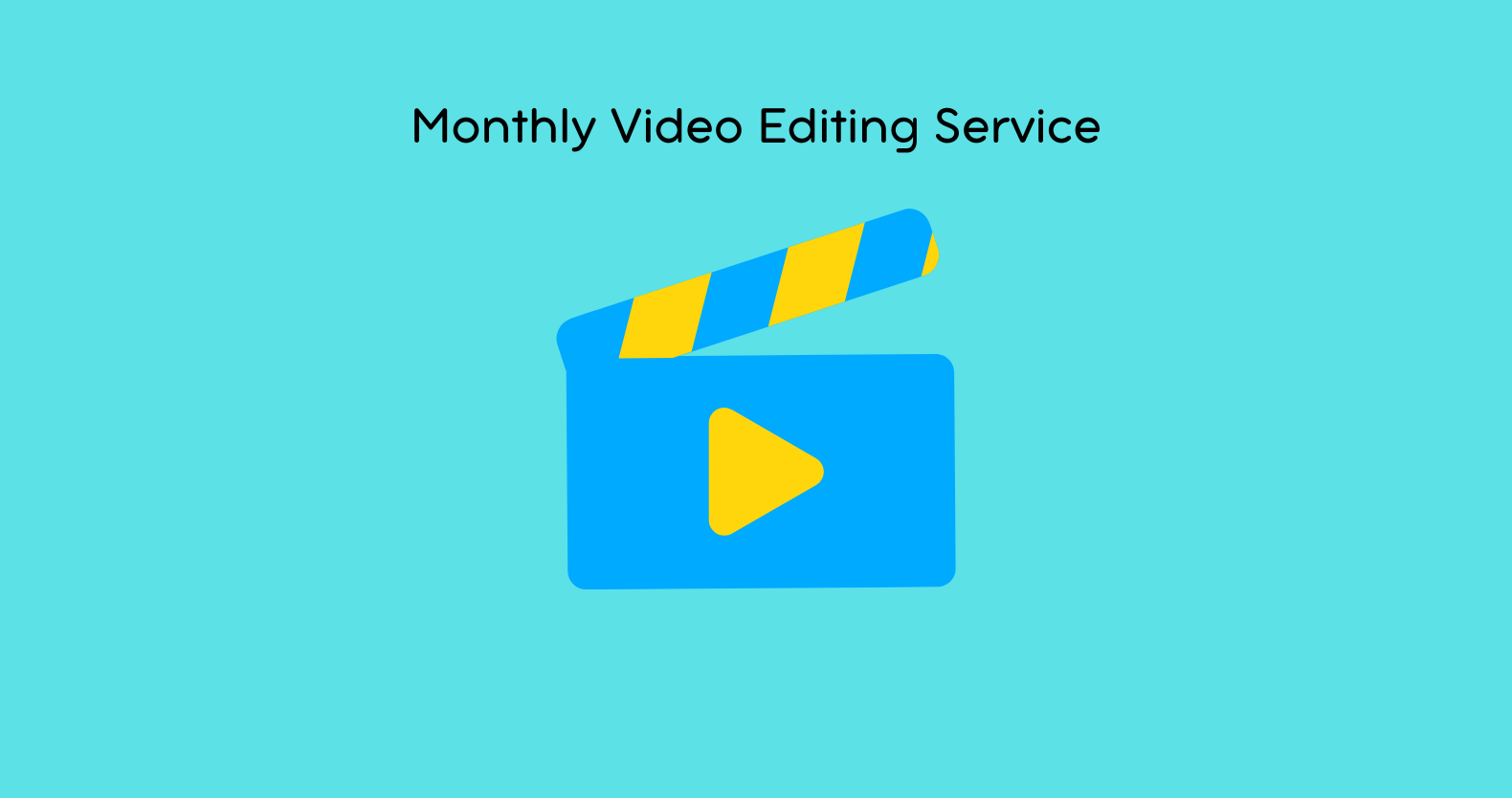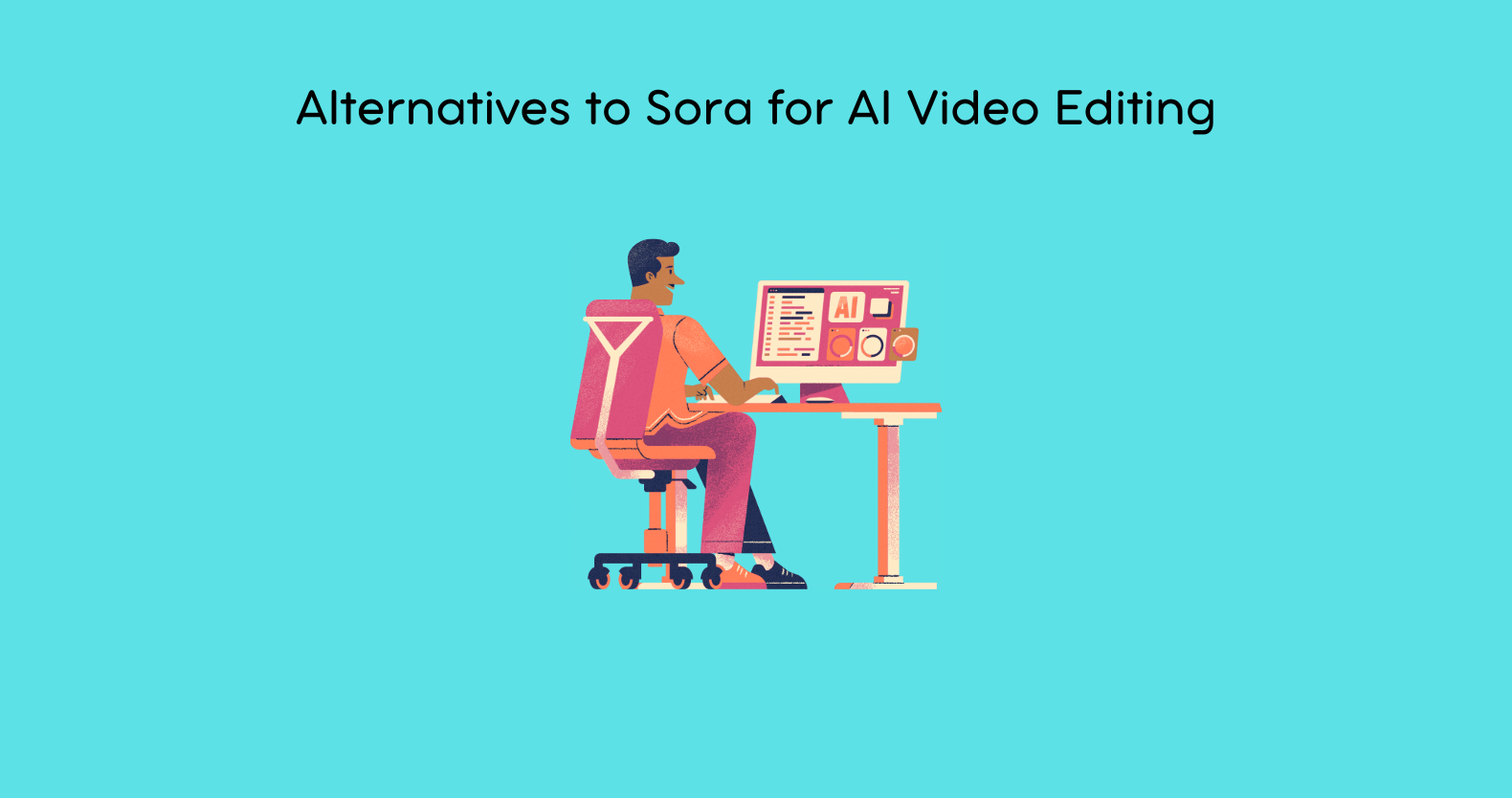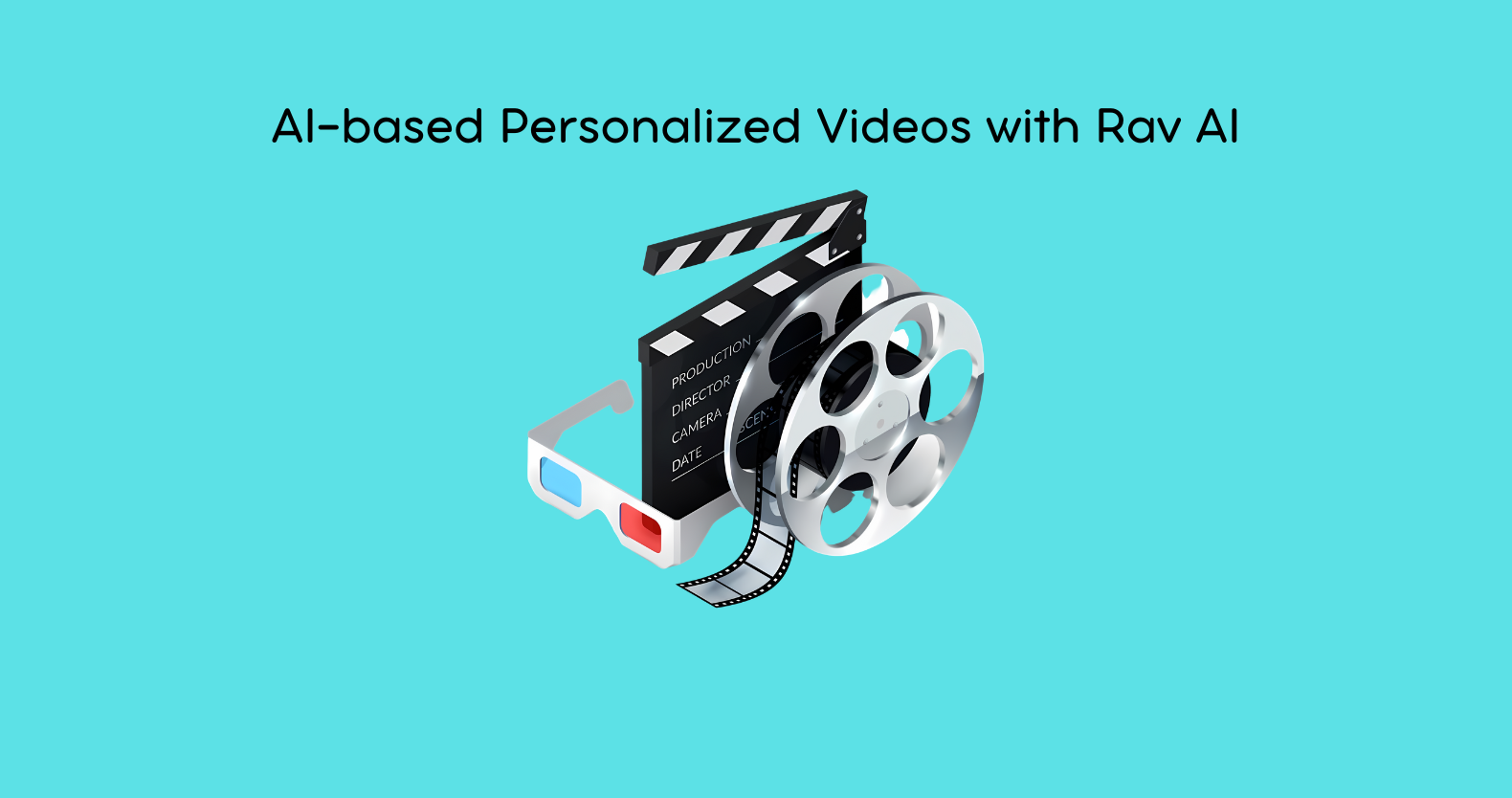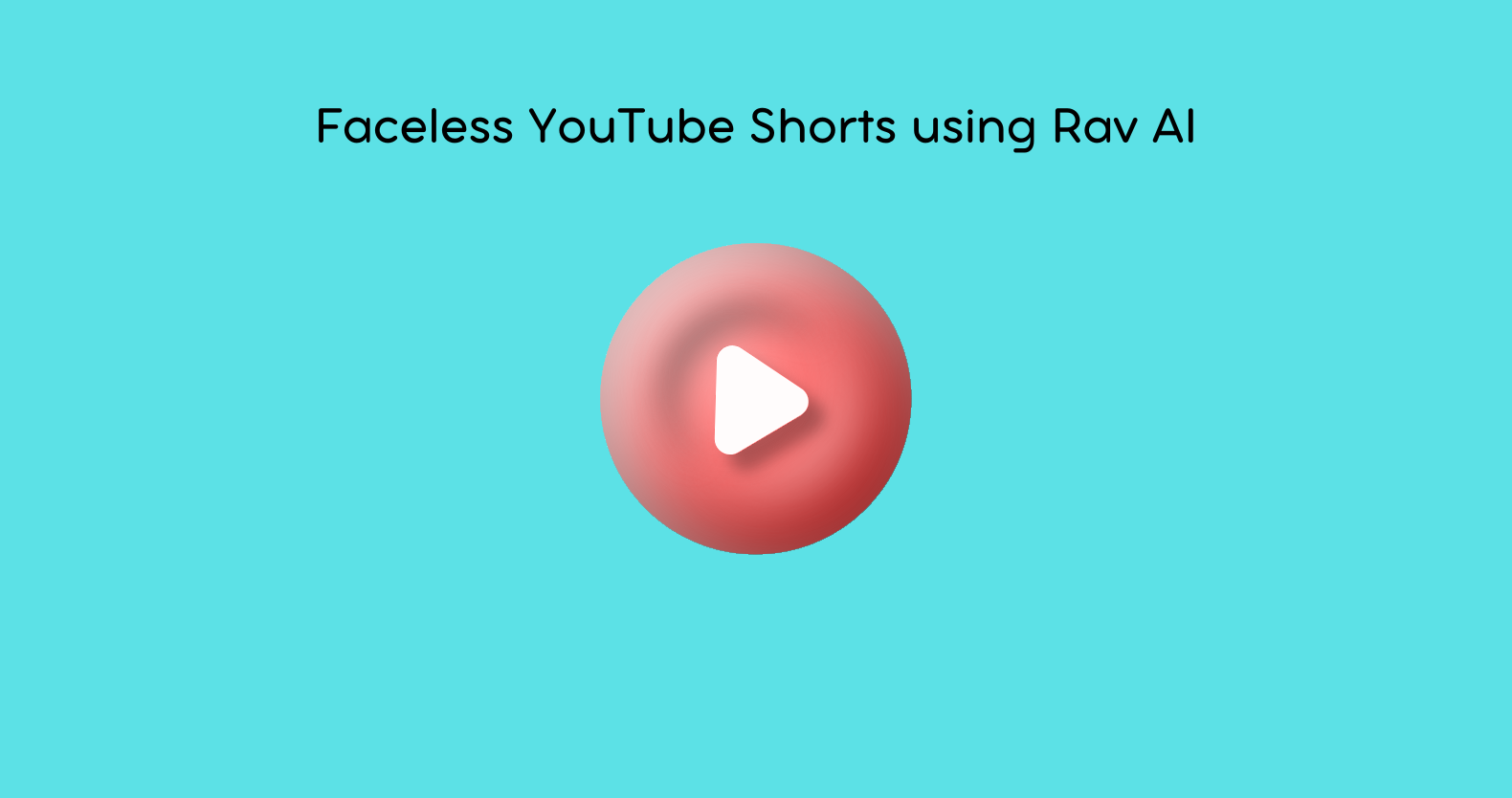So, you’ve just captured the amazing drone shorts. But how you’ll show them to the world? That’s where the true power of video editing comes into play. Therefore, you might end up searching for “how to edit drone videos”?
Well, it is not very tough. That is because many advanced video editing tools have made it easier to edit drone videos online. This guide has everything you need to know about editing drone videos. We will also cover some of the best video editing apps for drone videos. So, let us get into it!
How to Edit Drone Videos?
Editing a drone video might sound tricky, but with a few steps, you’ll see it’s simpler than it seems. Here’s an easy step-by-step approach to show you exactly how to edit drone videos and make your footage look amazing.
Step 1: Sort and Organize Your Footage
After you’ve captured your shots, take a moment to organize all the files. It’s a good idea to set up folders for different clips, angles, or locations, and give each one a name that helps you find it quickly. This way, when it’s time to edit, you won’t waste time searching through dozens of files.
Go through each clip and choose the ones that really capture the views or moments you want in your final video. Setting aside only the best scenes makes editing smoother and faster.
Step 2: Pick Your Editing Software
Choosing the right software makes a big difference. For those just starting, beginner-friendly apps like InShot or CapCut can work well. For more detailed options, tools like Adobe Premiere Pro or DaVinci Resolve offer professional-grade features.
Looking for a simpler solution? Rav.ai is an AI drone video editing tool that uses artificial intelligence to help edit videos automatically. Just upload a sample video you like, and Rav.ai adjusts your footage to match that style, saving you time and making editing easier.
Step 3: Trim and Sequence Your Clips
Now it’s time to cut your video down to the best parts. Start by trimming the start and end of each clip to keep only the essential parts. For drone videos, it’s especially important to cut out any shaky or unnecessary sections so your final video flows smoothly.
Then, arrange your clips in an order that tells a story. For example, you might begin with a sweeping landscape view and then zoom in to specific details. Sequencing your clips in a thoughtful way keeps viewers interested from start to finish.
Step 4: Add Music and Sound Effects
Good music can make your drone video much more powerful. Choose a soundtrack that matches the feel of your footage, whether it’s something calm and relaxing or upbeat and exciting. You can add music in most editing programs by simply importing an audio file.
You can also add sound effects to make the video more engaging. For example, if you’re showing a beach scene, you could add the sound of waves. This step can transform your video and keep viewers connected to what they’re watching.
Step 5: Adjust Colors with Color Correction and Grading
When editing drone footage, color correction, and color grading are key. Color correction helps balance exposure, brightness, and contrast, so your footage looks clean and clear. Then, color grading is where you adjust colors to fit a particular mood or style, like making a sunset scene look warmer.
Many editing programs have built-in tools or presets to make this easy. If you’re using Rav.ai or another AI drone video editing tool, some of this may even be done automatically, saving you time and ensuring a consistent look across your video.
Step 6: Add Titles, Text, and Transitions
To finish up your video, add titles or text where needed. Titles can help viewers understand what they’re looking at, like adding the location name. You can also add transitions to make the video flow more smoothly between clips, but be careful not to overdo it.
For drone videos, subtle transitions, like fades or dissolves, work well. Keep the text clear and simple, so it doesn’t distract from the footage itself.
What Do You Use to Edit Drone Videos?
When you’re ready to start editing, choosing the right tool can make the process easier. Some people prefer traditional software like Adobe Premiere Pro, but newer AI-driven tools like Rav.ai are gaining popularity.
With Rav.ai, you can upload a sample video that reflects the style you’re aiming for, and the AI will automatically adjust your footage to match. It takes care of things like cuts, color adjustments, and even syncing with music, making it a great choice for anyone who wants fast, professional results.
How Can I Make My Drone Footage Look Good?
Good drone footage requires a mix of planning, smooth camera movements, and strong lighting. Editing is where you add the final touches to make everything come together. With just a few adjustments, like trimming, color correction, and music, you can turn basic clips into a polished video that highlights the best views.
Using tools like Rav.ai makes it even easier to get professional-looking results without spending hours on each detail. In short, editing is essential for making drone footage look its best
Best Drone Video Editing Apps
Having the right drone video editing app makes editing quicker and more effective. Here are five of the top apps to try in 2025 for both quick edits and more advanced needs.
1. Rav.ai
Rav.ai is perfect for those wanting an easy, AI-powered editing solution. With Rav.ai, you can upload a sample video, and the AI will adjust your footage to match that style. This includes automatic cuts, color adjustments, and music syncing, making it one of the simplest tools for beginners.
Best for: AI-powered editing and automated styling.
2. Adobe Premiere Rush
Adobe Premiere Rush is Adobe’s mobile version of Premiere Pro, offering powerful tools for editing on the go. It has great options for trimming, color adjusting, and audio, and syncs with Adobe’s Creative Cloud.
On-the-go editing and syncing across devices.
3. LumaFusion
LumaFusion brings professional editing features to mobile devices. It’s packed with features like multi-track editing and audio control, making it one of the best choices for serious editing on your phone.
Best for: Mobile editing with professional features.
4. InShot
InShot is a simple, user-friendly app perfect for quick edits. It has basic trimming, color filters, and music options, making it great for anyone looking to learn how to edit drone videos with ease.
Best for: Quick edits and beginner-friendly features.
5. CapCut
CapCut offers a wide range of editing tools, from speed control to fun filters and effects. It’s great for short, eye-catching drone videos, especially if you’re making videos for social media.
Best for: Social media-friendly edits and effects.
Final Thoughts!
Learning how to edit drone videos is easier than you might think. By following these steps, from organizing clips and trimming scenes to adding music and color grading, you can transform your drone footage into something special.
With the help of tools like Rav.ai, Adobe Premiere Rush, and other popular editing apps, you can create videos that are smooth, vibrant, and professional-looking. Just take it one step at a time, and you’ll be crafting stunning drone videos that capture the beauty of every scene. So, dive in and start editing – the sky’s the limit!