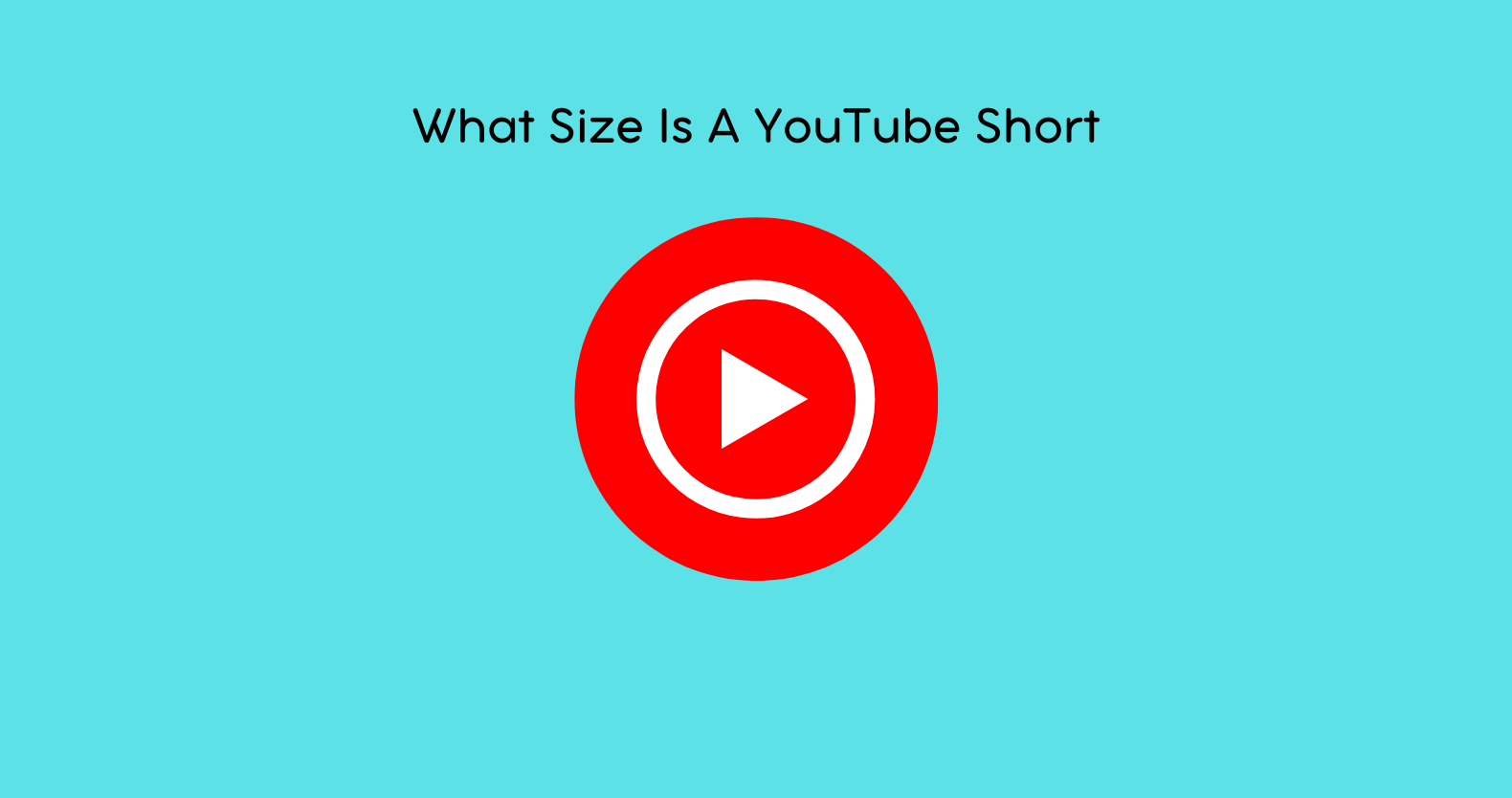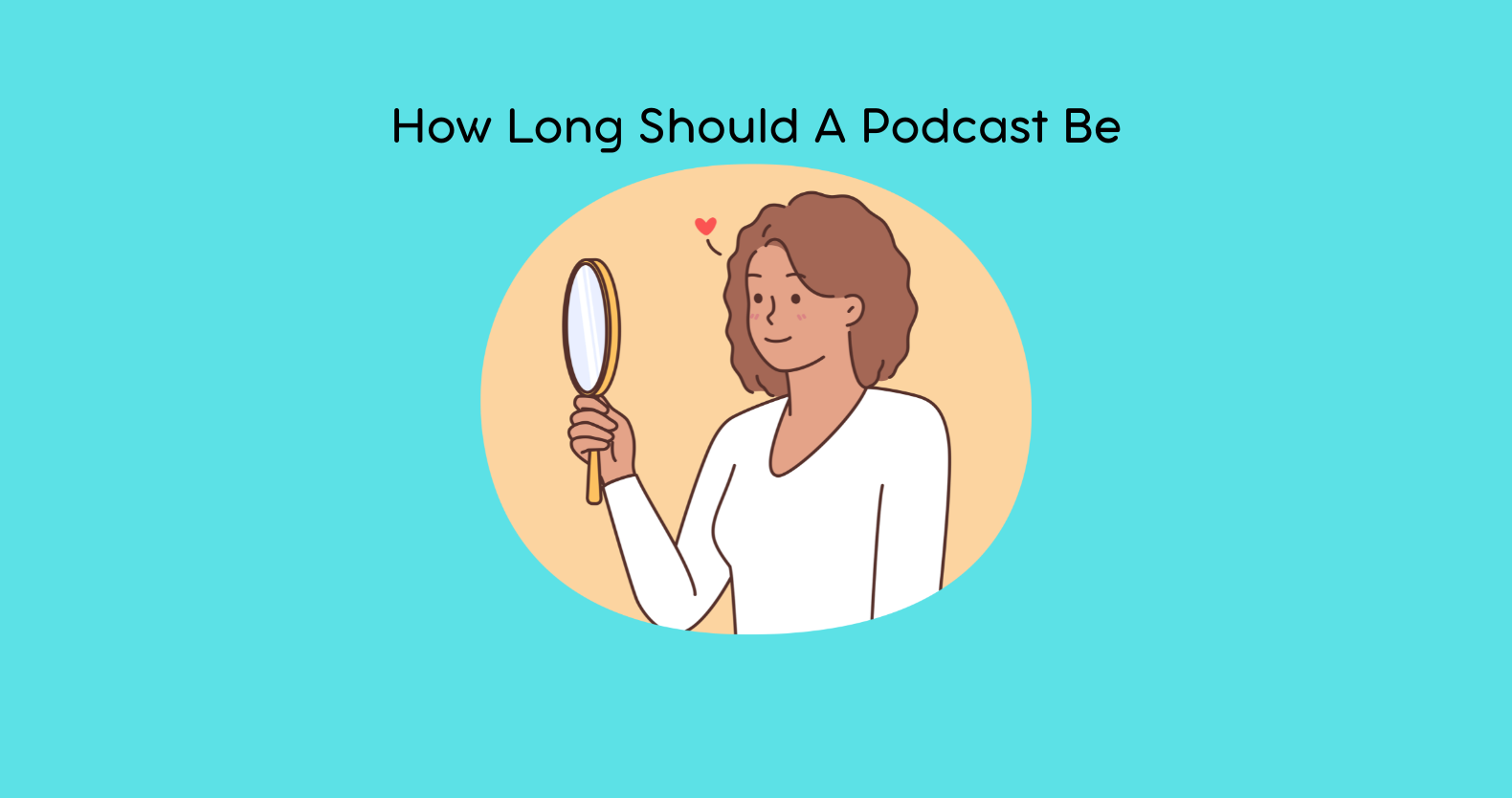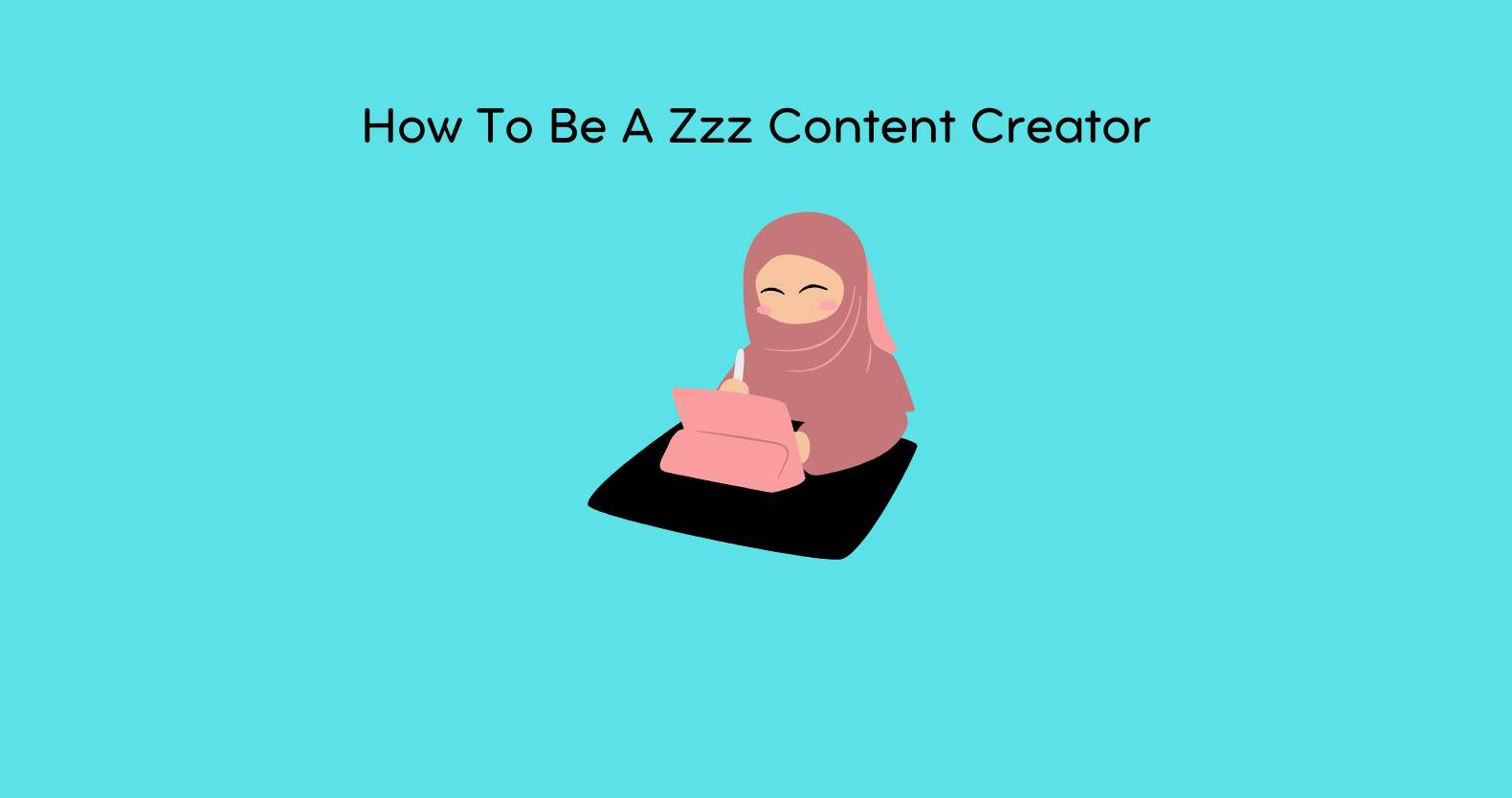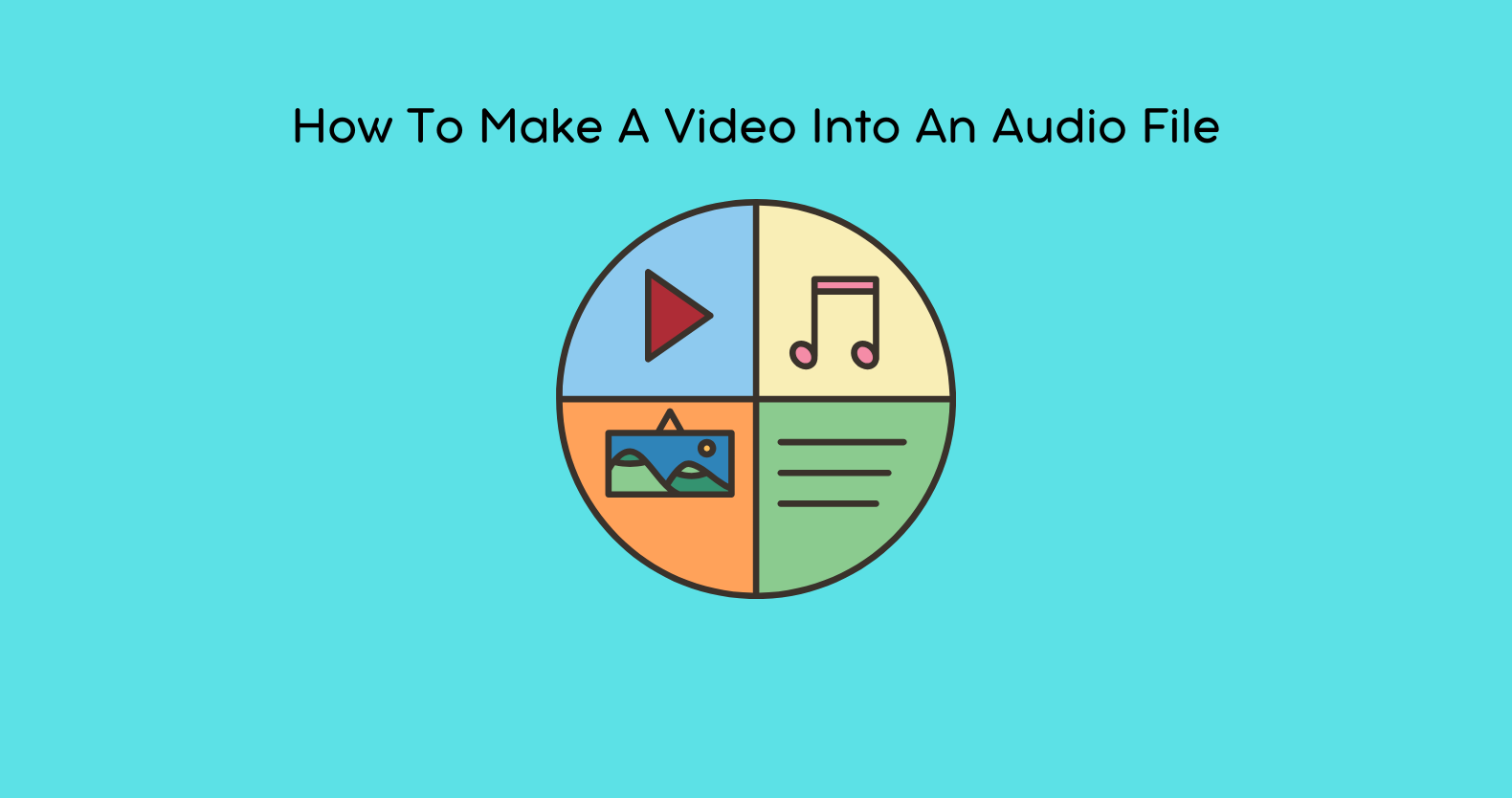Audio noise can seriously get in the way of generating high-quality podcasts, videos, music, and any audio-based content. The types of noise that come uninvited to your recording session can range from background hum, keyboard clicks, wind noise, or room echo, all of which can distract from your message and spoil the overall professionalism of your recordings. Luckily, they come with a number of free tools that help remove audio noise from your sound. In this post, I’ll share with you the best free tools to clean up your audio, with a special focus on how the RAV AI can optimize your audio content.
Why Is Removing Noise from Audio Important?
Now that we understand why you need to remove noise from your recording let’s get to the tools.
Improved Listening Experience
They may find it uncomfortable, as background noise will keep your listener’s attention from the content. You need clear audio, natter it’s a podcast, video, or other kind of media – you need an audience so that they can retain you.
Enhanced Professionalism
Polished audio makes your content more professional. If you are a podcaster, YouTuber, or musician, audio quality can really make or break you.
Boost Engagement
If your content is free of distractions, people are more likely to continue listening to it. By reducing the noise, you can create an enjoyable listening experience that can be highly rewarding for your followers.
Best Free Tools to Remove Noise from Audio
Having established that, let’s look at some of the best free noise remover tools. We’ll also cover other free options and how RAV AI can change the way you create your audio content.
Website: RAV AI
RAV AI is on the cusp of modern audio experimentation. It offers an advanced AI noise reduction audio optimization solution. Its algorithms automatically detect and remove unwanted noise, hum, hiss, background chatter, and other disturbances in real-time. These professionally enhanced AI tools not only clean your audio but also improve its clarity and dynamic range to create professional-quality audio without any manual editing.
How to Use RAV AI for Noise Removal
Upload Your Audio File: After you create your audio, put it in the AV AI server.
Apply Noise Reduction: RAV AI comes with an intuitive interface, which means you just have to click a button, and your noise reduction is activated. Instead, it works by automatically analyzing your recording, spotting noise patterns, and removing them effectively.
Enhance Audio Quality
RAV AI also provides additional features, such as audio enhancement. Audio enhancement optimizes speech clarity and volume consistency and can make recordings even more polished.
Download the Cleaned Audio
Once done, download the cleaned, improved version of your audio to use.
Why RAV AI Is Great
- The most accurate noise removal with AI power.
- Needing no technical expertise, it is easy to use.
- Offers additional audio enhancements beyond noise reduction.
- Access to essential tools; ideal for those who use them occasionally and for newbies.
RAV AI is great if you’re after a tool that can clean up your audio for you with little work needed. Built with its AI-driven approach, even the slightest of sounds are detected and eliminated from your recordings, giving you a professional sounding quality.
Website: Audacity
There’s not much else to say about Audacity, a well-known, widely used free audio editing tool with a good noise reduction feature. It allows users to remove background noise manually by setting up a “noise profile” and clean out noise by performing a “noise removal” action on all content.
How to Use Noise Removal in Audacity
- Import Audio: Now open up your audio file in Audacity.
- Select a Noise Sample: Select some part of your recording that carries only the unwanted noise (for example, a silent segment in which you can hear the hum).
- To get a Noise Profile, Click Get Noise Profile Effect and go to Effect > Noise Reduction. Audacity can then analyze the noise.
- Apply Noise Reduction: Return to Effect > Noise Reduction and adjust the settings for how much reduction you want. You can complete the whole track or the section you wish to clean. Click OK to remove the noise.
Why It’s Great
- Open-source and completely free.
- Highly customizable settings for fine-tuning noise reduction.
- Provides support for multi-track editing for better-supported projects.
If you’re looking for a little more control over your audio editing, Audacity is perfect. The free tool is a favorite of podcasters, musicians, and engineers who work with audio. It is deep, but it will take some time to learn.
Website: Krisp
Krisp is a real-time AI-driven automated noise-canceling app for audio and video communication. Krisp is optimized mainly for solving calls and video conferencing but works very well when cleaning up recorded audio. For podcasters or anyone recording in a junky environment, it filters out background noise like dog barking, keyboard typing, and fan noise, so a fantastic tool.
How to Use Krisp
- Install Krisp: Download and install the app.
- Select Krisp as Your Audio Device: Use your audio software to connect it to Krisp as your input or output device.
- Record with Noise Cancellation: During the recording, Krisp will eliminate unwanted background noise automatically.
- Post-Recording Cleanup: Krisp also eliminates noise you didn’t know you had while recording or recording in the past.
Why It’s Great
- Noise cancellation is performed in real-time, whether recording or during a live session.
- No manual configuration is needed, and it is very easy to use.
- However, free usage is limited to a few offers per week, so it’s perfect for light users.
If you need accurate time noise removal while recording or live calls, Krisp is a solid choice. It’s very easy to use, and if you need it to take away constant background noise, it’s so good.
Website: Ocenaudio
An additional free and easy-to-use audio editor with many noise-reduction features is Ocenaudio. Its built-in noise removal filters do a really nice job of cleaning up your audio and making it easy to edit. The interface is straightforward to use, even if you’ve never cleaned recordings before.
How To Use Noise Reduction In Ocenaudio
- Open Your Audio File: Import your audio into Ocenaudio.
- Select a Section with Noise: You can highlight the part of the audio which has background noise.
- Apply Noise Reduction: In Effects Noise Reduction, go to the sliders and adjust them. Apply the result preview before writing it.
- Export the Cleaned File: When you adjust the removed noise, export the cleaned audio.
Why It’s Great
- Lightweight and easy to use.
- Works great for a simple simple interface and editing fast.
- Testing noise reduction settings using real-time preview.
If you need to clean up your audio quickly, Ocenaudio is the perfect no-frills solution. It uses powerful tools in a simple interface, making it great for both beginners and advanced users to remove noise efficiently.
Website: Auphonic
The online audio processing tool Auphonic includes automatic noise and hum reduction. This free tier will process up to 2 hours of audio per month, which is great for podcasters and content creators. It minimizes noise and optimizes audio for clear sounding, and all this is done automatically.
How to Use Noise Reduction in Auphonic
- Upload Your Audio: Head to Auphonic to upload your audio file.
- Choose Noise and Hum Reduction: In audio processing settings, select noise reduction.
- Process the Audio: If you have noise, Auphonic will clean it up for you and optimize your recording for clarity.
- Download the Cleaned Audio: When finished, you can download the audio file.
Why It’s Great
- It’s so easy because automatic processing can be helpful for users who have almost no audio editing experience.
- Noise reduction is only one of many enhancements, like leveling equalization.
- A free tier with 2 hours of audio processing per month.
Sound quality with the least amount of work done to get there is what users are looking for in a noise reduction solution that is not manually turned to. For casual users, it even has a free tier, and its paying plans come with extra features for more active content creators.
Website: WavePad
WavePad is an essential audio editing software with excellent noise reduction features. The free version is not too bad but has limited features. However, it is still a necessary tool for cleaning audio and a good option for beginners.
How to Use Noise Reduction in WavePad
- Import Audio: WavePad can then open the audio file you provided.
- Select the Noise: Show what part of the audio has the noise over it.
- Apply Noise Reduction: Hit Effects > Noise Reduction, adjust settings, and apply the effect.
Why It’s Great
- User-friendly with a straightforward interface.
- A free version with essential noise reduction features. is available
- Essential editing tools for quick fixes.
- If you are a new user and want to remove noise from audio, WavePad is the finest tool.
Conclusion: Which Tool Is Best for You?
Which free tool is best for removing noise from your audio is based on your audio needs, level of experience, and the type of audio you are working with. If you’re in need of a quick, automated solution with AI-powered enhancements, RAV AI is the way to go. If you want more hands-on editing, Audacity has powerful features, while Ocenaudio gives you a simple, light way to edit with an easy-to-use interface.
If you need real-time noise removal or an online, automatically based solution, tools like Krisp and Auphonic are perfect for you. WavePad is a good alternative for those who prefer simple noise-reduction tools with few other bells and whistles.
When deciding on a tool, make sure you choose the right one for your audio needs, and your audience will be able to without having to work on some cleanup. These free options will allow you to spice up your sound without having to spend a penny.