How to Use Rav.ai
Step 1: Submit Project
Click the Start New Project button in the top right. Next, Click the Upload Media button, and you have the following options to upload media.
- Upload Form Device
- Audio Recording
- Screen Recording
- Camera Recording
Choose your desired button. If you want to upload files from the computer, click "My Device" and select your media. If you want to combine many video clips, you can select multiple files. Also, you can easily add other clips later on in the editor.
Once you uploaded all of your files, click the done button in the bottom right. You can also add more files by clicking the button upper right corner.
Once done with the upload, close the popup.
Step 2: Choose an Inspirational Link, Platform, and Category
You can add a video link as an inspirational link to help the automated video editor. The platform will automatically understand your requirements and get your video edited.
You can easily choose the video category and theme on the platform. For example, you can choose Instagram, Youtube, TikTok etc according to your video requirements.
- Choose Platform
- Select the category if Applicable
- Click Done
Step 3: Edit Notes
You can guide the platform about the type of video you need by adding edit notes. Edit notes are simple text that helps AI based platforms to understand user requirements. Click the save button in the bottom right after adding edit notes.
Once you submit all of your requirements, you can simply click the “Submit for Edits”
The popup will ask if everything is ok! You just need to click “Yes”
Step 4: Submit Revision (If needed)
Once you receive the video, you can play it on the platform and watch it to make sure it suits your requirements.
If you are not satisfied with the quality of the video, you can submit a revision. You can choose the part of the video you want to edit and submit edit notes at that particular part.