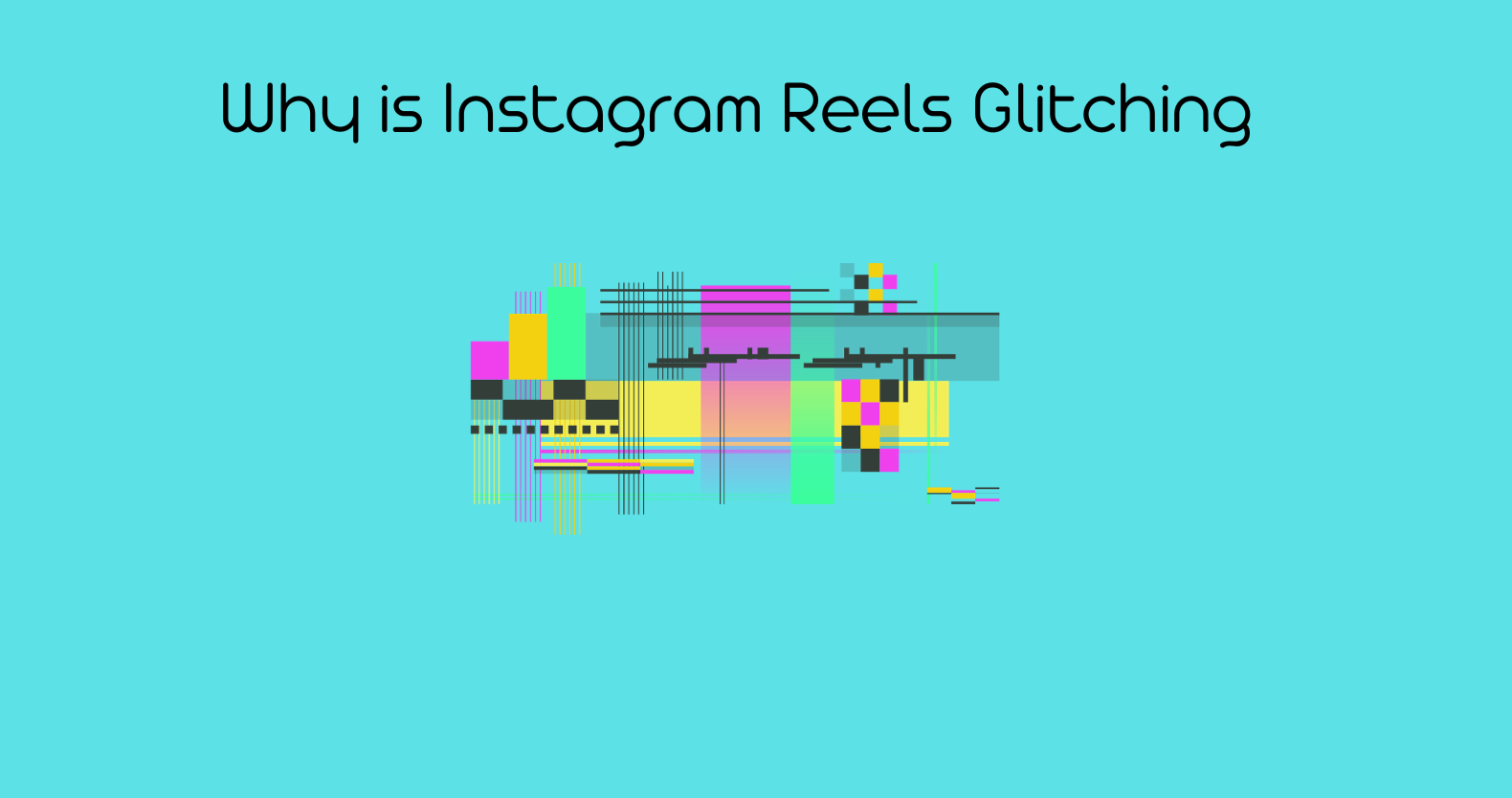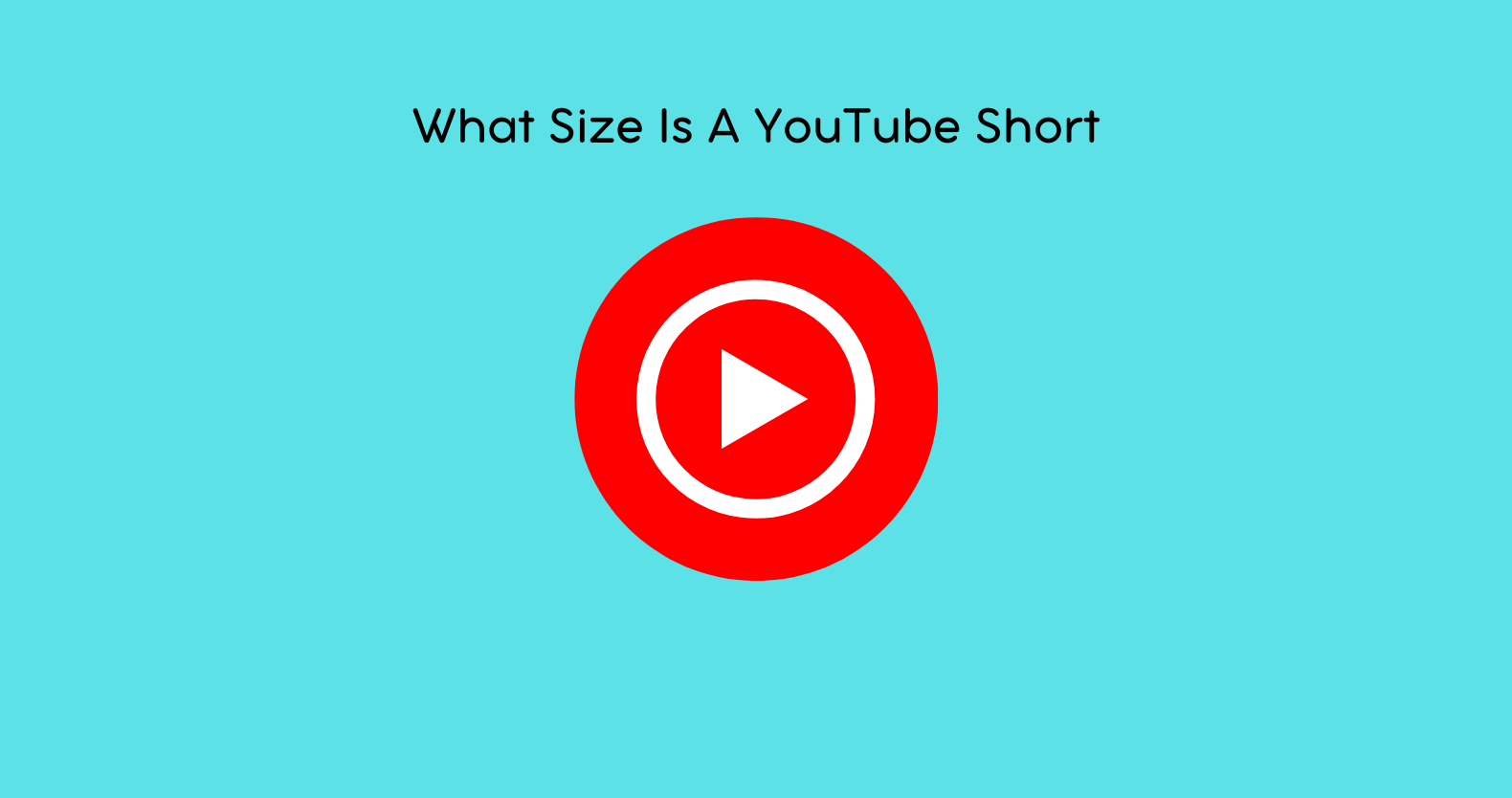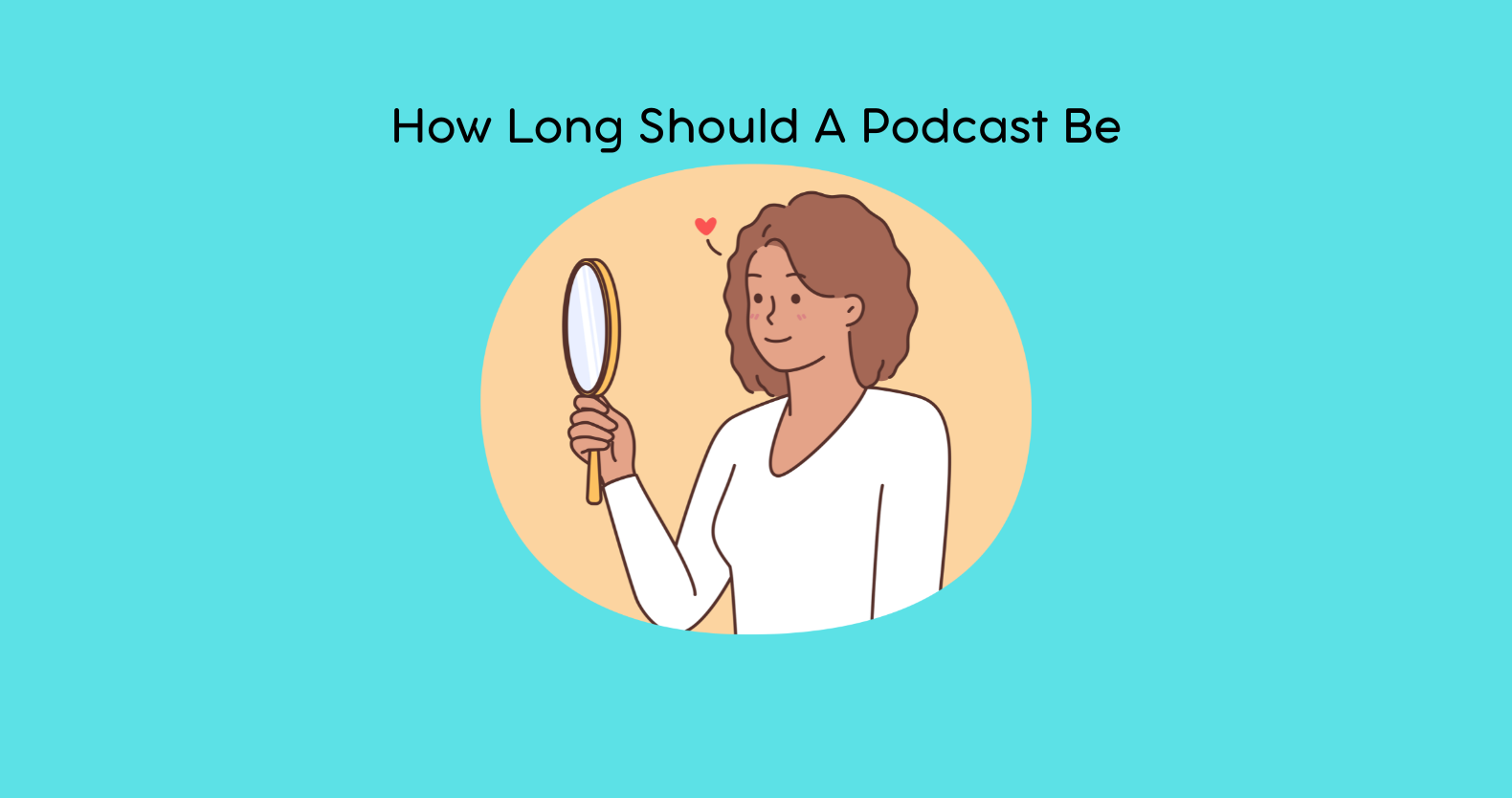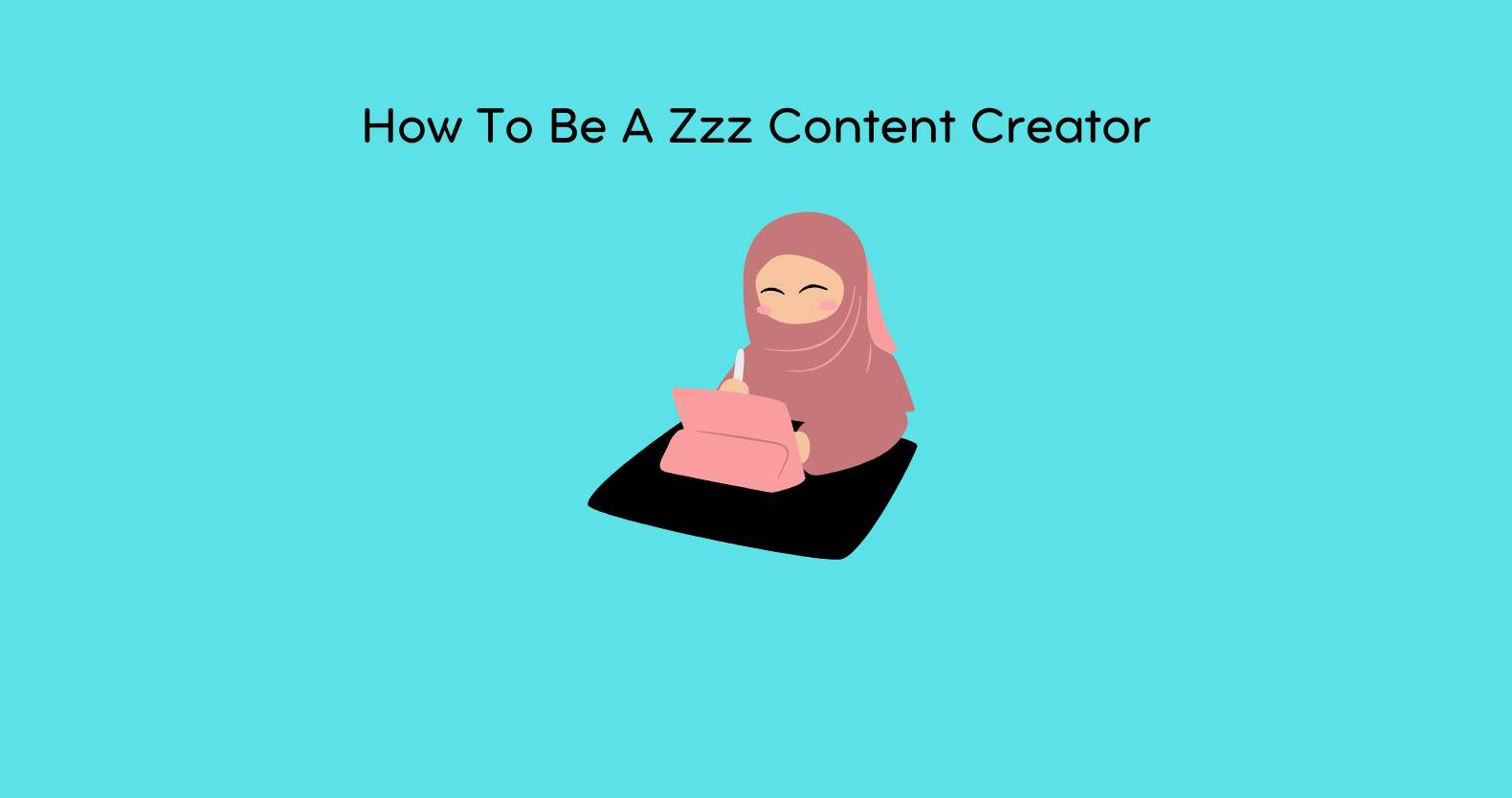Are you struggling with Instagram reels glitching issues? This article provides a comprehensive guide to help Instagram users troubleshoot common issues they may encounter while using Instagram Reels. The guide covers a range of issues, including network connectivity problems, playback issues, and text glitches. It offers step-by-step instructions on how to resolve these issues, including basic and advanced troubleshooting steps. The guide also suggests alternative solutions, such as using a different video editor like Rav.ai, to avoid quality reduction when re-uploading reels.
Understanding the Nature of the Glitch
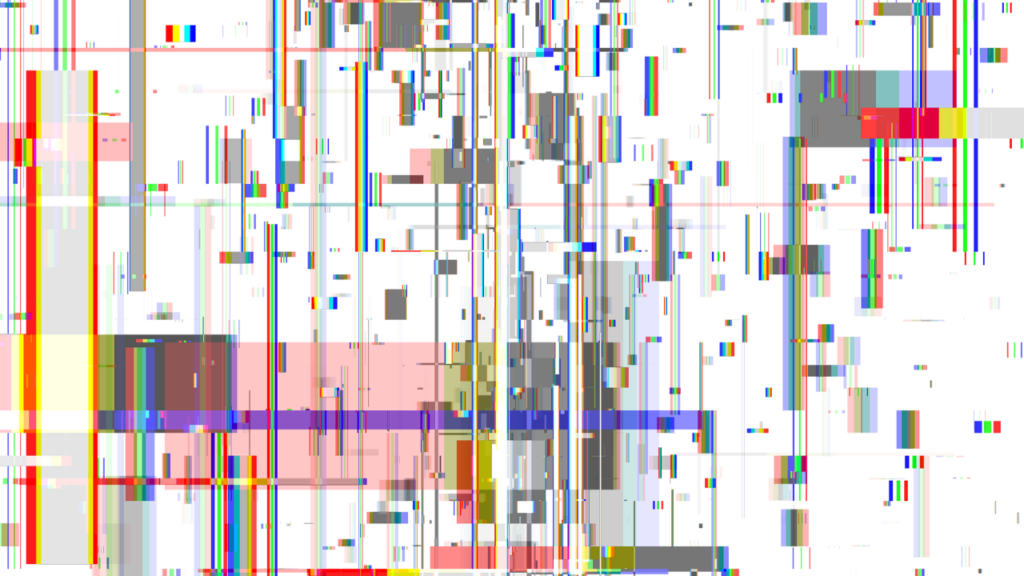
Specific Issues Users Face:
The Instagram issues of videos not playing, freezing, sound issues, or crashes are common problems that users may encounter while using Instagram Reels. Videos not playing or freezing may be caused by network connectivity issues or insufficient device storage. Sound issues may be due to problems with the device’s audio settings or the Instagram app’s audio settings. Crashes may be caused by bugs or glitches in the app, outdated software, or insufficient device memory. To resolve these issues, users can try basic troubleshooting steps such as clearing the app’s cache, updating the app, or restarting the device.
Patterns to Look For:
It is important to determine whether the glitching is consistent or intermittent and whether it happens with all Reels or specific ones. This information can help identify the root cause of the problem and determine the appropriate solution. If the glitching is consistent and happens with all Reels, it may be caused by network connectivity issues, device limitations, or server-side problems.
Common Causes for Instagram Reels Glitches
Network Issues:
Weak Wi-Fi or cellular data connection can affect playback while using Instagram Reels. If the network connection is weak, the video may not load or may buffer frequently, resulting in poor playback quality. To resolve this issue, users can try switching between Wi-Fi and cellular data or resetting the connection.
Device Limitations:
Older or incompatible devices may struggle with using Instagram Reels. This is because Reels is a newer feature that requires certain hardware and software specifications to function properly. If the device is too old or does not meet the minimum requirements, it may not be able to handle the demands of Reels, resulting in poor performance or glitches. To resolve this issue, users can try updating their device’s operating system or upgrading to a newer device that meets the minimum requirements for using Reels.
App Version:
Running an outdated or buggy version of the Instagram app can cause glitches while using Instagram Reels. To resolve this issue, users can try updating the Instagram app to the latest version available. This can be done by going to the app store on their device, searching for the Instagram app, and selecting the option to update the app.
Server-Side Problems:
Issues originating from Instagram’s end can affect multiple users and cause glitches while using Instagram Reels. If this is the case, there may not be much that individual users can do to resolve the issue, as it may require a fix from Instagram’s technical team. In such cases, users can try checking Instagram’s official social media accounts or the help center for any updates or announcements regarding the issue.
Why are my Instagram Story Views so Low?
Preventive Measures for a Smooth Experience
Regular App Updates:
You need to ensure automatic updates are enabled for Instagram. For iOS devices, users can follow these steps:
1. Open the Settings app on your device.
2. Scroll down and tap on the “App Store” option.
3. Toggle on the “App Updates” option to enable automatic updates for all apps, including Instagram.
For Android devices, users can follow these steps:
1. Open the Google Play Store app on your device.
2. Tap on the three horizontal lines in the top-left corner of the screen to open the menu.
3. Tap on “Settings” from the menu.
4. Scroll down and tap on the “Auto-update apps” option.
5. Select “Auto-update apps over Wi-Fi only” or “Auto-update apps at any time” to enable automatic updates for all apps, including Instagram.
Enabling automatic updates for Instagram can help ensure that users have the latest version of the app installed on their device, which can help prevent glitches and other issues while using Instagram Reels.
Device Maintenance:
Users can take to prevent glitches while using Instagram Reels. These steps include:
1. Clearing the cache: Clearing the cache data of your Instagram app can help get rid of minor glitches. To clear the cache, go to the Settings app on your device, select “General,” and then select “iPhone Storage” (for iOS devices) or “Storage” (for Android devices). From there, find the Instagram app and select “Clear Cache” or “Clear Data.”
2. Updating the OS: Keeping your device’s operating system up-to-date can help prevent glitches and other issues while using Instagram Reels. To update your device’s OS, go to the Settings app on your device, select “General,” and then select “Software Update” (for iOS devices) or “System” (for Android devices).
3. Checking for malware: Malware or other malicious software can cause glitches and other issues while using Instagram Reels. To check for malware, install a reputable antivirus app on your device and run a scan.
What are the specific issues that users face when using Instagram Reels?
Users may face several specific issues while using Instagram Reels, including videos not playing, freezing, sound issues, or crashes. These issues can be caused by various factors, such as weak Wi-Fi or cellular data connection, older or incompatible devices, running an outdated or buggy version of the Instagram app, issues originating from Instagram’s end, and more.
To resolve these issues, users can try refreshing the app, checking internet connectivity, updating the app, clearing cache and data, checking for OS updates, and more. For advanced troubleshooting steps, users can try reinstalling Instagram, checking for VPN and network restrictions, and seeking help from community and support channels.
How can I troubleshoot network issues affecting playback?
There are several steps that users can take to troubleshoot network issues affecting playback on Instagram Reels. These steps include:
1. Checking internet connectivity: Switching between Wi-Fi and cellular data or resetting the connection can help resolve network issues affecting playback. Users can also try moving closer to the router or modem to improve the signal strength.
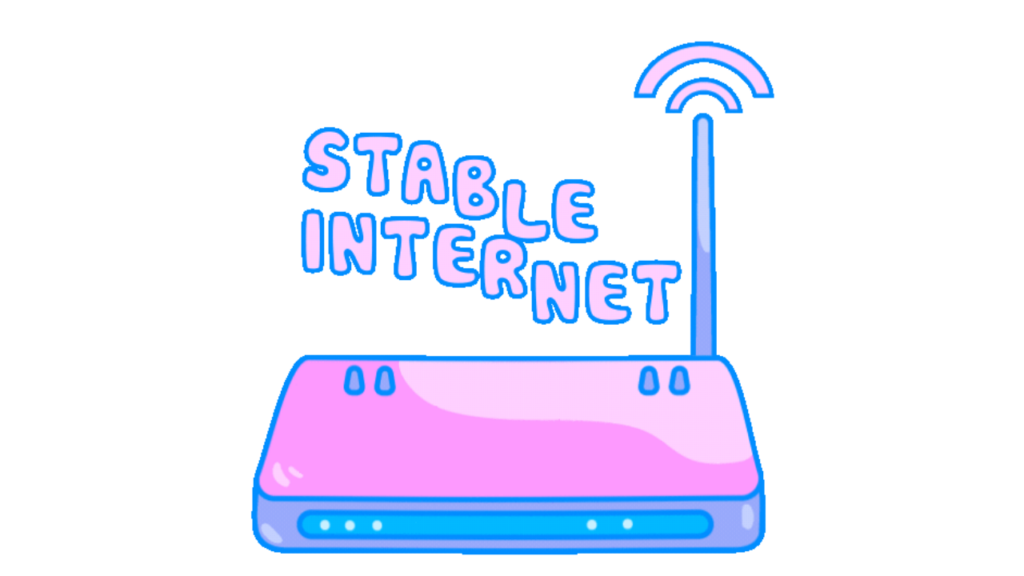
2. Resetting network settings: Resetting the network settings on your device can help resolve network issues affecting playback. To reset network settings, go to the Settings app on your device, select “General,” and then select “Reset.” From there, select “Reset Network Settings.”
3. Disabling VPN and network restrictions: If you’re using a VPN or have network restrictions in place, these may be affecting access or playback on Instagram Reels. Try disabling these and see if the issue is resolved.