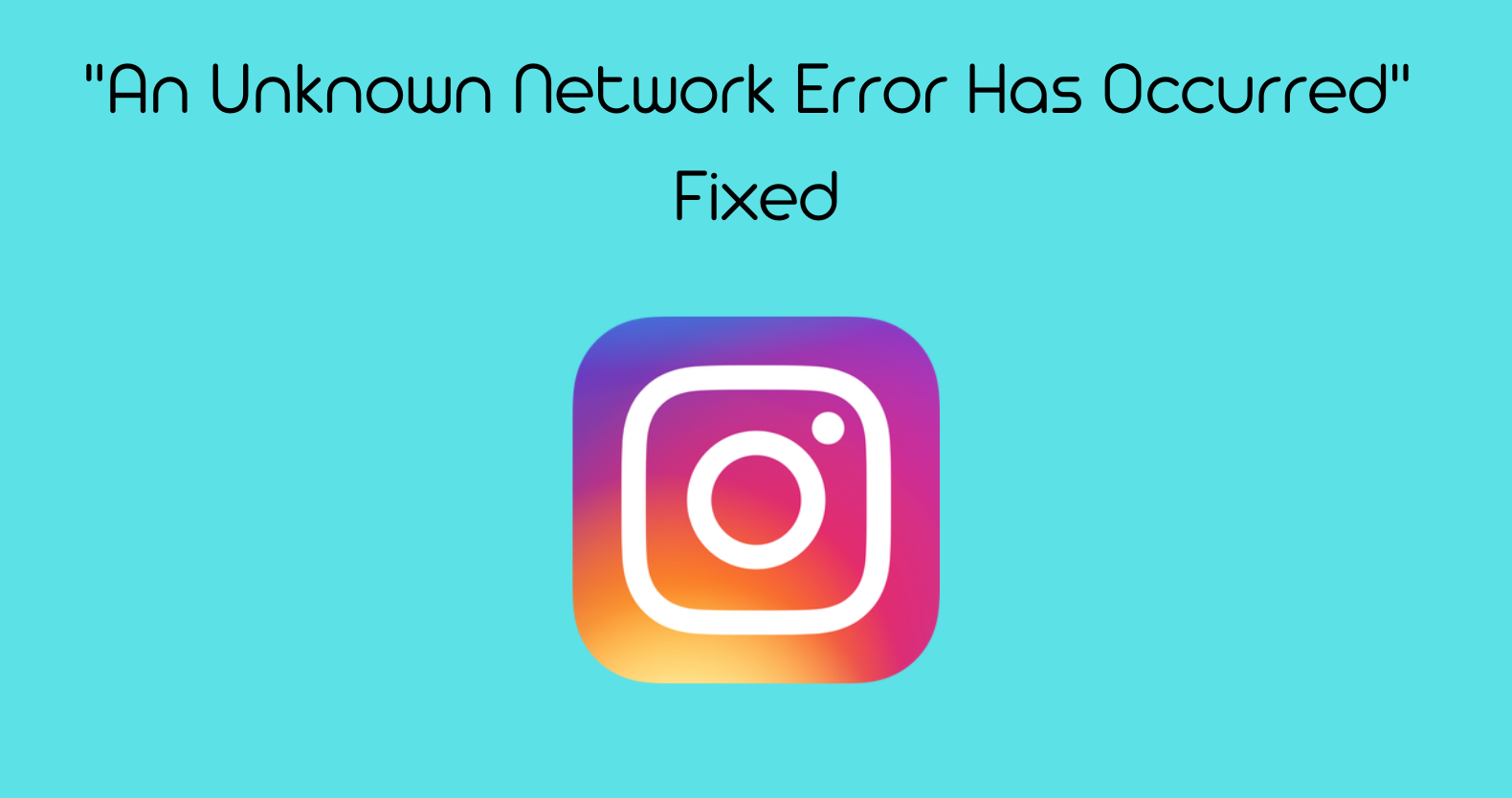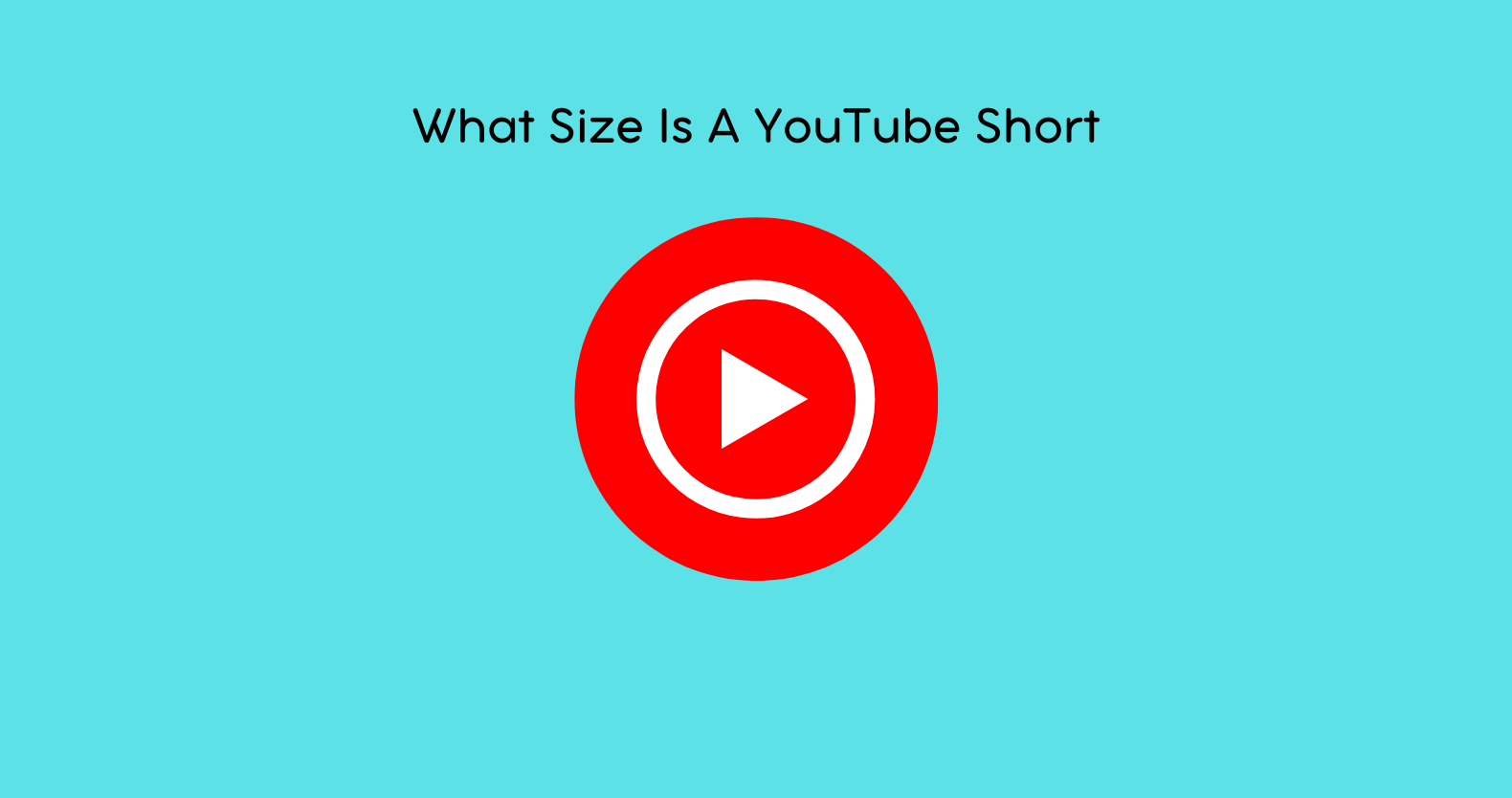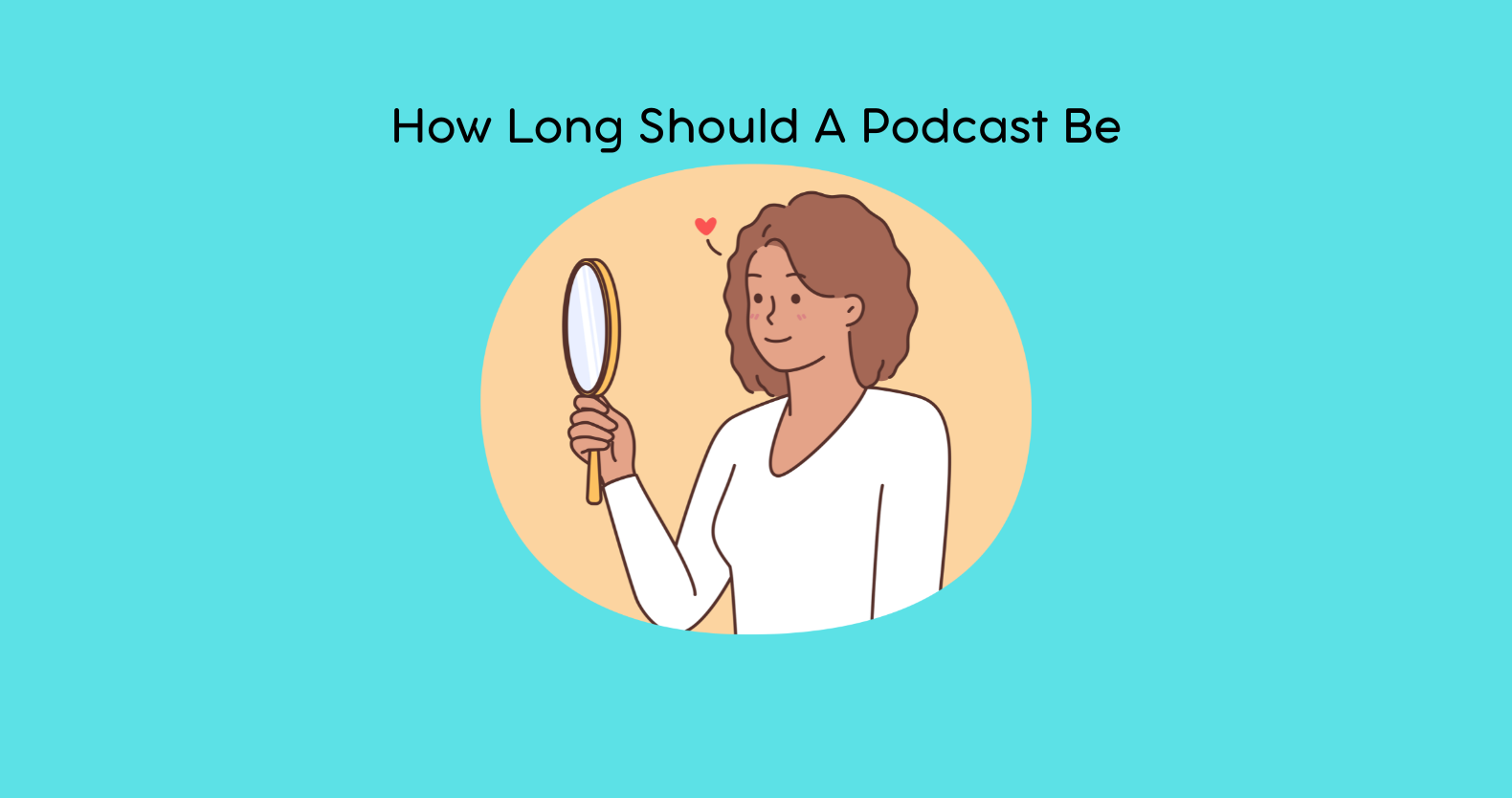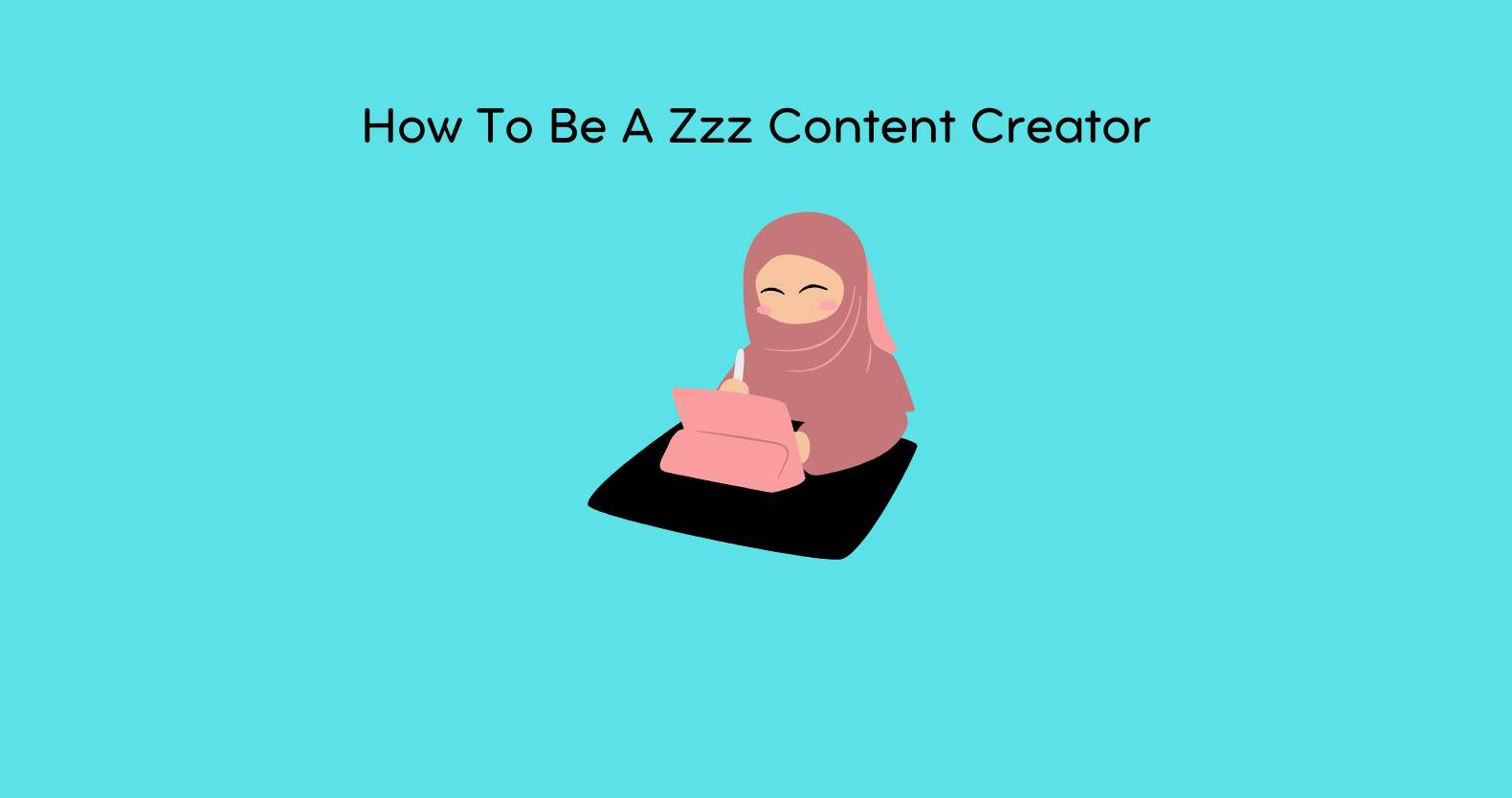Are you tired of encountering the “An Unknown Network Error Has Occurred” message on Instagram? Well, worry no more! Our helpful PDF file provides you with several effective methods to fix this error and get back to sharing your photos with friends and family. Here is a detailed guide on how to fix “An Unknown Network Error Has Occurred” on Instagram:
1. Check Your Internet Connection
The first and most common cause of the “An Unknown Network Error Has Occurred” message on Instagram is a poor internet connection. So, the first thing you should do is check your internet connection. Make sure that your device is connected to a stable and strong Wi-Fi or cellular network. You can also try turning off and on your Wi-Fi or cellular data to refresh the connection.
2. Check Instagram Server Status
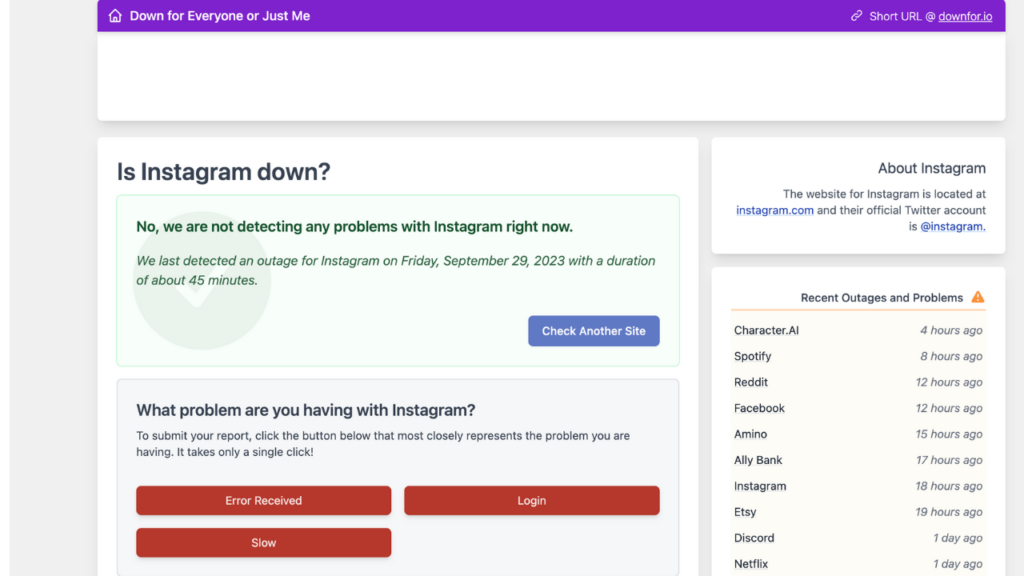
If your internet connection is stable and strong, the next thing you should do is check the Instagram server status. Sometimes, the Instagram server may be down or experiencing technical difficulties, which can cause the “An Unknown Network Error Has Occurred” message to appear. You can check the Instagram server status by visiting the Instagram Help Center or DownDetector website.
Why is Instagram Reels Glitching?
3. Clean Data & Cache of Instagram
If your internet connection is stable and the Instagram server is up and running, the next thing you should do is clean the data and cache of the Instagram app. This will help to clear any temporary files or data that may be causing the error. To do this, go to your device’s Settings > Apps > Instagram > Storage > Clear Data and Clear Cache.
4. Check the Phone’s Date & Time
Another common cause of the “An Unknown Network Error Has Occurred” message on Instagram is an incorrect date and time on your device. Make sure that the date and time on your device are set correctly. You can do this by going to your device’s Settings > Date & Time and enabling the “Automatic date & time” and “Automatic time zone” options.
5. Reset App Preference
If none of the above methods work, you can try resetting the app preference on your device. This will reset all the default app settings and may help to fix the error. To do this, go to your device’s Settings > Apps > Reset App Preferences.
6. Reset APN Settings
If you are still encountering the “An Unknown Network Error Has Occurred” message on Instagram, you can try resetting the APN settings on your device. This will reset the network settings and may help to fix the error. To do this, go to your device’s Settings > Mobile Networks > Access Point Names > Reset to Default.
7. Update Instagram App
If none of the above methods work, you can try updating the Instagram app. It is a potential solution to fix network issues with the app. To update the Instagram app, go to your device’s app store (Google Play Store or Apple App Store) and check for any available updates for the Instagram app. If there is an update available, download and install it.
8. Reinstall Instagram
If all else fails, you can try uninstalling and reinstalling the Instagram app. This will remove any corrupted files or data that may be causing the error and give you a fresh start. To do this, go to your device’s Settings > Apps > Instagram > Uninstall. Then, go to your device’s app store and download and install the latest version of the Instagram app.
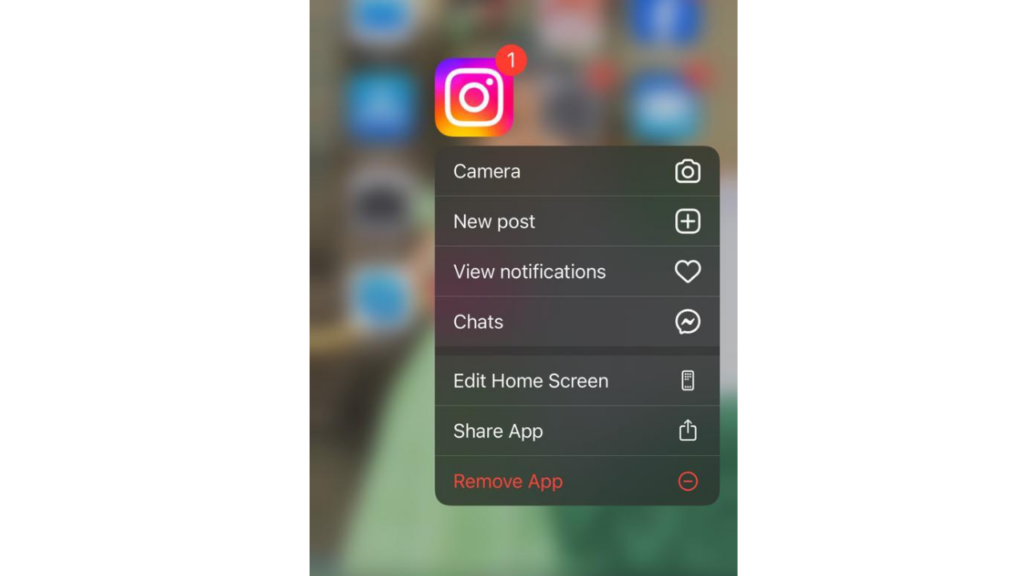
In conclusion, the “An Unknown Network Error Has Occurred” message on Instagram can be frustrating, but there are several effective methods to fix it. By following the above guide, you can troubleshoot and fix the error and get back to sharing your photos with friends and family.
What is the most common cause of the “An Unknown Network Error Has Occurred” message on Instagram?
The most common cause of the “An Unknown Network Error Has Occurred” message on Instagram is a poor internet connection. This error message can also be caused by other factors such as incorrect date and time settings, corrupted installation files, cached data files, misconfigured app preferences, and bugs in the app.
Can clearing the cache and data of the app really fix the error?
Clearing the cache and data of the Instagram app can potentially fix the “An Unknown Network Error Has Occurred” message. This is because clearing the cache and data can help remove any temporary files or data that may be causing the error. However, if the error is caused by other factors, such as a poor internet connection or incorrect date and time settings, clearing the cache and data may not fix the issue. In such cases, you may need to try other methods, such as resetting the app preference or updating the app.
How often should I update the Instagram app to avoid encountering this error?
There is no specific time frame for updating the Instagram app to avoid encountering the “An Unknown Network Error Has Occurred” message. However, it is recommended to keep your Instagram app up to date by regularly checking for any available updates in your device’s app store. Many users have reported that updating the app has helped to fix network issues with the app. Therefore, it is a good practice to update the app whenever a new version is available to ensure that you have the latest bug fixes and improvements.