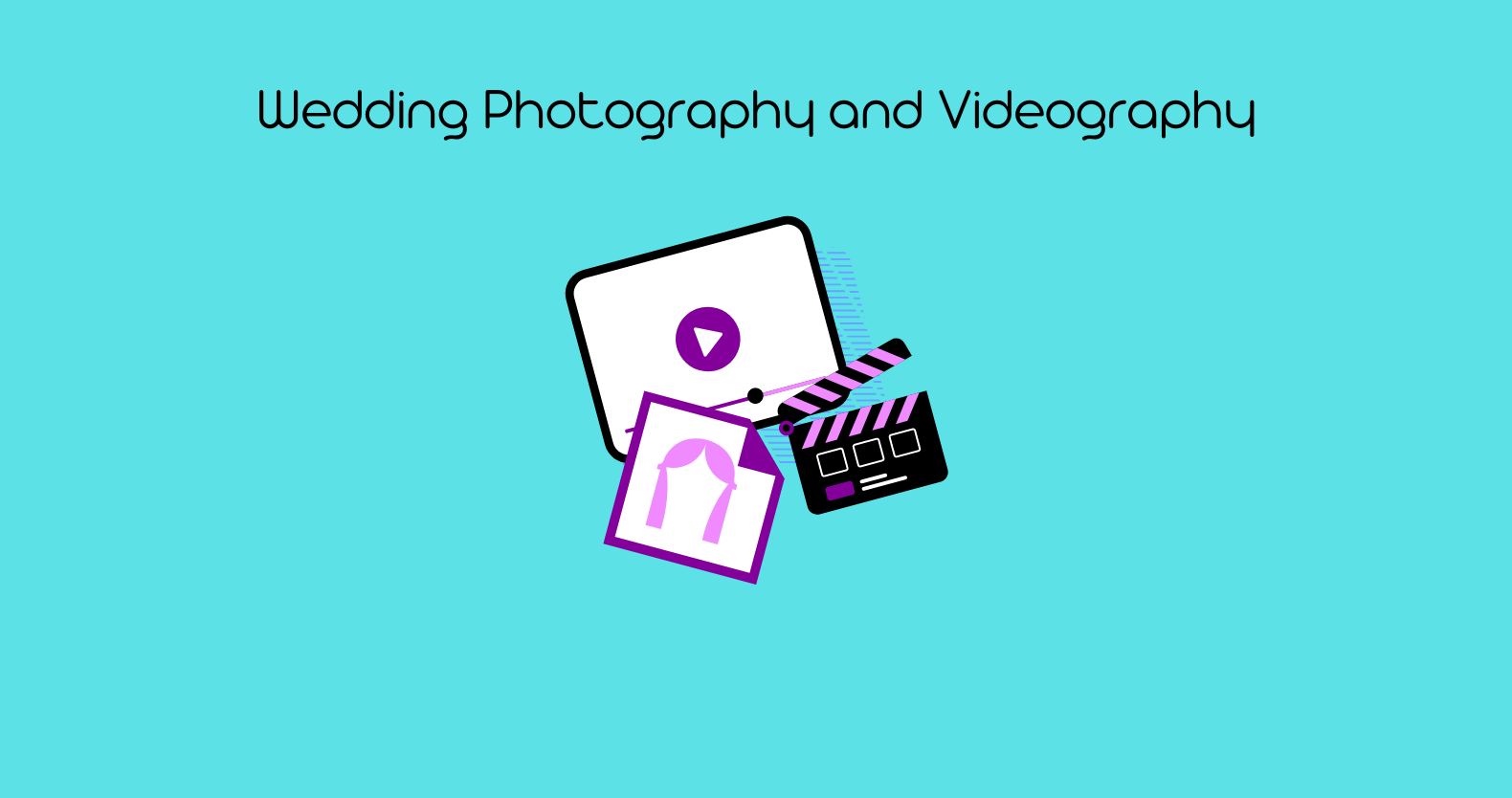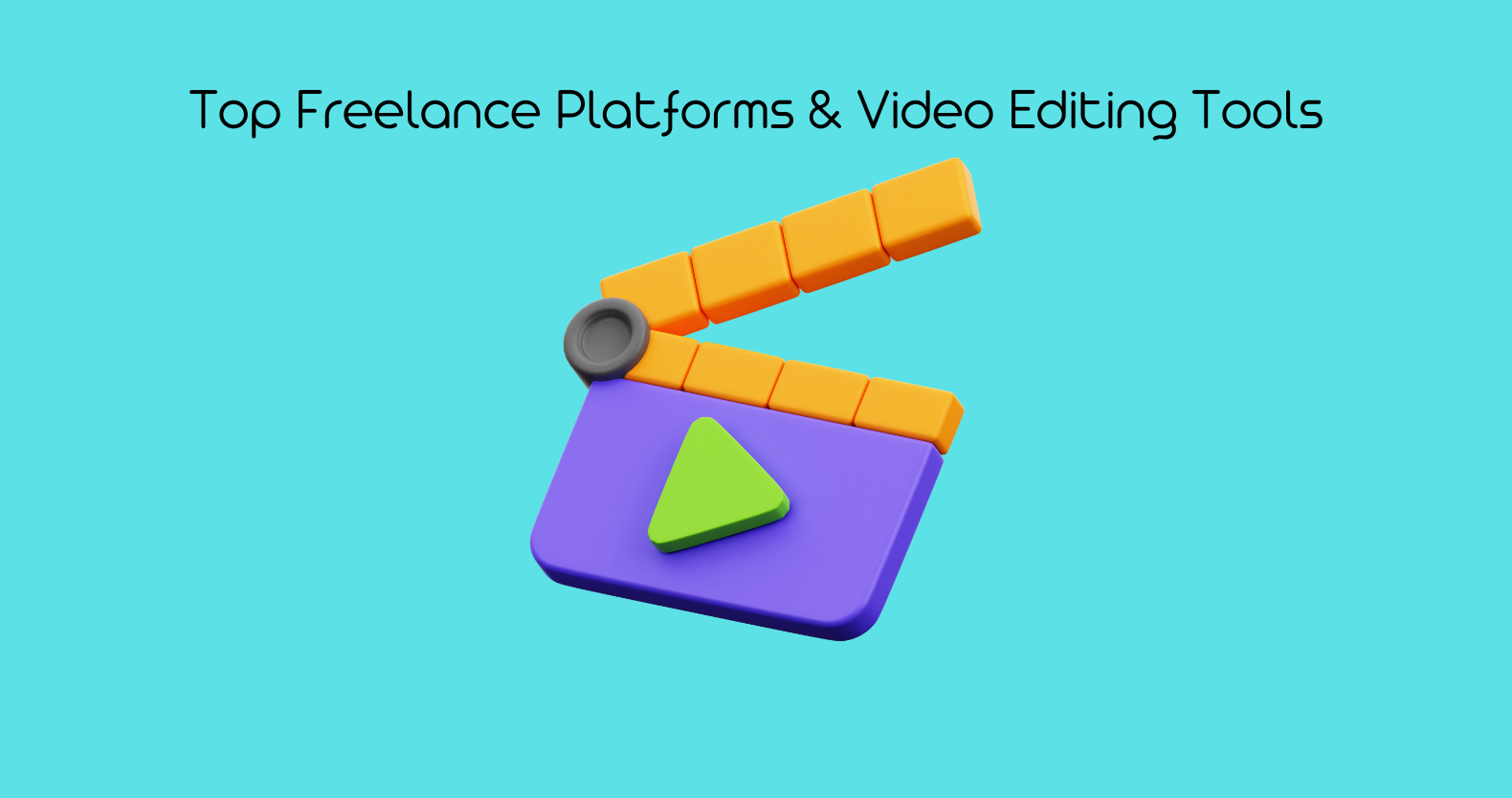Step 1: Understand TikTok’s Video Resolution Criteria
TikTok’s standard video resolution is 1080p, which means that any video uploaded to the platform should have a resolution of 1080p or lower. If you try to upload a video with a higher resolution, you may encounter the error message “TikTok Video Resolution Not Supported At This Time.”
Step 2: Check Your Video’s Resolution
Before uploading your video to TikTok, check its resolution to ensure that it meets the platform’s criteria. You can do this by right-clicking on the video file and selecting “Properties” (on Windows) or “Get Info” (on Mac). Look for the video’s resolution, which should be displayed in pixels (e.g., 1920 x 1080 for 1080p).
Step 3: Downscale Your Video’s Resolution
If your video’s resolution is higher than 1080p, you will need to downscale it to meet TikTok’s criteria. You can do this using a video converter tool like FlexClip Video Converter. Here’s how:
1. Go to FlexClip Video Converter and drop the TikTok video clip directly or click the “Browse Video” button to upload your video.
2. Set your desired video resolution (from 360p to 1080p), format, and quality level.
3. Click the “Start” button to downscale the video resolution to fit TikTok’s best video resolution.
FlexClip Video Converter is a free online tool that allows you to convert your video files to different formats and resolutions. It’s easy to use and doesn’t require any software installation. Once you have downscaled your video’s resolution, you can upload it to TikTok.

Why is My TikTok Video Glitching?
Step 4: Upload Your Video to TikTok
Once you have downscaled your video’s resolution, you can upload it to TikTok. Here’s how:
1. Open the TikTok app and tap the “+” icon to create a new video.
2. Select the downscaled video from your camera roll.
3. Add any filters or effects you want by tapping the icons on the right side of the screen.
4. Tap “Next” and add a caption, hashtags, and any other details you want to include.
5. Finally, tap “Post” to upload your video to TikTok.
If you encounter the “TikTok Video Resolution Not Supported At This Time” error, you can fix it by downsizing your video’s resolution to 1080p or lower using a video converter tool like FlexClip Video Converter. Once you have downscaled your video, you can upload it to TikTok and share it with your followers.
It’s important to note that downsizing your video’s resolution may affect its quality, so it’s best to shoot your videos in 1080p or lower to avoid this issue. Additionally, there may be other reasons why your videos are not uploading to TikTok, such as file size or format. If you continue to have issues, you can try converting your video to a different format or reducing its file size using a compression tool.
What are the criteria for video resolution on TikTok?
The criteria for video resolution on TikTok is that any video uploaded to the platform should have a resolution of 1080p or lower. Therefore, if you try to upload a video with a higher resolution, you may encounter the error message “TikTok Video Resolution Not Supported At This Time.”
How can I adjust the resolution of my video to meet TikTok’s standards?
When you use TikTok’s in-app camera, the platform automatically sets your video resolution to 1080p unless you alter this setting yourself. This means that you can film your video using the in-app camera and not worry about the resolution being too high. However, there is a catch – TikTok has a sixty seconds duration on the video you make using the in-app camera and editing and special effects features.
Are there any other common reasons why videos may not upload on TikTok?
Yes, there are other common reasons why videos may not upload on TikTok besides exceeding the platform’s resolution criteria. Some of the other reasons why videos may not upload on TikTok include:
1. File size: TikTok has a maximum file size limit of 287.6 MB for videos, so if your video is larger than this, it may not upload. You can try compressing your video using a compression tool to reduce its file size.
2. Video format: TikTok supports a limited number of video formats, including MP4 and MOV. If your video is in a different format, you may need to convert it to a supported format using a video converter tool.
3. Slow internet connection: If your internet connection is slow or unstable, your video may not upload properly. Try connecting to a faster and more stable internet connection and then upload your video again.
4. Copyrighted content: If your video contains copyrighted content, TikTok may not allow you to upload it. Make sure that you have the necessary permissions to use any copyrighted content in your video.