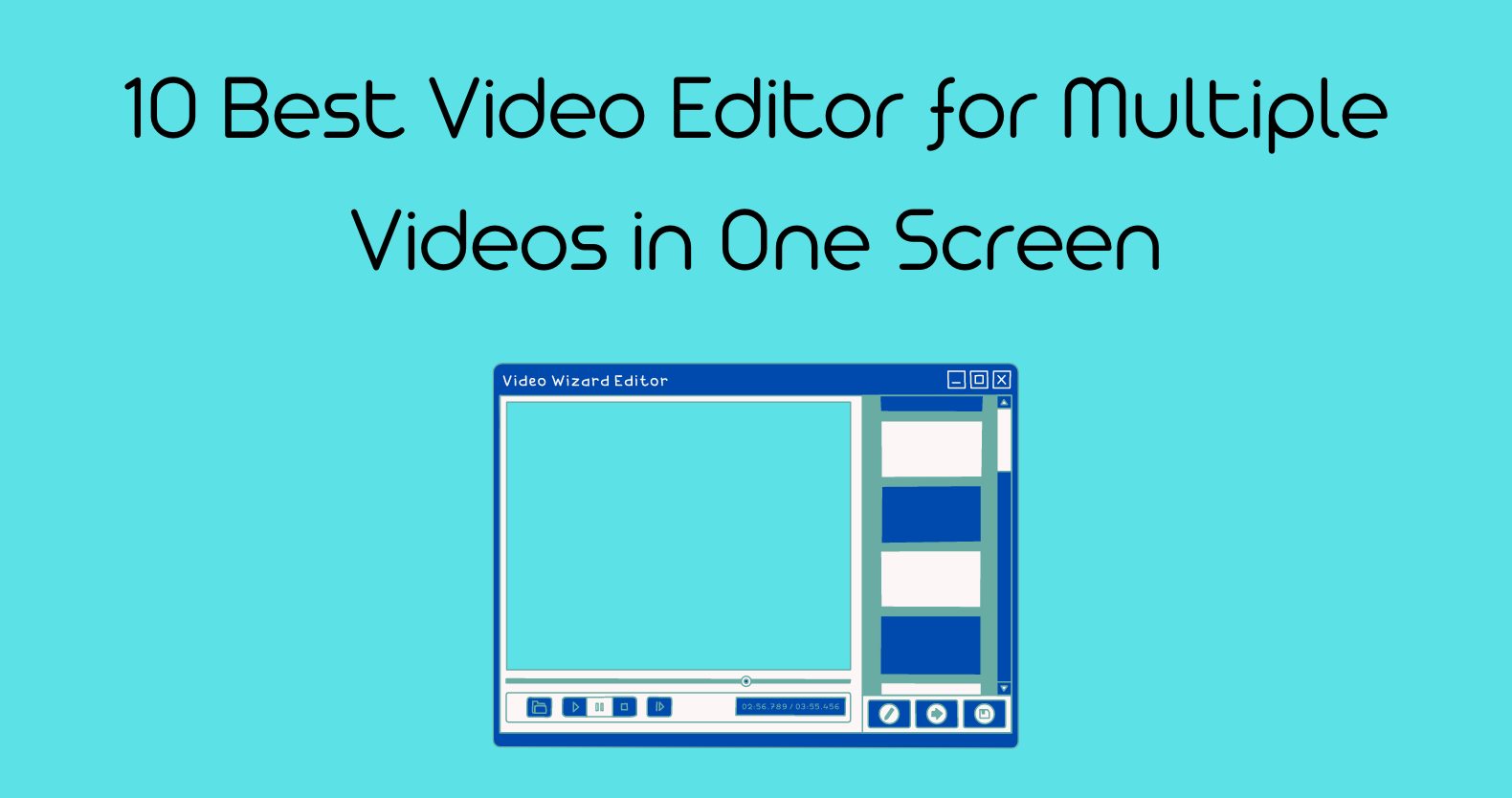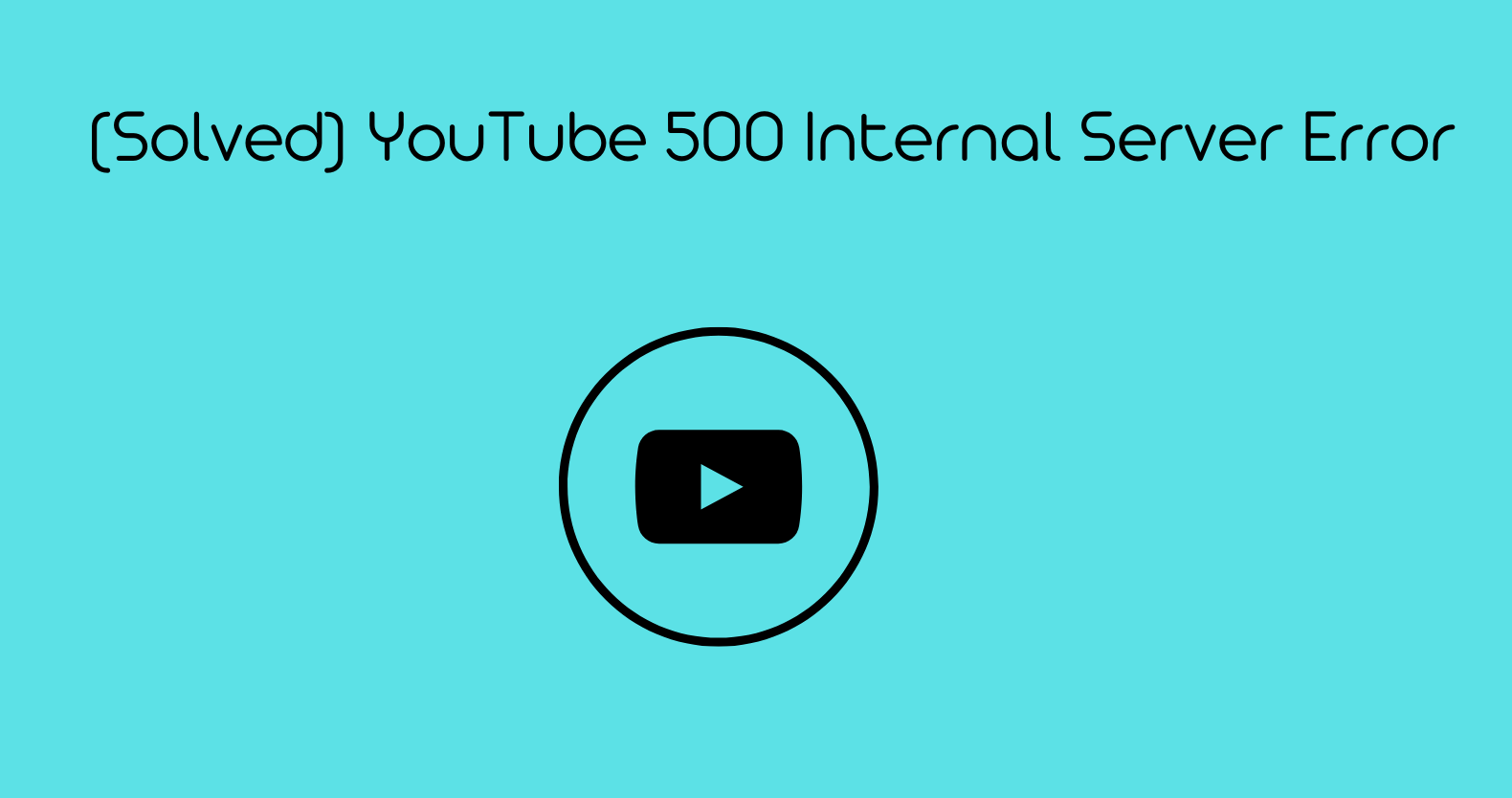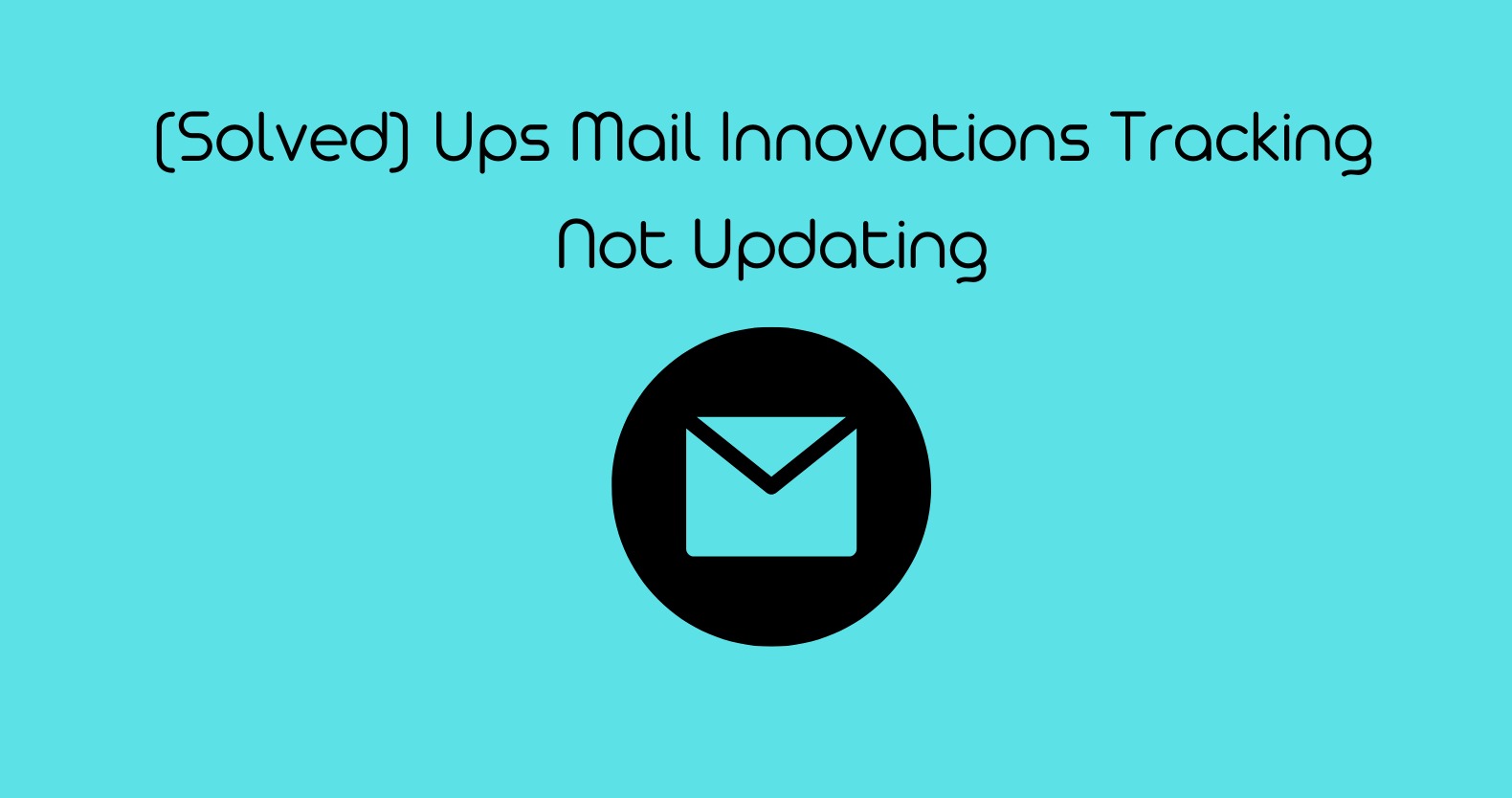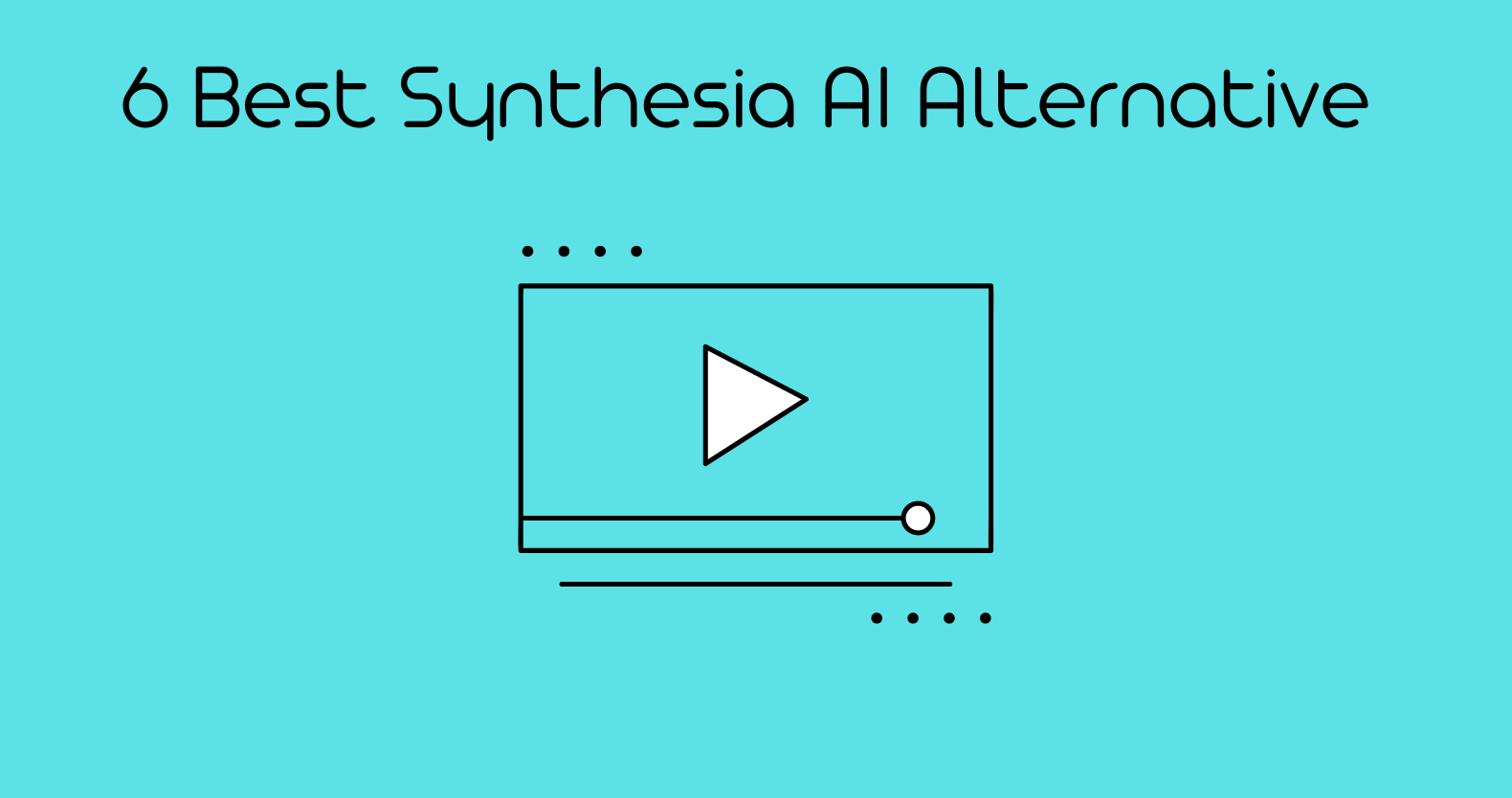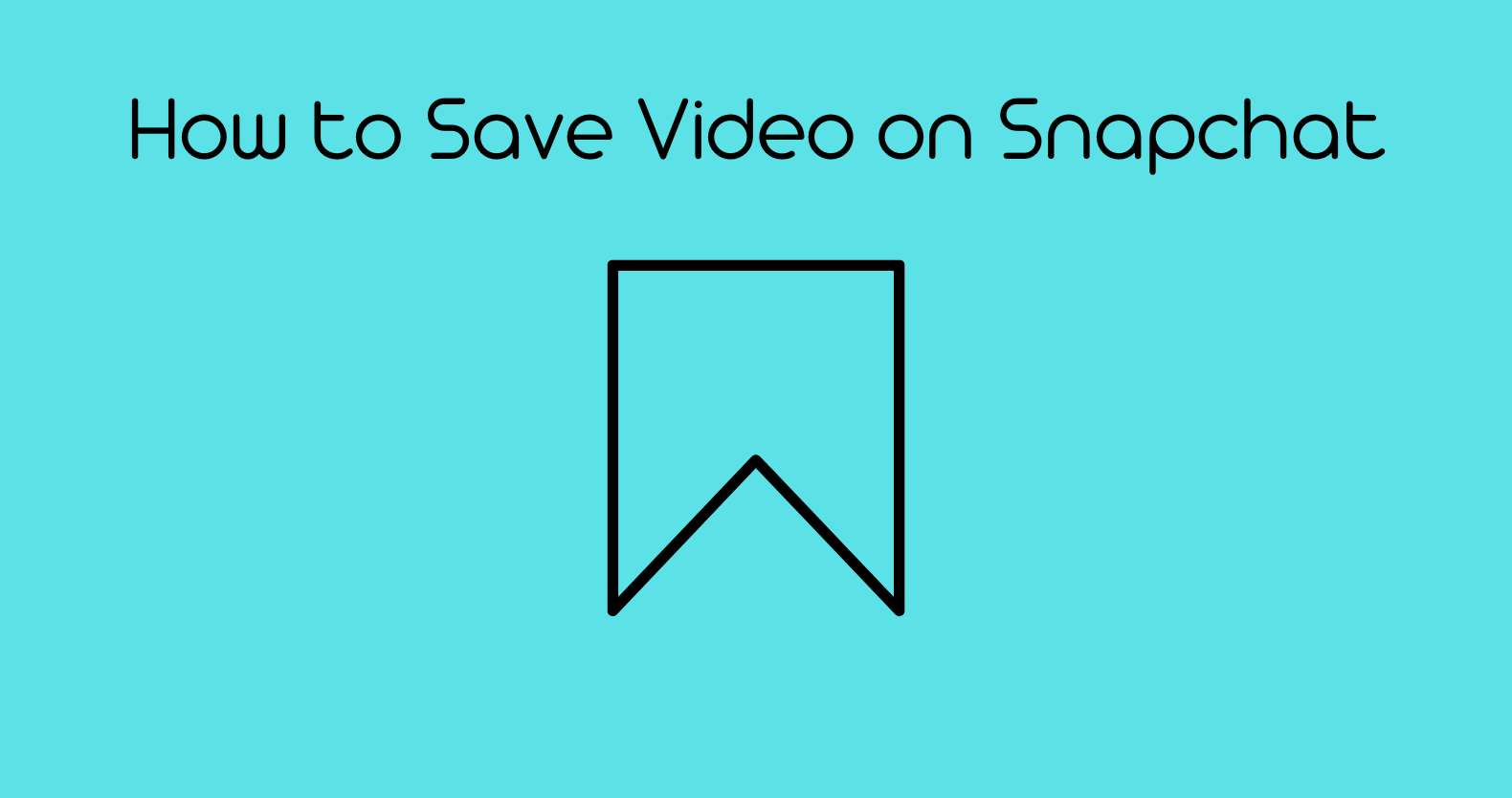Video editing is an essential aspect of every content creation process. Many folks assume that editing videos are a hassle. In reality, it’s not. That’s because a wide range of easy-to-use and intuitive editing tools and platforms are available out there.
Now, you can also create split-screen videos using such video editors as the name split screen videos, two different videos incorporated within one frame. So, the viewing experience of split screen video helps users navigate the video with ease.
This blog post is all about the best video editors for multiple videos on one screen. So, let us get into it!
Adobe Premier Pro
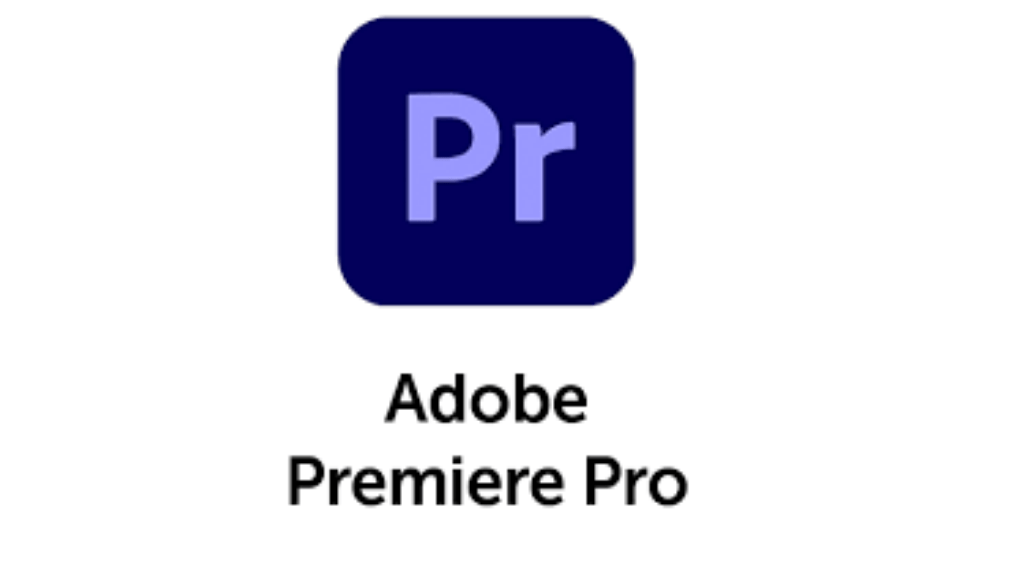
Let us first start with Adobe Premier Pro. Almost every content creator has an idea about Adobe Premier Pro. Since it’s an Adobe product, so, you can rely on it.
Anyhow, let us talk about what features this split screen video editor brings to the table. Apart from the basic editing features, it lets you edit your videos by applying colorful filters, video transitions, and video elements.
Furthermore, you can try various ready-made templates for split videos. So, if you want to get the most out of your split screen videos, Adobe Premier Pro is a must-try.
Step-by-Step-Guide:
Step 1:
In the first step, you will have to import the media files. In this case, you will have to upload both videos.
Step 2:
Get done with the basic video editing. Trim the videos you want and apply any filters (if needed).
Step 3:
Once you are done with the basic video editing, you have to turn off the top videos.
Step 4:
Now, click on “Effects.” From here, you have to click on “Crop.”
Step 5:
Crop the video; just include the video which you want to display. After this, you have to repeat these steps for the other video clip.
Compatibility
- Pc and Mac OS
Key Highlights
- Loads of Features
- Easy To Use
- Ideal for All Types of Users
2: Rav.ai
Next up, we have Rav.ai, an Ai-Powered editing platform. This one is a lot more unique than all other split screen video editors. Unlike other editors, it automated the video editing process.
Thus, you can create high-quality and engaging split screen videos within minutes. It also lets you instantly share your edited videos on all popular social media platforms.
Compatibility:
- Windows, Mac
Key Highlights
- Supports High Definition Editing
- Perfect For Any Content Creator
- AI-Powered
- Fast, Efficient, and Powerful
Step-by-Step Guide:
Here, you can create split screen videos using Rav.ai.
Step 1:
In the first step, you have to import the media files. So, click on the “Upload Media” button to upload all your media files. These files can be in different forms, like video clips, music tracks, etc.
Step 2:
Next up, Rav.ai lets you choose an inspirational like of your choice. This inspirational link can be of video from any social sharing platform (TikTok, Facebook, YouTube, etc.).
Step 3:
Now, you’ll be given the option to add edit notes. Basically, these notes are a kind of special instructions that you give to the editor. For instance, if you want some specific video part to be edited differently, you can mention that in the edit notes.
Step 4:
Rav.ai will edit the video as per your given instructions. Once you have an output, you can submit it for revision (in case it needs more tweaks). If you are satisfied with the video output, you can keep it.
3: Lightworks
When talking about the best video editor for multiple videos in one screen, we cannot forget Lightworks. It is a popular split-screen video editor.
Plus, it has a free subscription too. So, if you want to start creating split screen videos without buying expensive subscriptions, this video editor is for you. However, a pro subscription exists for professional video editors and content creators.
The best part about Lightworks is that all its feature show a brief description once you use them for the first time. Therefore, it is the best split screen video editor for beginners.
Step-by-Step Guide:
Step 1:
Import your media files so that you can edit them.
Step 2:
You’ll be greeted with a ton of editing options. So, you can use these features according to your will. For example, you can trim your videos or add different transitions to them.
Step 3:
After trimming your videos, give your video clips the final touches.
Step 4:
You can follow the same process for other video clips. Once you are done with the basic editing, choose the split screen video elements from the menu and adjust both clips accordingly.
Compatibility:
- Windows, Mac, Linux
Key Highlights
- Supports High Definition Editing
- Perfect For Beginners
- Has a Ton of Video Editing Mods
4: Final Cut Pro
You’ve probably heard of this split screen video editor before. Final Cut Pro is arguably the best split screen video editor for Mac users. This editing software has all the advanced features and also supports 4k output.
Apart from the basic editing features, it also has features like magnetic timelines, special effects, and filters.
Final Cut Pro may not be the easiest software for beginners given the features set. However, it’s still pretty easy to use.
If we talk about split screen editing, you can edit and export as many split screen videos as you want.
Compatibility:
- Mac
Key Highlights:
- Initiative User Interface
- Feature Packed Video Editor
- Also Has a Free Trial
Step-by-Step Guide:
Step 1:
As usual, first, you will have to import the media files.
Step 2:
After importing the video files, you have to choose the number of videos you want to split.
Step 3:
Now edit the videos according to your project’s requirements.
Step 4:
Once you are done with the editing, you can export the edited video in a range of video formats and outputs.
5: Kapwing
The Kapwing is another free split screen video editor. What we like about this video editor is that it is absolutely free. So, here you won’t have to pay even a single penny to edit split screen videos.
Basically, Kapwing is an online collage maker. However, it can also be used as the editor for multiple videos in one screen.
In short, there is a bit of compromise here in terms of extra features. But this editor surely gets the job done.
Key Highlights
- Easy To Use
- Gets the Job Done
- Decent Editing Features
Best Video Editing Apps for Multiple Videos On One Screen
Now, let us discuss some of the best split screen video editing apps. In this section, we will share both android and iOS-compatible editing apps with split screen features. So, let us dive in!
1: iMovie
So, iMovie is one of the best free editing apps. That’s because it is very easy to use, doesn’t require any paid subscription, and lastly can also edit split screen videos. This editor is also available on the App store (iOS devices).
So, if you are a mac user, you can confidently rely on iMovie for all your basic to even some advanced-level video editing.
Pros
- Easy to Use
- Clean Interface
- Can edit Split Screen Videos
Cons
- Limited Video Transitions
2: Rav.ai
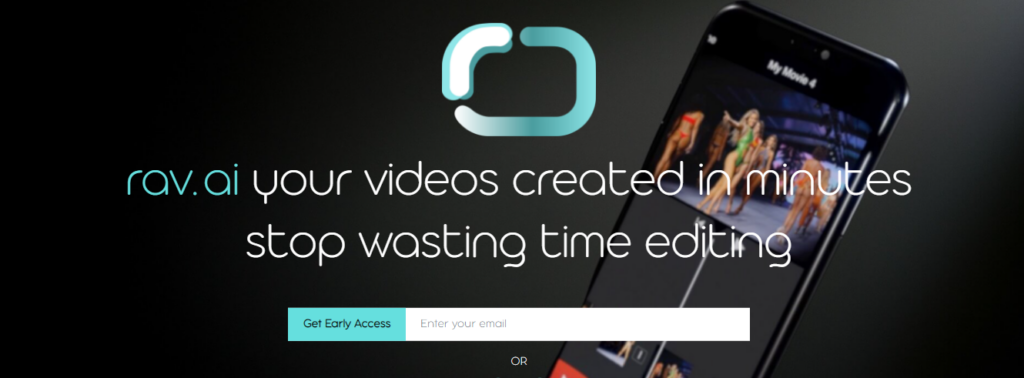
Rav.ai is also available for Android and iOS devices. You can download its application from Google Play Store or Apple’s App Store. The dedicated app functions the same way. It lets you create various types of split screen videos in a short time.
The process is also the same. You upload your media files, choose an inspiration link, add edit notes, and get your viral video in no time. So, now you can create quality split screen videos on the go using Rav.ai. Get it today!
Pros
- Fast, Easy, and Responsive
- Clean UI
- Ideal for all types of Content Creators
Cons
- None
3: Perfect Video Editor, Collage
Next up, we have another editing split screen video editing application. Though it is a free editing app, you will have to get a paid subscription to get the premium features (including the split screen editing).
The good aspect here is that the paid add-on is worth the money. It not only lets you edit split screen videos, but you also get access to a full range of different transitions, and creative video elements as well.
Further, this editing app also supports 4k resolution. So, that’s an added bonus here. Therefore, the Perfect Video Editor, Collage, is a decent split screen video editing app for iPhone.
Pros
- Free Version Offers Reasonable Add-On
- Decent Music, And Videos Library
- 4k Supported
Cons
- Premium Subscription Required for Split Screen Editing
4: Video Merge – Side by Side
Video Merge – Side by Side is one of the best split screen video editors for android devices. Unlike some other applications, it has three different modes to help content creators get the most out of their split screen videos.
Furthermore, you can choose any video format. Plus, the frame rate can also vary for two videos. In short, this app offers pretty reasonable editing features for content creators.
Pros
- Plenty of Add-Ons
- Three Different Split Screen Editing Modes
- It’s Free
Cons
- Only for Android Devices
5: PicPlayPost – Video Editor
As highlighted by the name, PicPlayPost is an editing application (available for both Android and iOS). But it also lets users edit various videos to an extent. Luckily, this app also supports split screen editing.
So, you can choose two different videos and edit them the way you want. Moreover, you get a planet of filters, emoji’s, and other such elements to play with.
Pros
- Easy To Use
- Plenty of Filters, Transitions Etc.
Cons
- Not a Full-Fledge Editing App
Final Thoughts!
So that was our take on the best video editor for multiple videos on one screen. For your ease, we have listed the top-rated editing apps and tools. Out of all these applications and software, it’s Rav.ai that really stands different.
That’s simply because it is an Ai-powered video editing solution. As a result, it is an ideal platform for any individual, content creator, and even enterprise. Try it out today!