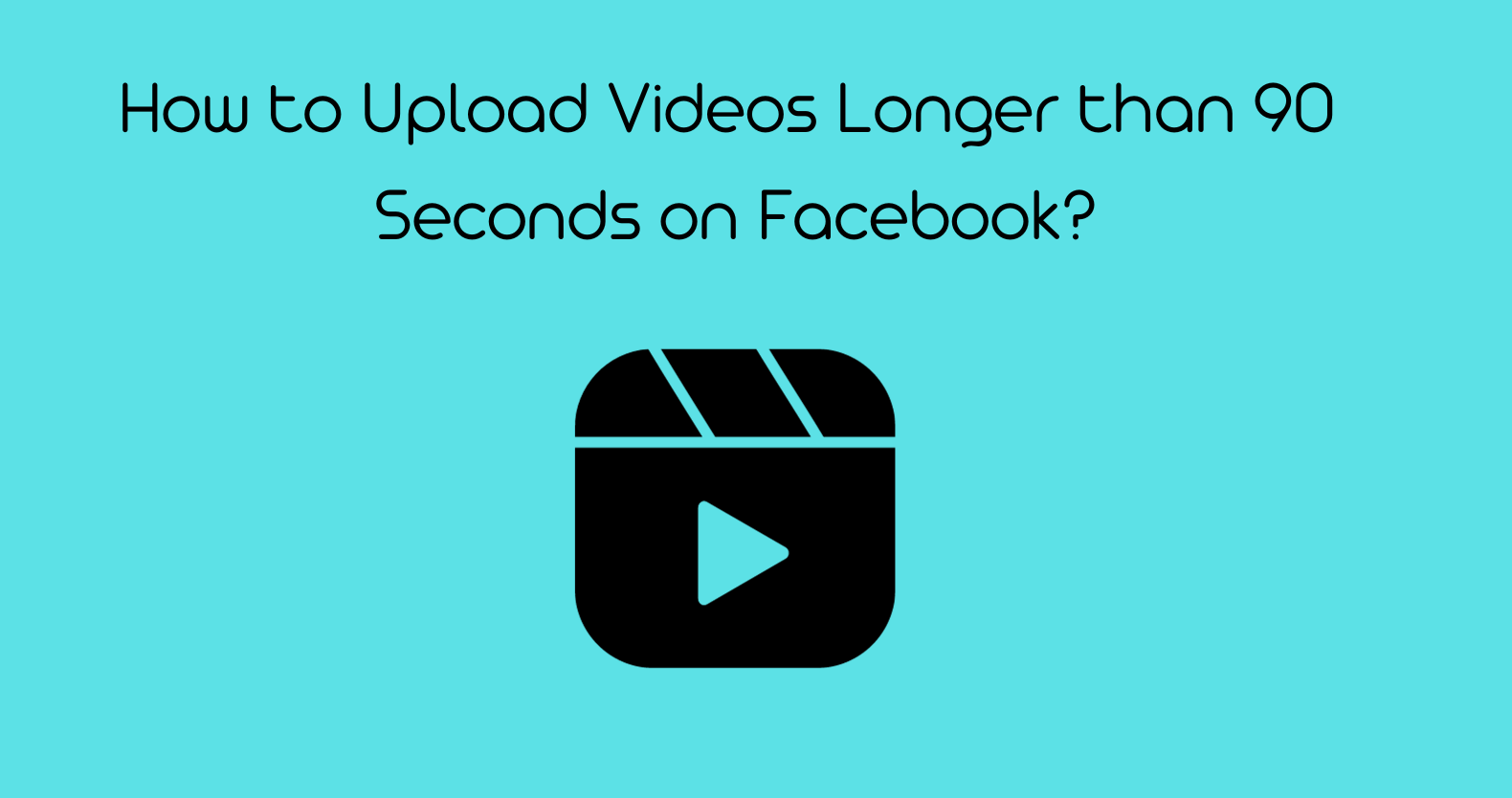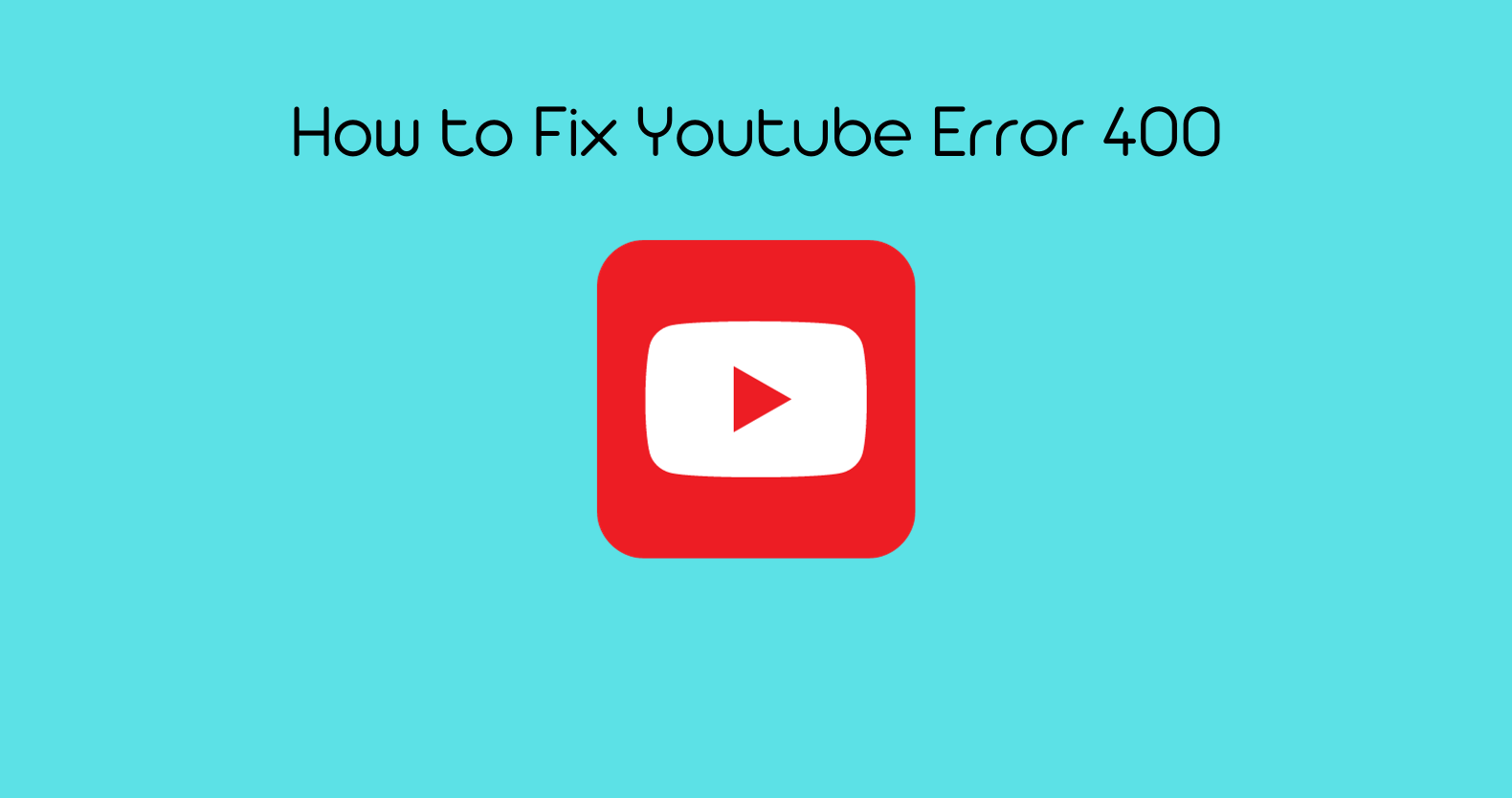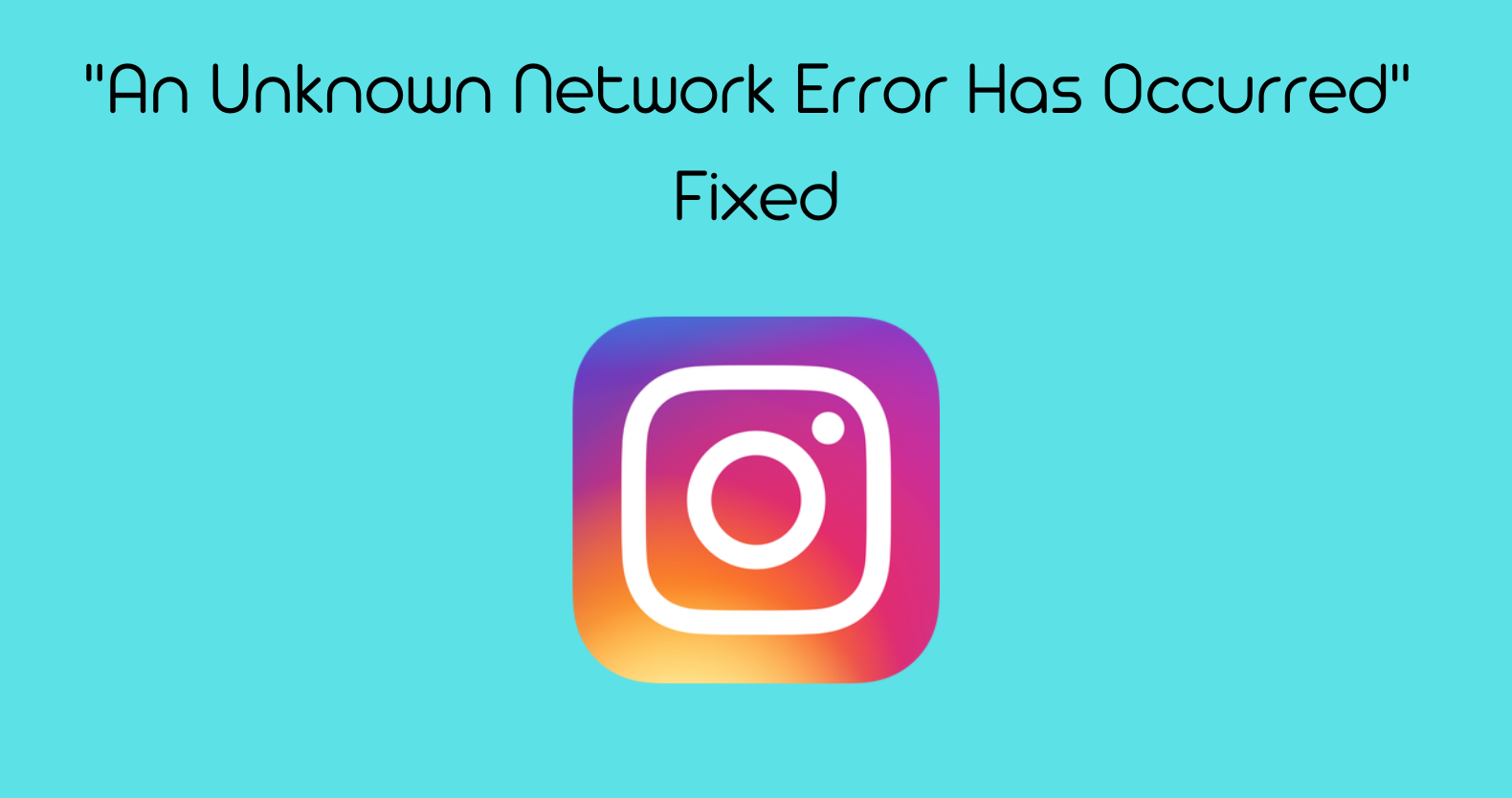If you’re like me, you’re probably pretty frustrated with how your videos look on Instagram. The standard video size is way too small, and even when you try to crop it correctly, there’s always something off.
Well, if you too wonder how to adjust video cropping for Instagram, I’ve solved this issue. I am here to tell you that there’s a better way!
In this blog post, we’ll give you some tips on how to crop your Instagram videos effectively. With a little bit of effort, you can adjust your video cropping. This will make sure that your videos look great on Instagram. the good thing is that solution to this problem is not nearly as hard as you might think.
What is video cropping?
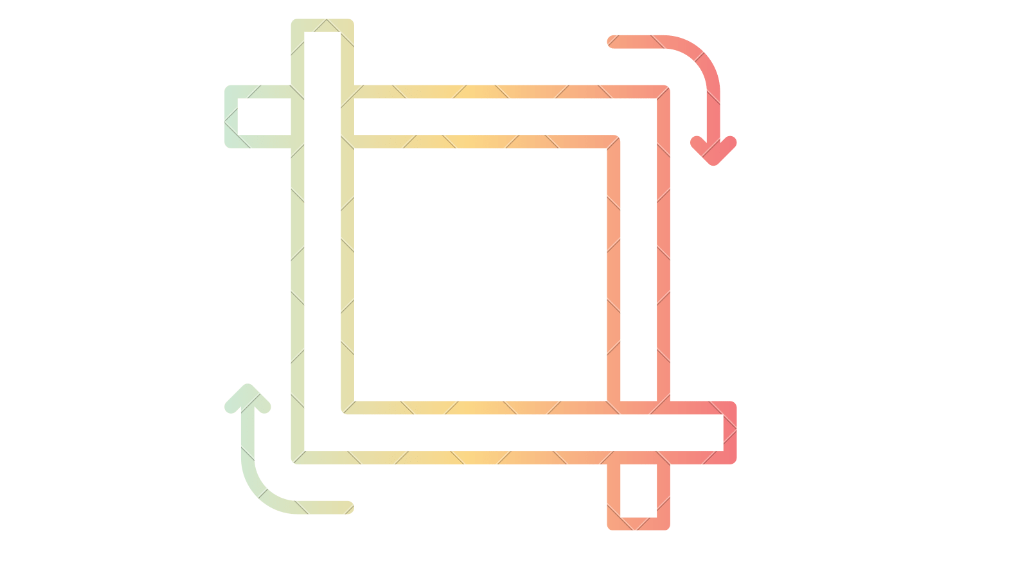
Video cropping is the process of adjusting the size and positioning of a video so that it fits within a specific container or frame. When you upload a video to Instagram, it’s automatically cropped to fit the standard size – and if your video isn’t cropped correctly, it can look pretty terrible.
Why do you need to adjust video cropping for Instagram:
There are a few reasons why you might need to adjust the cropping of your Instagram videos. The first reason is that the default aspect ratio for Instagram videos is square, which may not be the best option for all types of content.
The second reason is that you may want to crop your video to focus on a specific part of the frame. You might be making it fit better within the constraints of an Instagram post.
Here are a few reasons why adjusting the cropping of your videos is important:
The first reason is that Instagram videos are displayed in a square format by default, and this might not be ideal for every type of video content. For example, if you’re posting a landscape video, you might want to adjust the cropping so that it fits better within the square constraints of Instagram.
The second reason is that you may want to crop your video to focus on a specific part of the frame. This can be helpful if you want to highlight a particular element in your video or if you’re trying to make sure that all of the important aspects fit within the confines of an Instagram post.
The third reason is that cropping your videos can help you better use the limited space available on Instagram. For example, if you have a long video, you might want to crop it down to fit within the 15-second limit for Instagram videos.
Instagram Video Requirements:
To make sure your videos look great on Instagram, it’s important to understand the platform’s requirements. Here are the basics:
- Videos must have an aspect ratio of either square (ratio of ), vertical (ratio of ), or horizontal (ratio of ). If your video doesn’t meet one of these ratios, you’ll need to crop it accordingly.
- The maximum resolution for Instagram videos is 1080×1080 for square and 1080×1350 for vertical. If your video exceeds these resolutions, it will be compressed automatically. As a result, you may lose some video quality.
- The maximum file size for Instagram videos is 100MB.
Instagram Video Dimensions and Aspect Ratio
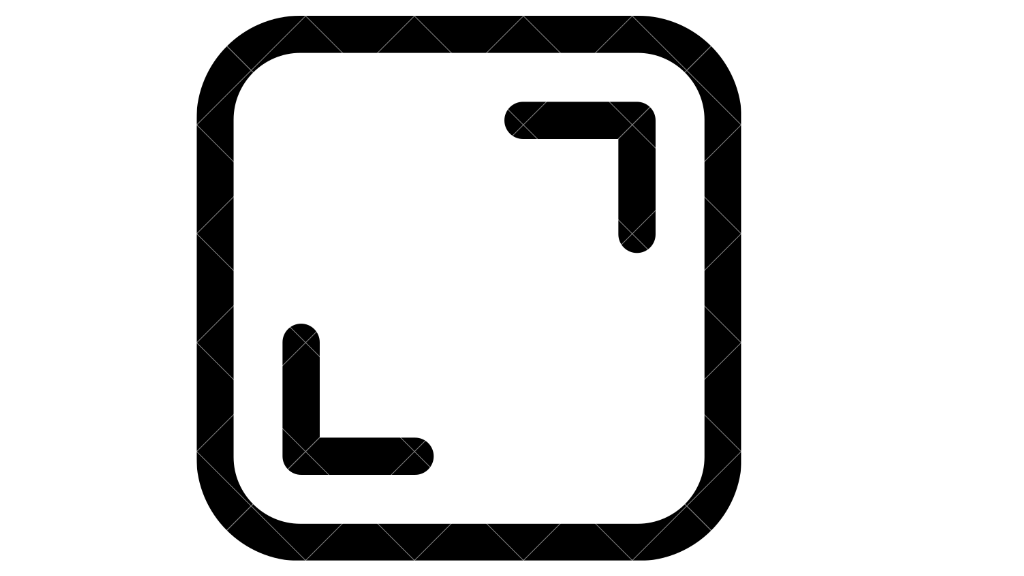
Instagram compresses video quality, resulting in your uploaded video being of lower quality than your original file. However, you want to post videos to the platform in the greatest video resolution possible while maintaining the right aspect ratio. So, how do you go about doing that?
Aspect ratios in Instagram Feed
- 4:5 portrait – This format is somewhat taller than square, which is my personal favorite. It takes up the bulk of the screen on mobile and can effectively capture people’s attention.
- 1:1 (square) – This is the most popular Instagram format.
- 1:91:1 (landscape) – Like the 16:9 widescreen format, this is not the best aspect ratio for capturing people’s attention.
Other aspect ratios
- Reels – 1080px x 1920px | 9:16
- IGTV video – Vertical video, 9:16 | Horizontal video, 16:9
- IG Stories – 1080px x 1920px | 9:16 (vertical video)
It’s worth noting that when you resize a video for Instagram online, you may make the most of it by utilizing pre-made Instagram formats via a tool like Kinemsaster. So you don’t have to think about it. Their sizing and file export options are pre-made with the best specs in mind for publishing videos on Instagram.
How to Adjust Video Cropping for Instagram
How to crop Instagram videos on Android and IOS?
There are a few ways you can crop your Instagram videos on Android. The first way is to use the basic editing tools with the app.
To do this, open up the video you want to edit and tap on the three lines in the top left corner of the screen. This will open up a menu with all of the options for editing your video. Tap on “crop” and then drag the corners of the box to adjust how much of the video you want to show.
The second way to crop your Instagram videos on Android is by using an external app like Video Crop & Rotate. This app gives you more flexibility to crop your videos, and you can choose from various aspect ratios or enter your custom dimensions. The app also lets you rotate your videos if they are not aligned correctly.
These methods are easy to use and will help you crop your Instagram videos to the perfect size. Just make sure that you keep the aspect ratio in mind when cropping so that your video still looks good when it’s posted online.
How to crop Instagram videos on your PC?
There are a few ways to crop your videos on Instagram. You can either use an online tool or an app on your phone and let’s take a look at how to do both:
Cropping Videos with Online Tools:
Many online tools allow you to crop your videos for free. One of my favorites is CropVideoSquare. This website allows you to crop your videos and easily upload them directly to Instagram. Here’s how it works:
- Go to the website and click on “Select video file.”
- Choose the video you want to crop from your computer and then click “Open.”
- The website will automatically resize your video to meet the Instagram aspect ratio requirements.
- You can then click on “Crop it!” to finalize your crop.
- After cropping, you can preview the video and make any necessary adjustments.
- When you’re happy with the results, click on “Upload to Instagram.”
RAV.AI: AI-based video editing Service:
With RAV.AI, it has never been easier and more fun to make videos!
Its powerful AI video editing features transform your ordinary video into a fully-fledged video. In addition, you can upload videos directly onto different platforms without any hassle at all.
With just one click of a button, everything changes from an ordinary-looking still photograph into something extraordinary lifelike fragmentation movements so real they might as well have gotten up off their backgrounds right before our eyes.
Best video editing software for cropping Instagram videos:
When it comes to editing your Instagram videos, there are a few different software options that you can choose from. Here are some of the best ones:
EaseUS Video Editor
Create Instagram story videos, fan edits, humorous videos, and so on, and share to your Instagram account for video editing novices, amateurs, and pros.
EaseUS Video Editor focuses on providing professional video editing features to Windows users of all levels, allowing them to make professional-level videos easily. Users of Windows 10/8.1/8/7 can use this software to generate an Instagram story video or do Instagram fan edits in only a few clicks.
Furthermore, it provides hundreds of graphic effects such as Text, Filters, Overlays, Transitions, Elements, and so on to help you beautify the video and share it with your Instagram buddies for free.
VSDC Free Video Editor
It offers you the free creation of extensive and complex videos, as well as high-quality export.
If you’re seeking a simple tool to help you create Instagram videos, VSDC Free Video Editor will not let you down. It is a feature-rich tool that enables you to import files from any source and apply various effects to them. Many options are available in this application to help you modify your videos to be Instagram-ready for your account.
This tool’s features include the ability to load a video in nearly all formats, support for green-screen effects, trendy filters that you’ll want to use, and custom profiles that make it easier for you to save a video with your specific settings quickly.
WindowsPhotos
Create basic slideshows on a Windows PC using photographs, audio, videos, and so on.
Windows Photos Program is a built-in Windows video editing app that allows you to make basic slideshow videos out of video clips, photographs, music, and audio files. Mac users may also use this tool to produce appealing Instagram videos by editing, splitting, and adding advanced visual effects such as Text, Motion animation, Filters, 3D effects, Filters, etc.
Why Using Video for Instagram Will Grow Your Account
When it comes to using video for Instagram, there are a few key reasons why doing so can help grow your account. First, videos tend to be more engaging than photos alone. In fact, research has shown that people are 60% more likely to watch a video than they are to scroll through an image feed.
Second, using videos on Instagram can help you stand out from the competition. With over 800 million users on the platform, it’s getting increasingly difficult to grab attention and stand out from the crowd, and videos are a great way to do just that.
Finally, videos can help you build a stronger relationship with your followers. By sharing informative and engaging content, you can create a deeper connection with your audience that will lead to loyalty and continued support.
So, if you’re looking for a way to take your Instagram account to the next level, using video is a great place to start. And with these best practices in mind, you’ll be sure to create videos that get noticed and help grow your following.
Best Practices & Tips
- Use engaging visuals: If you want people to stop scrolling and watch your video, you need to have something that grabs their attention. Make sure your visuals are bright, colorful, and interesting.
- Keep it short and sweet: No one wants to watch a long, drawn-out video on Instagram. Keep your videos under 60 seconds for the best results.
- Utilize hashtags: Just like with photos, using relevant hashtags can help your videos reach a wider audience.
- Use calls to action: A strong call to action can encourage viewers to take the next step, whether that’s visiting your website, following you on Instagram, or even just liking and sharing your video.
How Can You Take Your Instagram Videos To The Next Level?
Now that you know how to create successful videos for Instagram, it’s time to take your content to the next level. Here are a few ideas to get you started:
- Use video editing apps: There are a number of great video editing apps out there that can help you create even more engaging and visually appealing videos. Just be sure not to go overboard with the effects!
- Go live: Live videos are all the rage right now and for a good reason. They offer a unique and authentic way to connect with your followers in real time. If you’re feeling brave, why not give it a try?
- Create informative how-to videos: People love helpful how-to videos that teach them something new. If you’re a whiz with Photoshop, for example, why not create a tutorial on how to edit your photos for Instagram?
- Share personal stories: People love getting an inside look at the lives of others. Sharing personal stories and anecdotes in your videos can help build trust and connection with your followers.
FAQs
How do I stop Instagram from cropping my videos?
To post a full vertical video or image on Instagram without reducing it to 4:5, use a white background to convert it to a square. The photo or video can then be posted without being cropped or resized. This method works for images, GIFs, and videos.
Why is my Instagram video zoomed in?
Instagram employs a square shape. Your video is most likely not square. So it simply crops your video to be square, giving it the appearance of being zoomed in.
Why is Instagram stretching my video?
Instagram is quite particular about sizes if you do not upload having an aspect ratio of 9:16, it will zoom or stretch the size to match its criteria which may reduce the video quality and occasionally loses vital sections of the video.