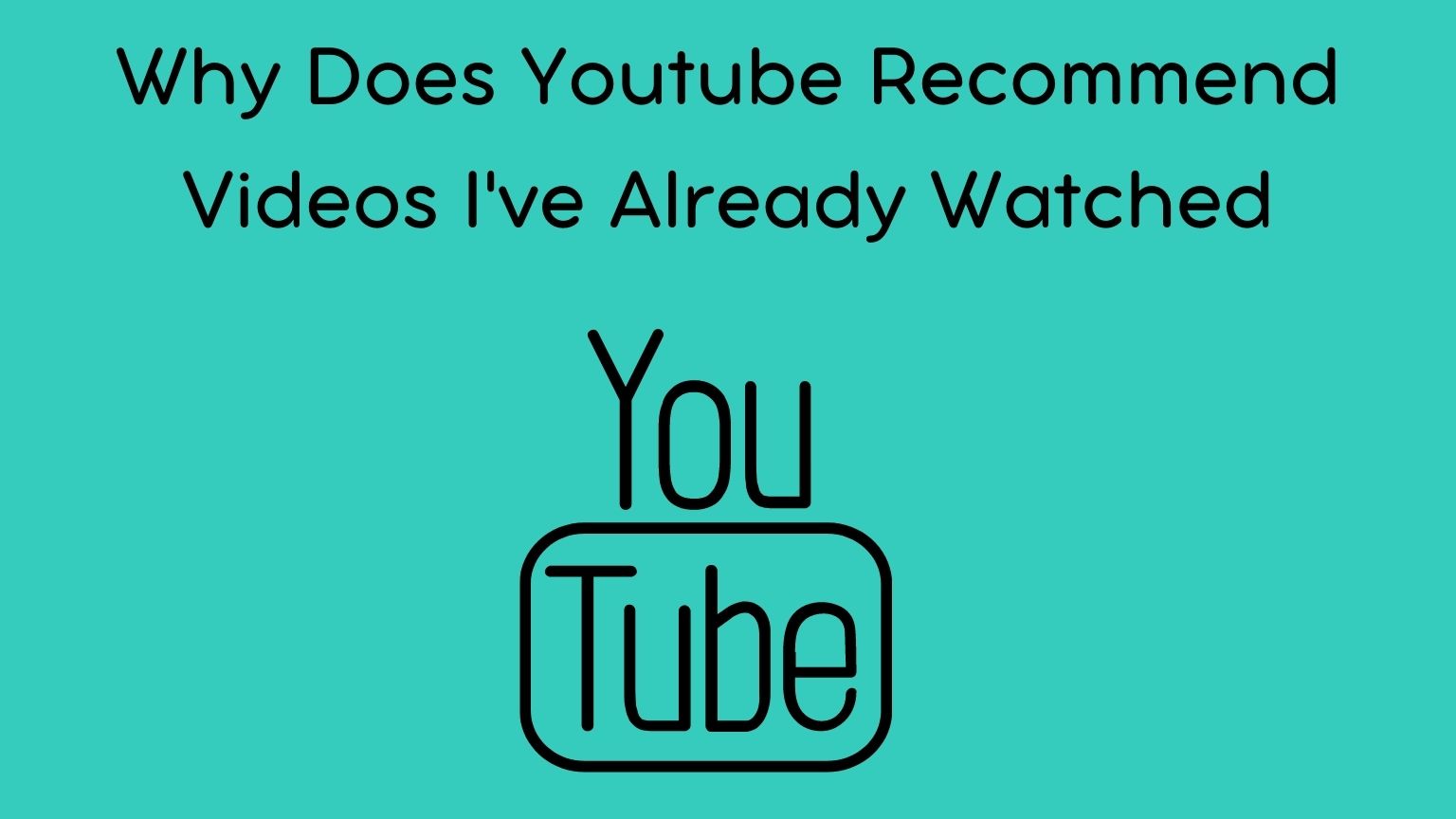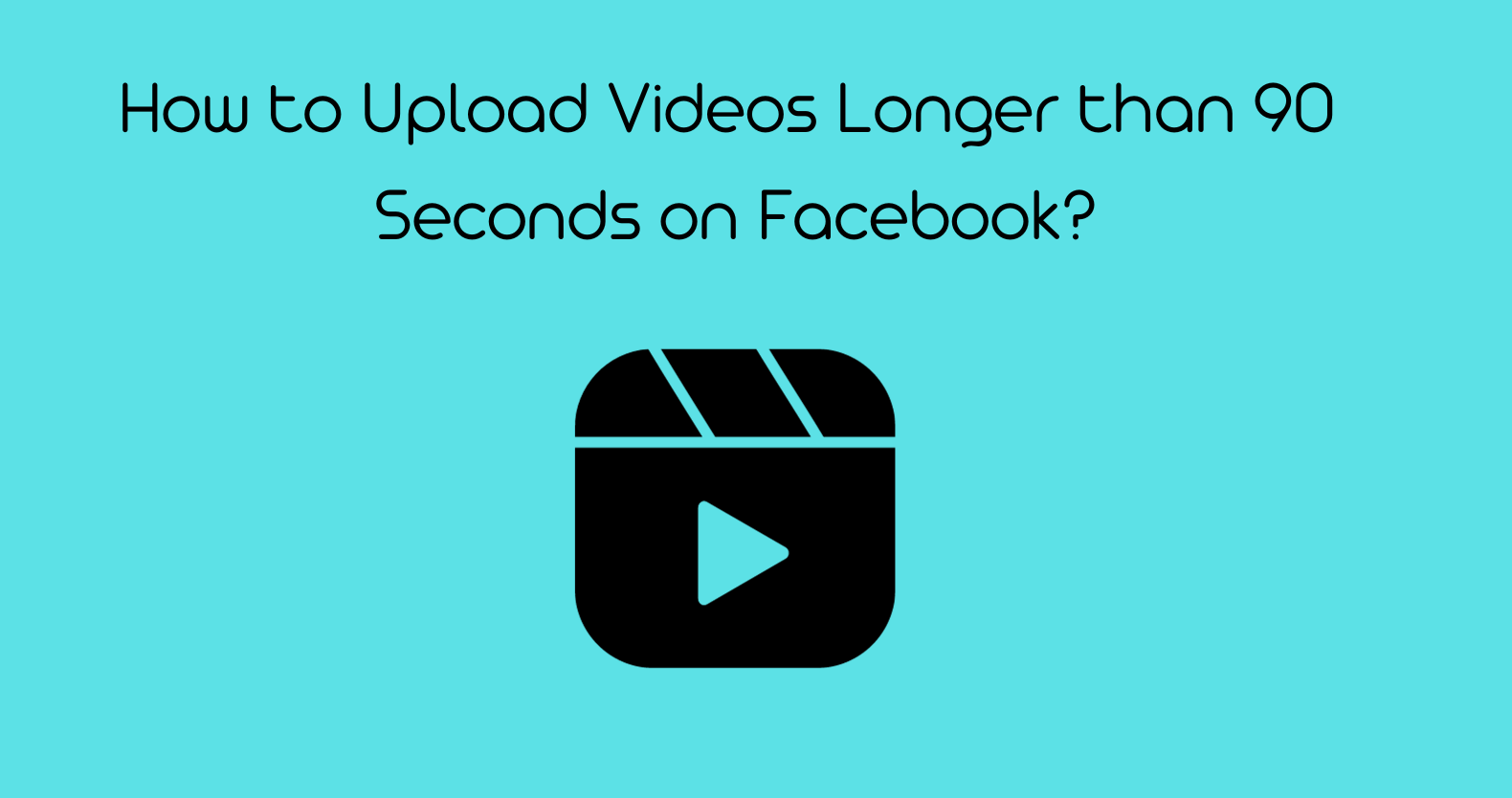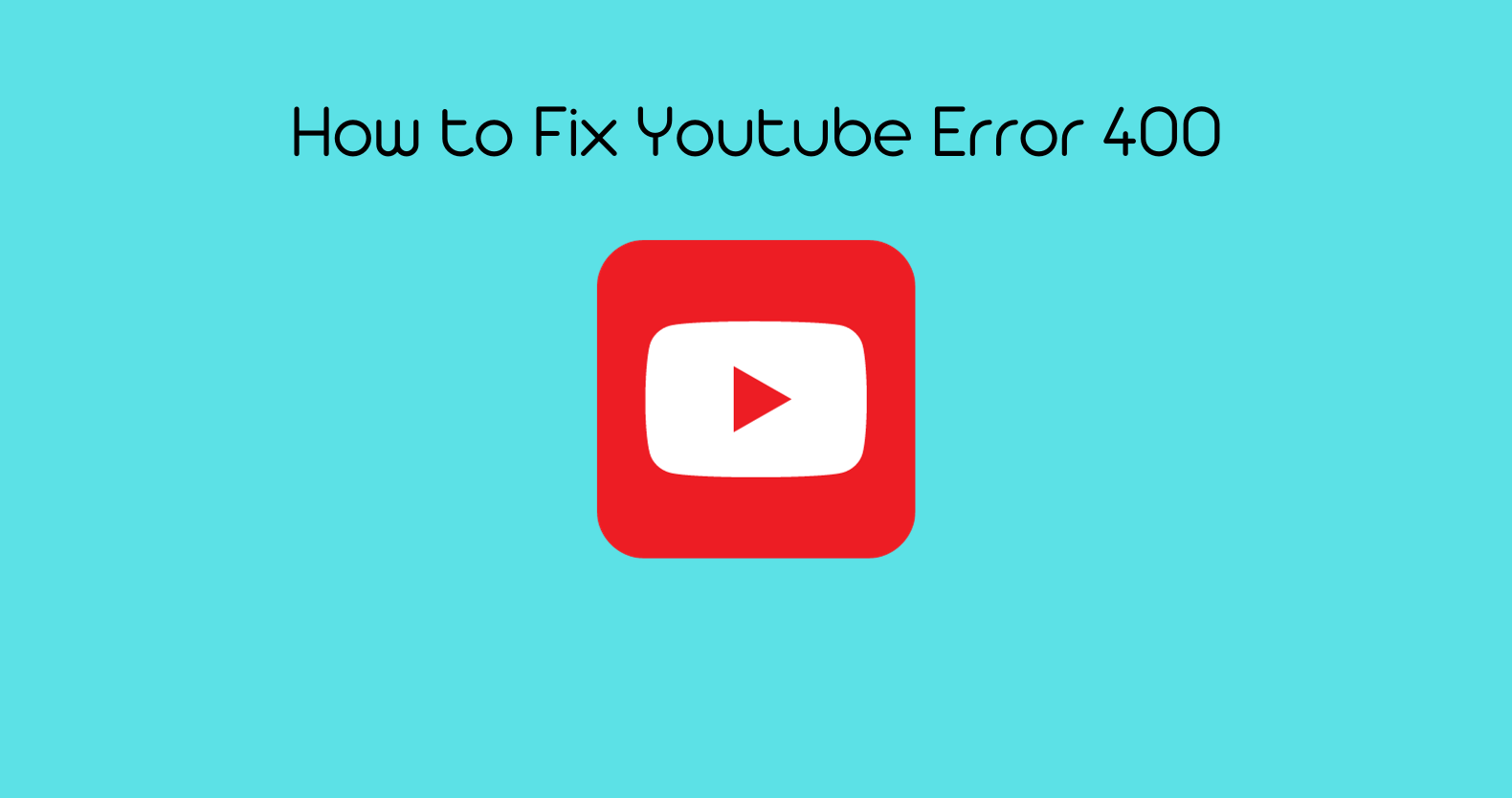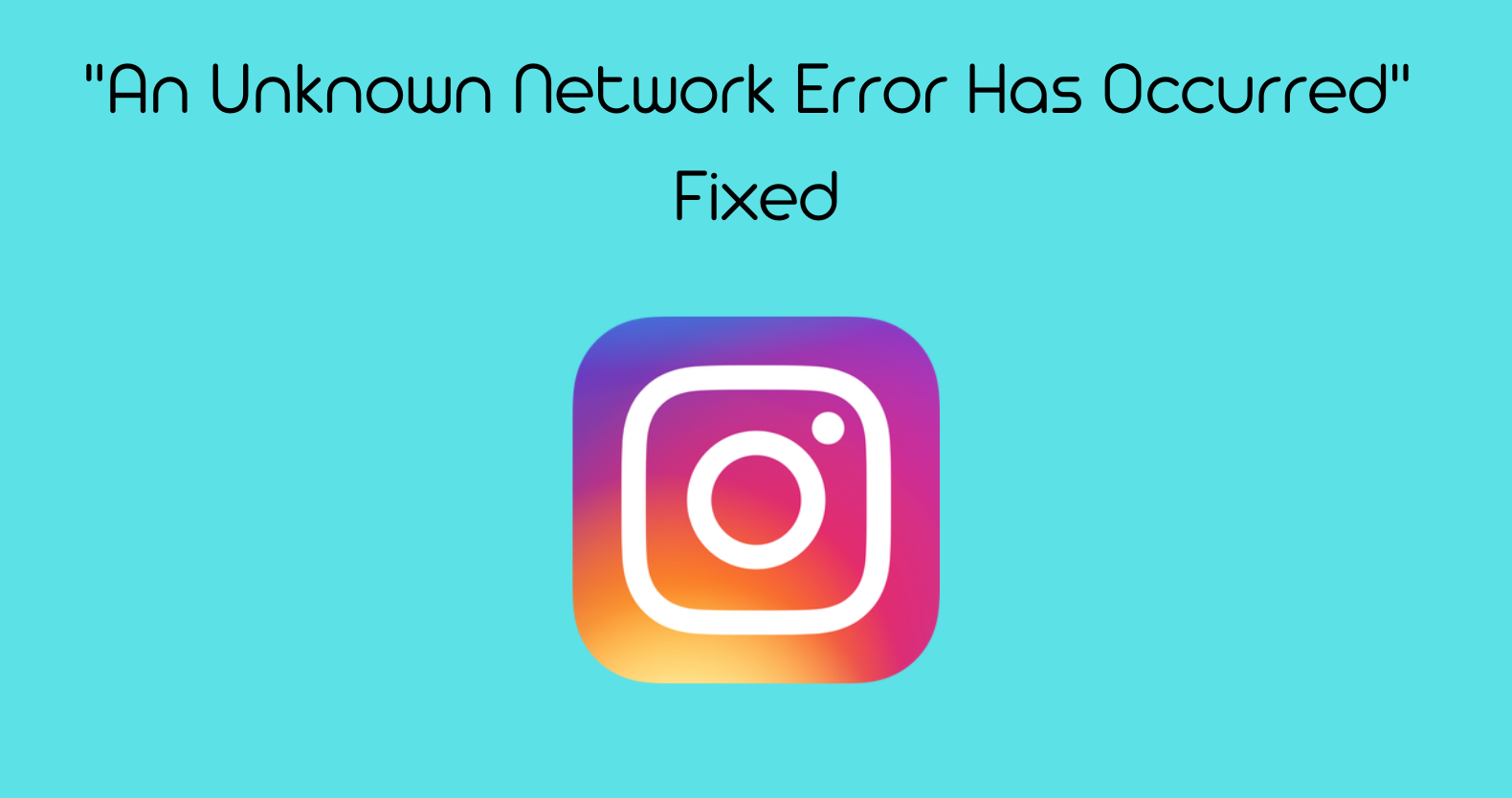We all know that Youtube considers our past viewing behavior to understand what content it should show us. This includes the videos that a person has chosen to watch and how long they watched each video. In addition, YouTube also considers whether or not the person has paused the video at any point.
But what if Youtube keeps recommending the same videos over and over?
You might wonder “Why does Youtube recommend videos that I’ve already watched?”
This is something that irritates users the most.
Why Does Youtube Recommend Videos I’ve Already Watched?
It can be refreshing to see an old video crop up now and again. Also, certain videos, particularly music videos, are worth watching multiple times. Having the same old ideas on YouTube’s main page, on the other hand, is a complete waste of space.
often times, users have to search harder or scroll considerably deeper if they merely want to watch a new, never-before-seen video.
We all can accept that YouTube video suggestions fall far short of perfection. For years, the streaming giant has been pushing decades-old content, repeating suggestions, and already watching videos to consumers.
Suggesting previously seen videos repeatedly is illogical. And for this reason, people have flocked to the official YouTube forums to express their displeasure.
This makes you wonder how many good and relevant video ideas you’re losing out on regularly. After all, YouTube does not have a shortage of videos.
But it isn’t easy to understand why YouTube’s suggestion algorithms are programmed to behave in this manner. Especially after considering the fact that it does not appear to be popular. Google should pay attention to the complaints and resolve this issue as soon as possible.
But is there anything that can be done about the situation?
How Do Your Actions Influence YouTube Recommendations?
Before we look at how to reset or edit YouTube recommendations, it’s important to understand how YouTube generates these suggestions.
According to YouTube’s suggested videos info page, the service utilizes “several signals” to determine what’s recommended. These include your viewing history, search history, and channels to which you are enrolled. More general criteria such as where you reside and the time of day can also impact recommendations.
YouTube will offer you more of something it thinks you’ll like.
YouTube’s objective is to keep you watching videos for as long as possible so that it can continue to make money from advertisements. It achieves this by using the information it knows about you, given you’re logged in to your Google account. However, even if you are not logged in, YouTube uses cookies to track what you like.
Remember that there are many levels of suggested videos. The YouTube site is a mix of what it thinks you’re interested in. That’s why when you have a video open, you’ll also see recommended videos to the right of the player. These are related to what you’re presently watching.
For example, if you’re listening to music, another video full of music in that category will most likely be the first recommendation.
Resetting YouTube Recommendations:
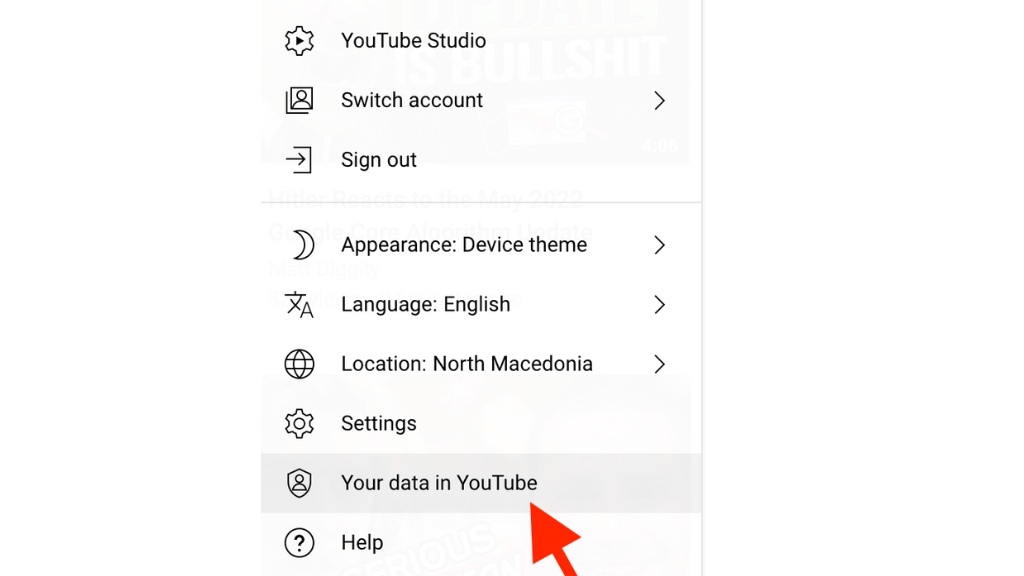
If you want to take out your YouTube suggestions completely, delete the information YouTube has about your interests.
You can effectively convert your YouTube interests to a blank slate by resetting both your search history and watch history. By doing this, you’ll be re-teaching YouTube about your interests. The YouTube recommendation system will not know what you’ve seen in the past if you don’t have any history.
Erasing your YouTube logs will also remove all of your “guilty pleasure” video searches.
To remove your YouTube history, follow these steps:
- In the top-right corner of any YouTube page, click your username.
- Click Your Data In YouTube from the option that displays.
- Scroll down to YouTube Search History and click the Manage your YouTube Search History section.
- Under the Search, your activities bar, click the Delete option. Choose All-time in the resulting window to remove everything related to your account, then confirm.
However, you must know that doing so will destroy both your YouTube watch history and your search history.
Google’s activity page now lumps these together, and there’s no option to erase simply your Search or watch history. As a result, clicking Manage your YouTube Watch History in the preceding steps will take you to the same menu.
You also don’t have to remove your complete history. The Last Hour and Last Day options are useful if, for example, your child watched a number of videos you don’t care about. Choose the Custom range for extra control and specify when to remove history.
Google also offers an automated history deleting option if you want to clear your suggestions regularly. To access it, go to the YouTube History tab and click Auto-delete. There, you can opt to automatically delete any history older than three, eighteen, or thirty-six months.
It’s worth noting that even after removing your YouTube history, you may need to wait a time for YouTube’s suggestions to reset. They will sometimes refuse to reset even after you have cleared everything, although this is uncommon.
Read more: 7 ways to fix your TikTok video if it says “video is being processed”
How to Turn Off YouTube Recommendations
Cleaning your YouTube history restores your recommendations to their default state. However, YouTube can learn your preferences again over time, resulting in the same issue you had before.
You can disable watch and search history to prevent YouTube from suggestions in the future.
To do so, go to YouTube’s top-right profile icon and select Your Data In YouTube once more. Scroll down to YouTube Watch History and select the On checkbox. There, you can disable the YouTube History slider (then confirm) to prevent all history from being saved to your account.
To do something less dramatic, uncheck either the Include the YouTube videos you view or the Include your YouTube searches boxes. These settings will prevent your viewing and search history from being used to affect recommendations.
Remember that when you do this, YouTube still suggests videos; it just doesn’t utilize your previous behavior to do so. You’ll receive suggestions based on the current video, your location, trends, and other factors.
How to Disable YouTube Recommendation Notifications on Mobile?
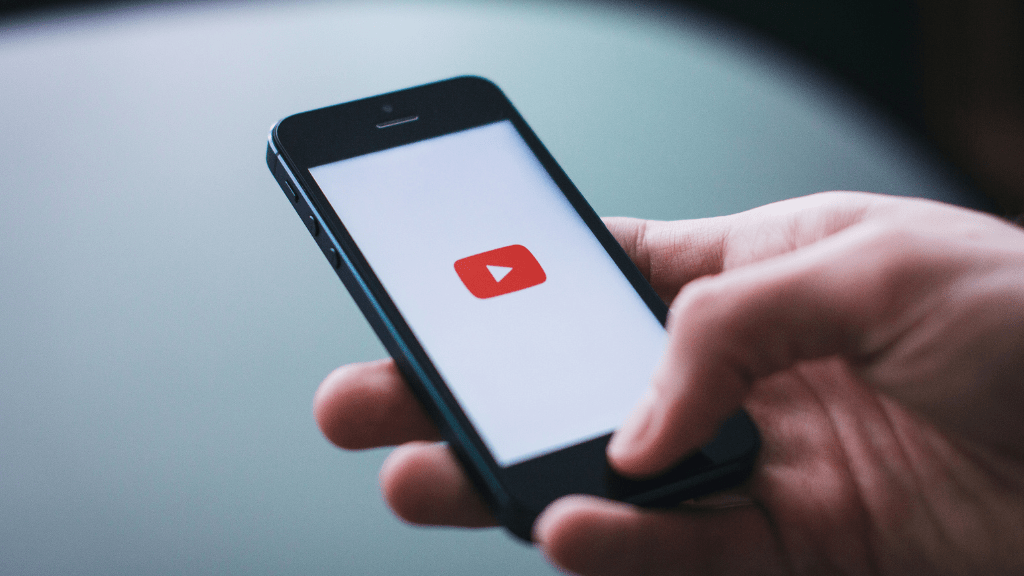
YouTube’s mobile apps for Android and iPhone include the ability for YouTube to send you notifications regarding a variety of topics. This comprises videos that YouTube suggests for you to watch. This is a simple one to disable if you want to reduce the number of unwanted pings.
- To turn off recommended video notifications in the YouTube mobile app
- Restart the app and go to the bottom and pick the Home tab
- Tap your profile image in the upper right corner and select Settings
- Select Notifications, then deactivate the slider for Recommended videos
Remember that this will just stop notifications on your phone; it will not disable YouTube suggestions.
Best Video Editor For Youtube Gaming Videos
How to Optimize Your YouTube Recommendations
You may avoid getting terrible YouTube suggestions in the future by following a few simple guidelines.
To begin, if you notice a recommendation that you disagree with, you can notify YouTube that you are not interested. To notify YouTube that you’re not interested in a particular topic, simply click the three-dot menu and select Not interested.
If you wish to skip all recommendations from that uploader, choose the Don’t recommend channel on the homepage.
Next, keep in mind that you have options if you watch a few videos that are not normally of interest to you. To remove a video from your history, go to the YouTube History page and click the X icon next to it. Click Remove next to it in YouTube’s search bar to delete an item.
If you don’t want specific videos, you’re watching to impact your suggestions, surf YouTube in a private browsing window without logging in.
And, while it may seem apparent, you should keep your YouTube account to yourself. Allowing someone else to use your account to view YouTube will transmit confusing signals about what you like, resulting in inconsistent suggestions.
Request that anyone else who uses your account use their own instead. It’s simple to login into a separate account on non-web devices, such as the YouTube app for smart TVs.
Finally, keep viewing videos on YouTube that interest you. The more you inform the service about your preferences, the better your recommendations for you.
How to Get Rid of YouTube Recommendations
If simply resetting your YouTube suggestions isn’t enough for you, you may take it a step further. Why not completely delete YouTube recommendations? This is the ideal option if you never want to see or use YouTube recommended videos. Just keep in mind that this can significantly reduce the utility of the service.
The quickest and safest way to delete YouTube suggestions is through a browser extension, which means there is no simple way to remove YouTube recommendations on other platforms, such as mobile or TV apps.
The following YouTube recommendation-blocking browser extensions are available for Chrome, Firefox, Opera, and other major browsers.
Unhook
Unhook is compatible with Chrome, Firefox, and Edge. The extension, once installed, eliminates the YouTube recommendations sidebar, up-next video, and video suggestions that appear once a video is finished. By default, it hides everything on the YouTube homepage.
By entering the extension’s menu, you may toggle the extension’s options to show or hide some of these components, such as comments and video information. Unhook is simple to use, performs well, and is an efficient solution to reduce YouTube distractions.
Remove YouTube Suggestions
This open-source Firefox extension hides the YouTube homepage, suggested material at the end of videos, and the recommendations sidebar by default. You can utilize the extension options to choose which elements to keep and which to remove (if any). In addition to the options listed above, you can conceal video comments, info cards, and other similar items. This plugin, unlike Unhook, does not disable autoplay.
ImprovedTube
ImprovedTube takes a fresh approach to remove YouTube recommendations. Rather than covering everything, ImprovedTube allows you to hide specific portions of the YouTube page. You can, for example, conceal the footer, related videos, comments, live chat, and other features.
ImprovedTube, on the other hand, goes much further. Aside from modifying the interface, it also includes a slew of useful features such as changing the default playback speed, handy shortcuts, volume leveling, and so on. It makes the site considerably more customizable if you’re a YouTube enthusiast.
Train YouTube to Show More Relevant Recommendations
You now understand how to manage the YouTube recommendations that appear to you. You have the choice to reset YouTube’s recommendations and start over, disable recommendations based on your preferences, or hide recommended videos entirely. You can shape YouTube’s plethora of videos to get what you want from the site. Meanwhile, there are many other fantastic methods to make the most of YouTube.