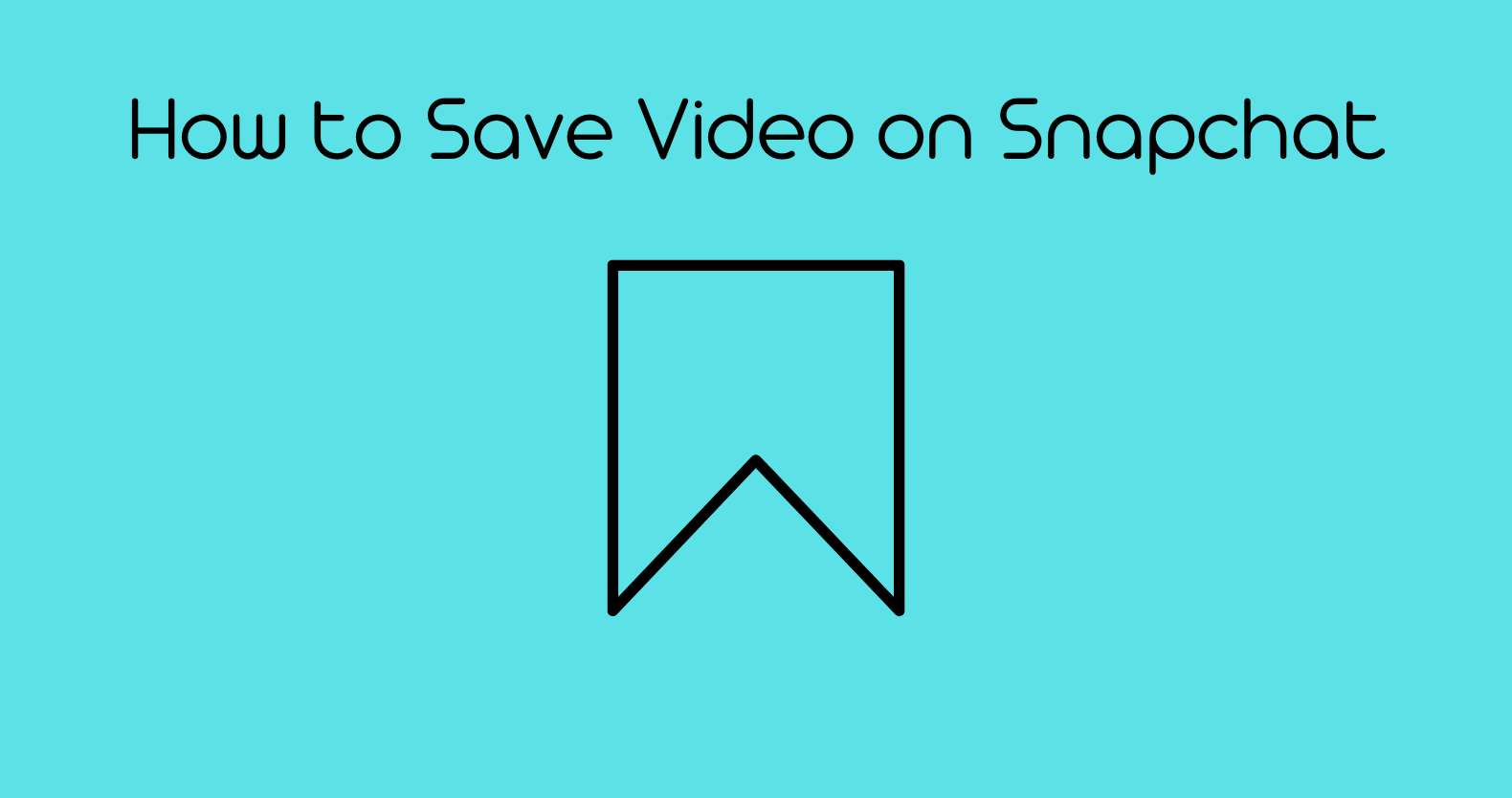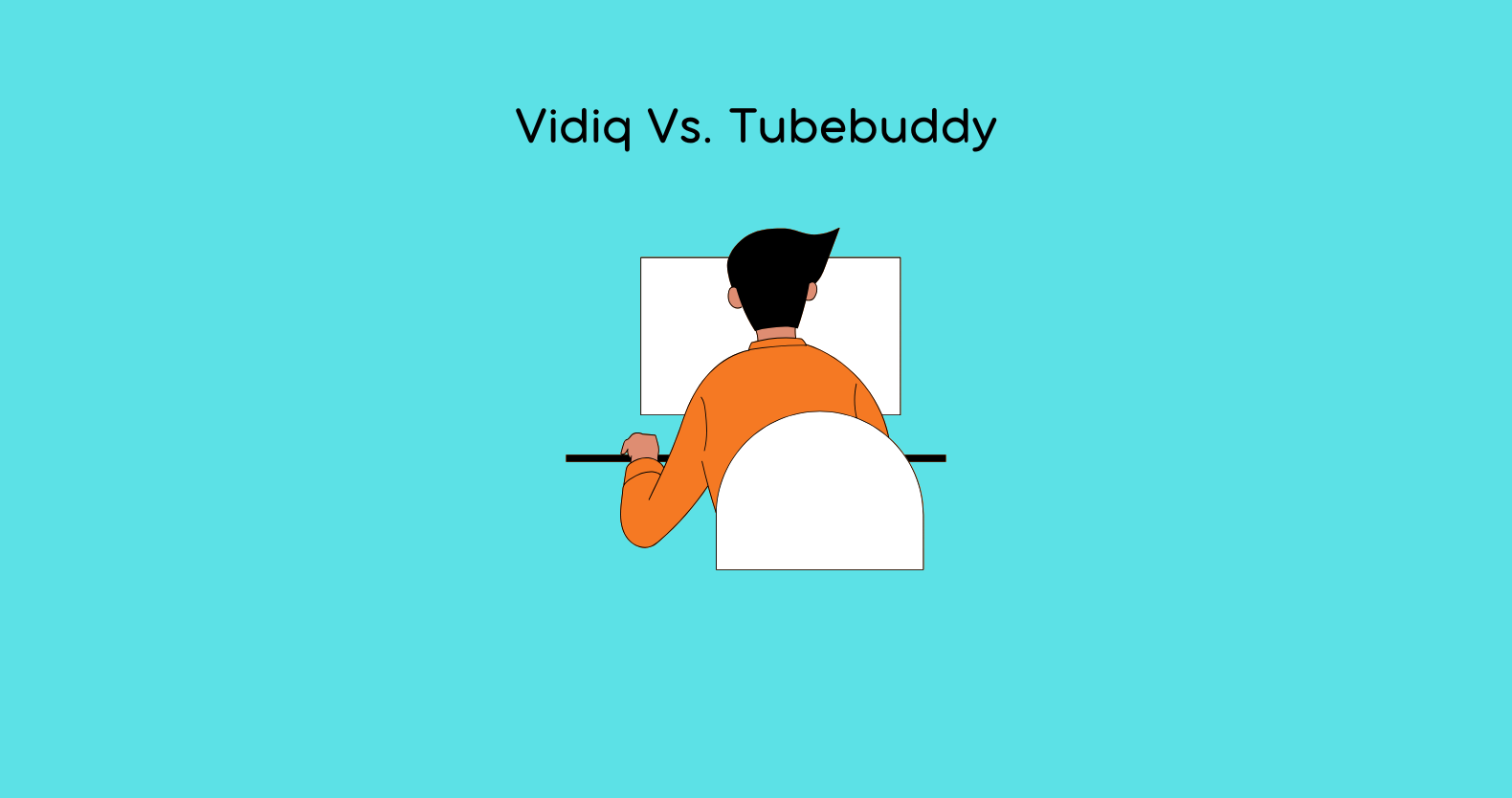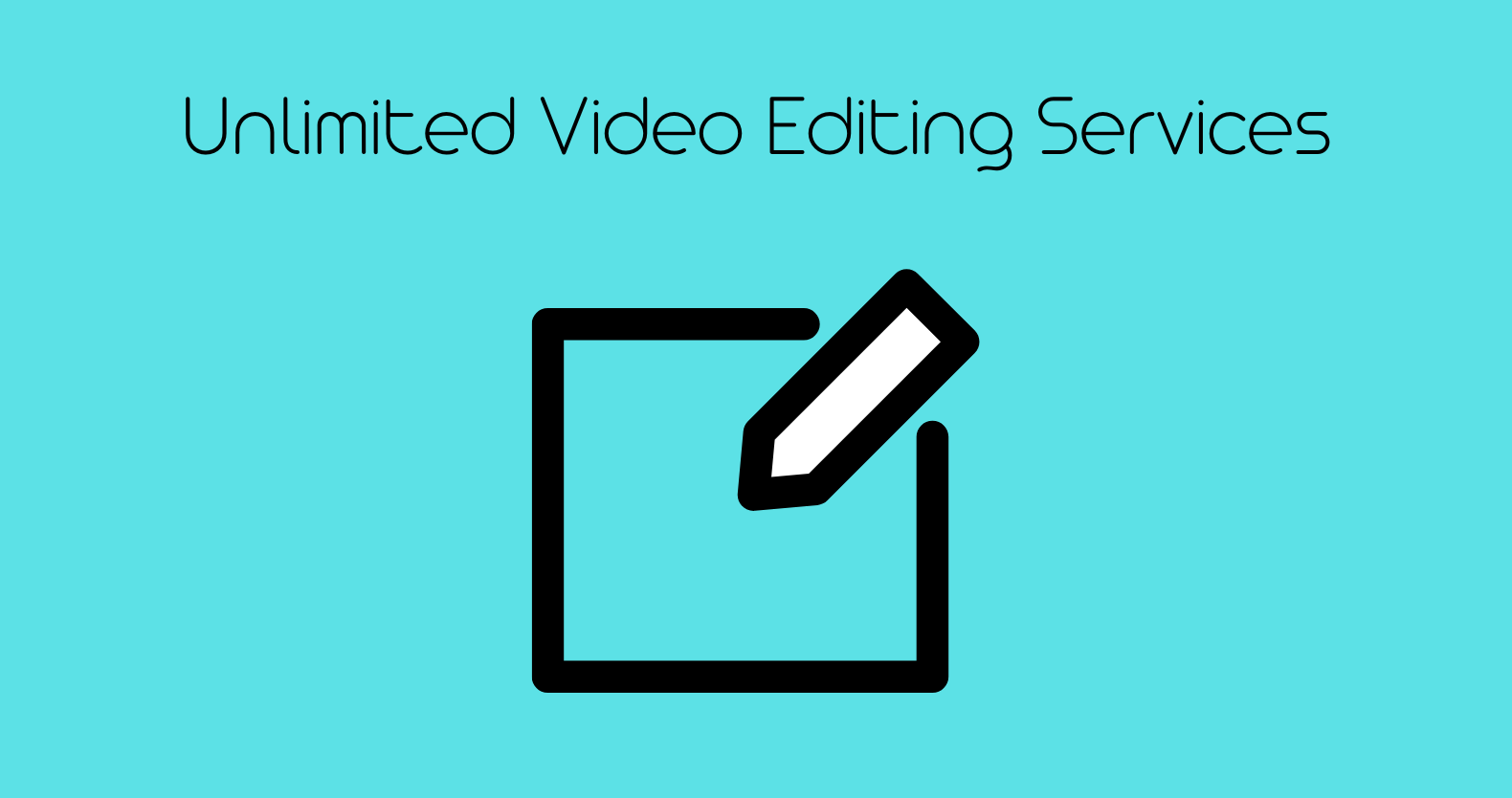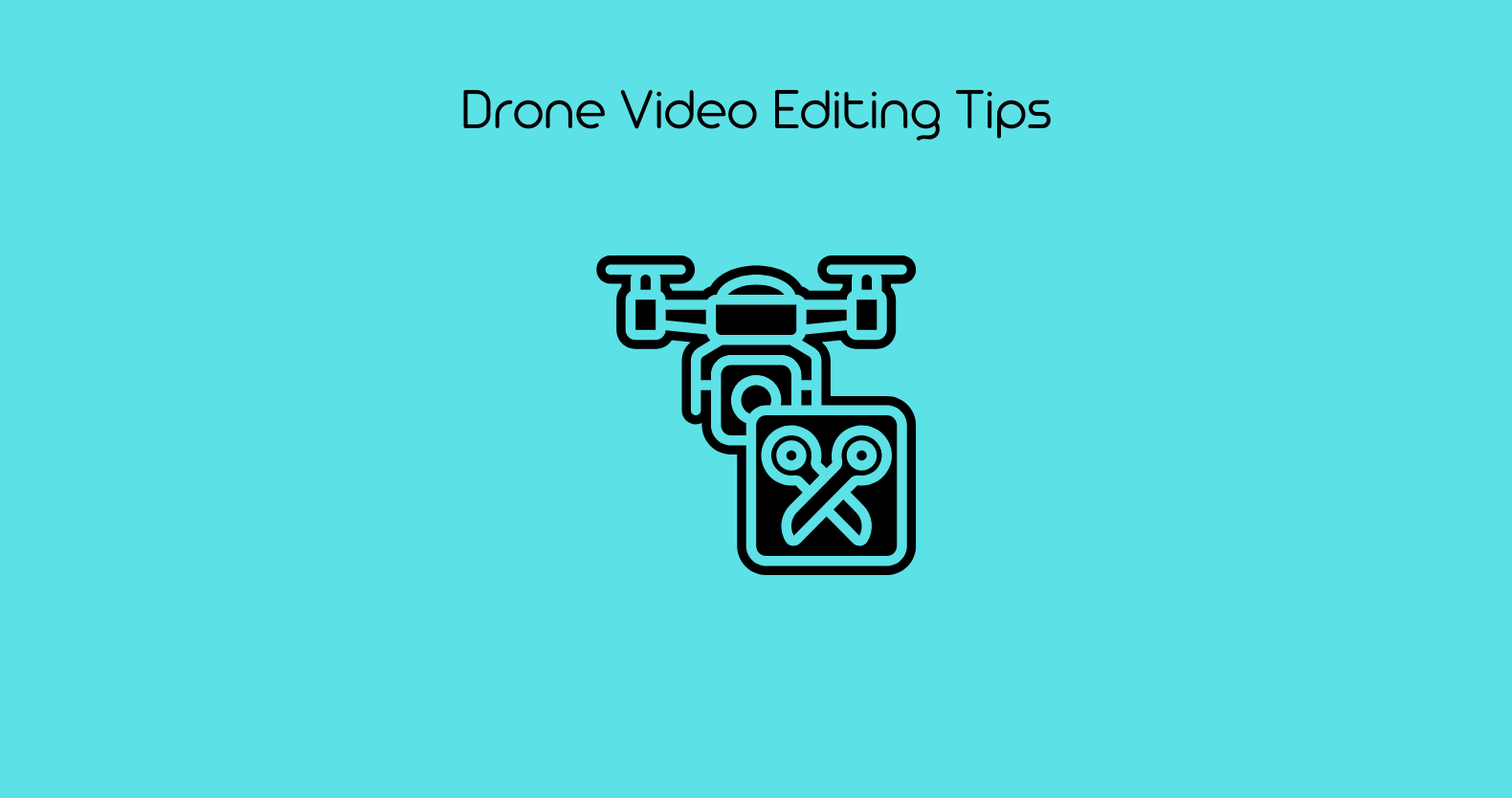You may have noticed that, unlike other social media platforms, saving a video shared with you via Snapchat is not as simple as on other platforms. Snapchat allows you to share videos and images for a limited period. As a result, you only get a few seconds to watch the Snap, up to ten seconds.
However, if you want to save the video you share or receive longer, you may save it within Snapchat or your camera roll. I’ve outlined some techniques for downloading Snapchat videos to your device. If you’re interested in that, keep reading to find out how to save videos on Snapchat.
Please Check your Connection and Try Again: Fix C14 Snapchat Error
How to Save Video on Snapchat?
Based on the source, you can save Snapchat videos. If you made the videos personally, you can keep them in your photo library and access them other than the app permanently. This applies to both iOS and Android smartphones.
You can also save videos shared by another Snapchat user, but only if they send them as files in a Snapchat text message. Short, scheduled, and full-screen Snapchat videos cannot be saved within the app directly, and also the videos that show in a user’s Snapchat story.
The only way to save such videos is to record those videos using a screen recording app on your device. But this way will alert the user whose video you’re trying to save.
Temporary content availability is a distinct feature of Snapchat, so you should be careful when you try to save the videos in different ways which are not allowed otherwise. It will not only ruin your connections with the owner of the video but this act of yours will also be considered bullying. You can also get notified for violating Snapchat’s terms and conditions.
Best Online TikTok Video Editor
How do you Save Your Own Snapchat videos on Snap?
- Follow the instructions below to save a video you recorded for the Snapchat story to your photo library.
- Open the Snapchat app and capture a video by clicking and holding the record icon in the camera frame.
- Click the down arrow icon towards the bottom left of the screen – you will see a “Saved!” notification popup.
- The clip or photo will be stored in your Photo Library directly if you have an iPhone.
- On an Android device, click the “X” at the top-left corner of the screen to end the video.
- To view your stored Pictures and videos, scroll up from the bottom of the screen.
- Keep your finger on the video you wish to add to your photo library.
- Choose “Export Snap.”
- Click “Camera Roll” to save the clip to the photo library on your device.
- The captured video will now be saved in your phone’s photo library for future use.
How to Save Snapchat Videos From your Story?
- A selected set of actions, chats and other items are shown in Snapchat Stories to give a user an overview over the previous 24 hours. You may download those clips, but only before they vanish unless they are enabled to save permanently to the Snap Memories folder. Here’s how it’s done:
- To begin, go to Snapchat and press the profile logo or story icon in the upper-left corner of the screen.
- You may keep one clip or a whole day’s story clips in the memories section of your profile.
- Click the three parallel dots menu button next to the My Story tab to save story videos from an entire day.
For iPhone Users
- Click the circle near “My Story,” which displays a preview of anything you’ve most recently added to the Story.
- When the image or video you intend to save is visible on the screen, slide up and then hit the dropdown in the bottom-right corner.
- The clip or photo will be downloaded to your phone.
For Android Users
- Slide up to see your story clips and images after tapping the “My Story” tab.
- To save your story video or image, click the dropdown arrow on the bottom-left side of the screen.
- If you have many videos or images, you can switch between them from there.
- Ensure that the clip or image you need is displayed on that window.
How do you Save a Video Someone Sends you on Snapchat?
Almost every social media platform allows you to save content that other people sent you in the chat, but Can you save videos in the chat on Snapchat? Yes, you can, but you need permission from that user to do so.
- You can save and download a video you receive as a file in a Snapchat text message (if you have permission). Because doing so will notify the other user.
- To save a Snapchat video, someone sent you, enter the conversation, then long-press the clip.
- Select Save to Camera Roll from the pop-up window to save the clip.
- This will save the clip to the photo library for later use.
How to Save Videos from Facebook to your Phone
How to Save Videos on Snapchat Without Them Knowing?
Full-screen Snapchat clips sent by other users, apart from attached Snapchat clips, cannot be saved. These are “normal” Snapchat texts that are meant to be temporary. Similarly, Stories from other users cannot be saved in the app directly.
The only solution to this issue is installing a video recorder app. But this method possesses a risk. The other user immediately gets notifications when you try to record their videos. Unfortunately, there is no way to avoid this issue without violating Snapchat’s privacy policies. In fact, Snapchat has banned many third-party apps, so be careful when you use a third-party app for recording purposes.
If you still want to try, you can do it as follow.
There is a built-in screen recorder feature in iPhone and android 10+; for less, you can download third-party apps for screen recording.
For Android
- On Android 10, start a screen recording by scrolling down your notification center menu and hitting the Screen Recorder button.
- With this option enabled, you can record the video you want to save by playing that Snapchat video or Story and then hitting the Screen Recorder button again to end the recording.
For iPhone
- To start screen recording, iPhone users must first enter Settings.
- To add the Screen Recording feature to the Control panel menu.
- Go to Control Center > Personalize Controls and click the Add (+) symbol. Swipe up from the upper corner to access the Control Panel once screen recording is enabled (or bottom, depending on your iPhone model).
- Touch the white circle symbol in the Control Panel, then click Start Recording to start recording the clip.
- Return the Control Panel after recording the attached Snapchat video or Story.
- Click the red circle button again to end the recording.
You can’t start a video recorder only when you’re watching a video, so it’s better to decide first whether you want to record it before opening it.
Can you Save other People’s Snap Videos with Flight Mode?
Users tried many things, including turning their devices into flight mode and force-quitting Snapchat before alerting them that the screenshot was captured.
There was once a simple hack for taking screenshots of pictures or saving videos, but Snapchat discovered it and wiped it out. So, the answer is, No, it does not. This hack is no longer helpful. No matter what you do, saving others’ media without their consent will notify them.
You can save images if you want to and escape the alert issue if you’re using an old version on an older device. If you’re using android nine and an old app version, follow the directions below; be cautious and test it on your buddy first.
- Open your app and go to snaps, but don’t open the picture yet.
- Let the app run in your background and go to the device’s settings.
- Turn on the flight mode, go back to the app, and take a screenshot of the image.
- Exit the Snap and click your “profile” tab in the top-right corner.
- Select the Settings button.
- In Account Actions, click Clear Cache and Clear All.
- After clearing the Cache, you may quit Snapchat and disable Flight Mode.
Wrap Up!
You can start saving your most precious moments now that you can save Snapchat videos. You can go one step ahead by seeing a list of already saved Snaps in the Memories feature. Swipe up from the bottom of the camera view mode to do this.
Only some people can be comfortable with this app, so if you’re concerned regarding your privacy, ensure you’ve followed the privacy rules, such as securing your information from unfamiliar users. You can update your username or choose to deactivate your account and remove all of your data before doing so.