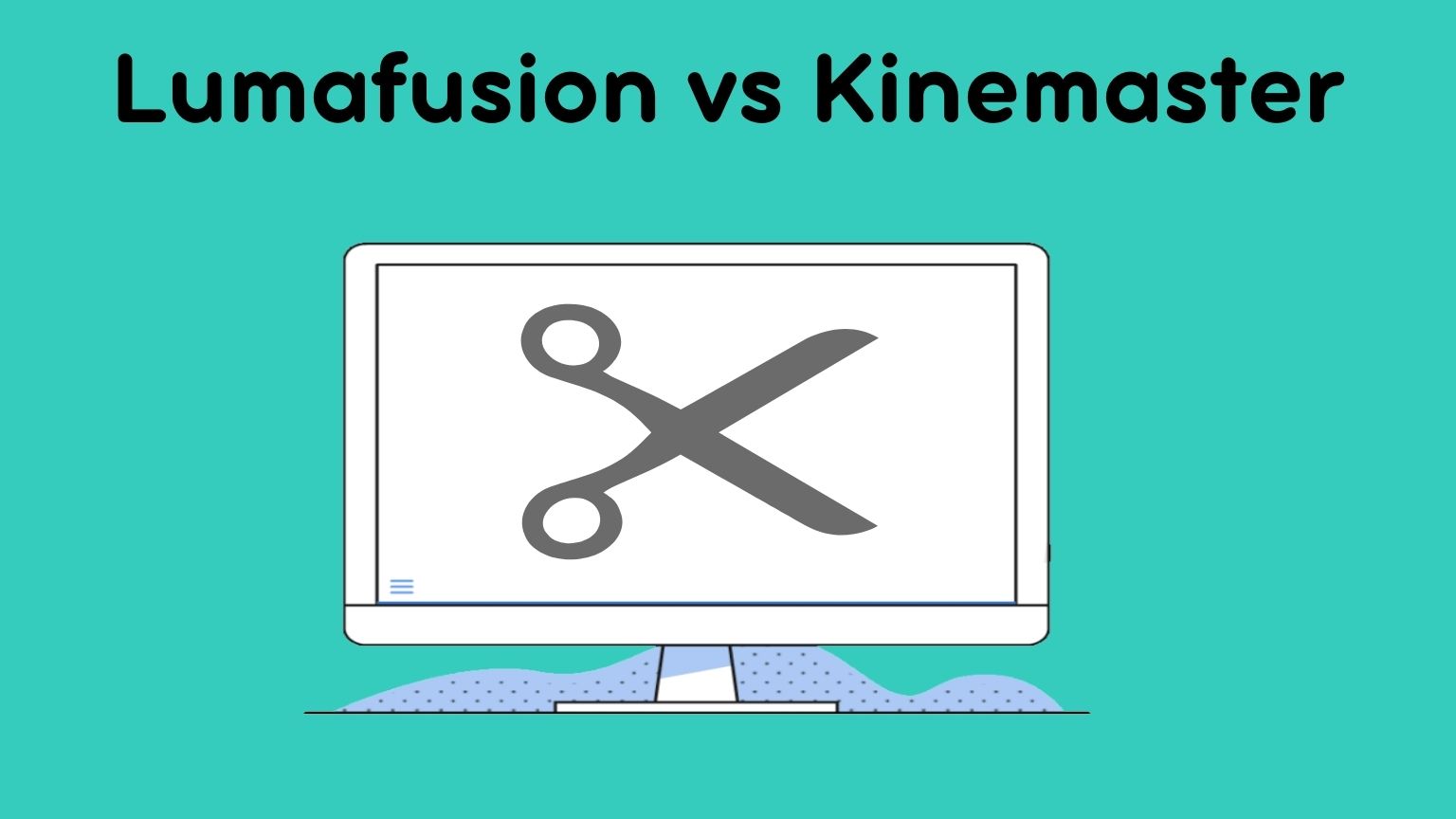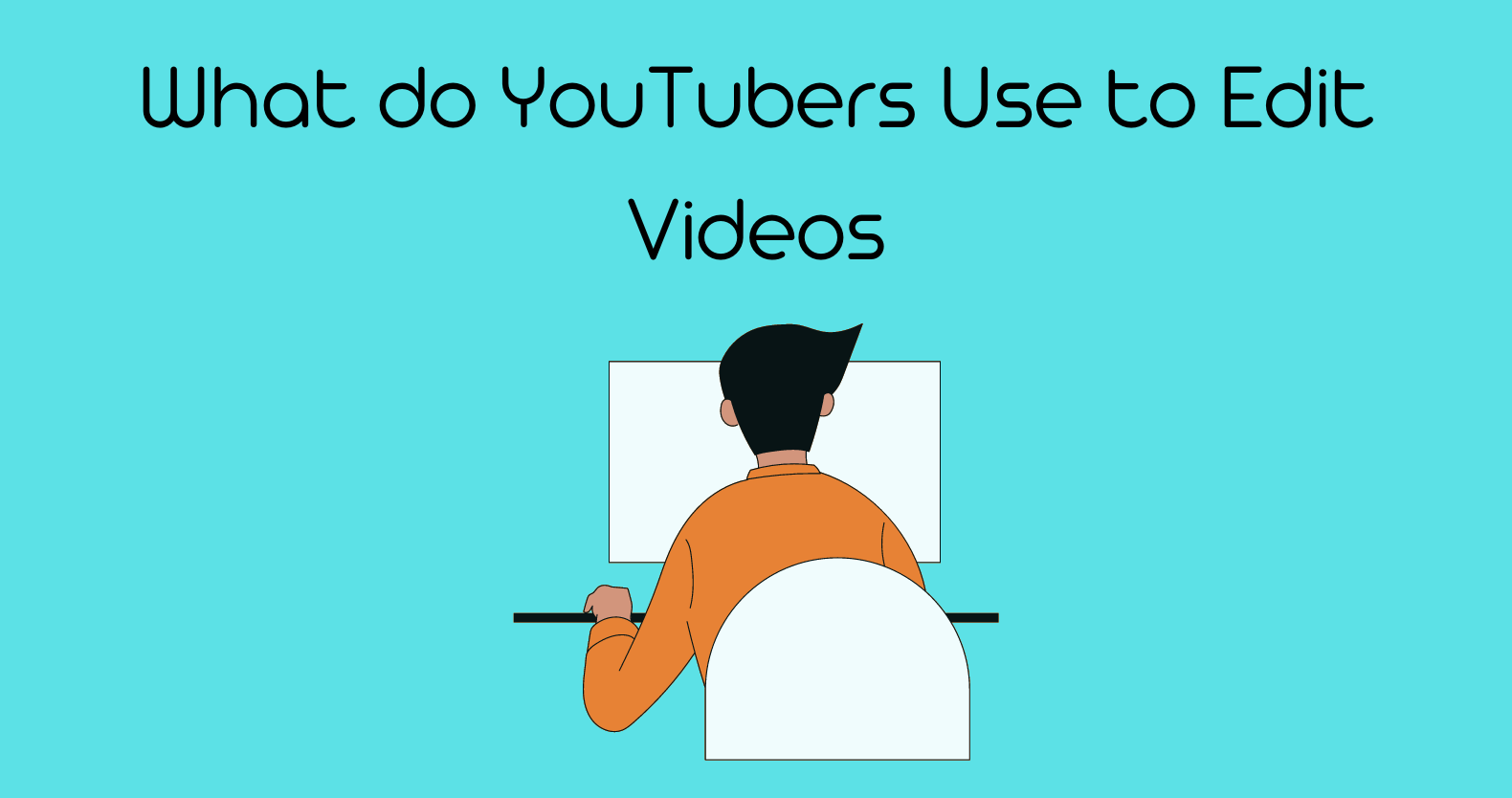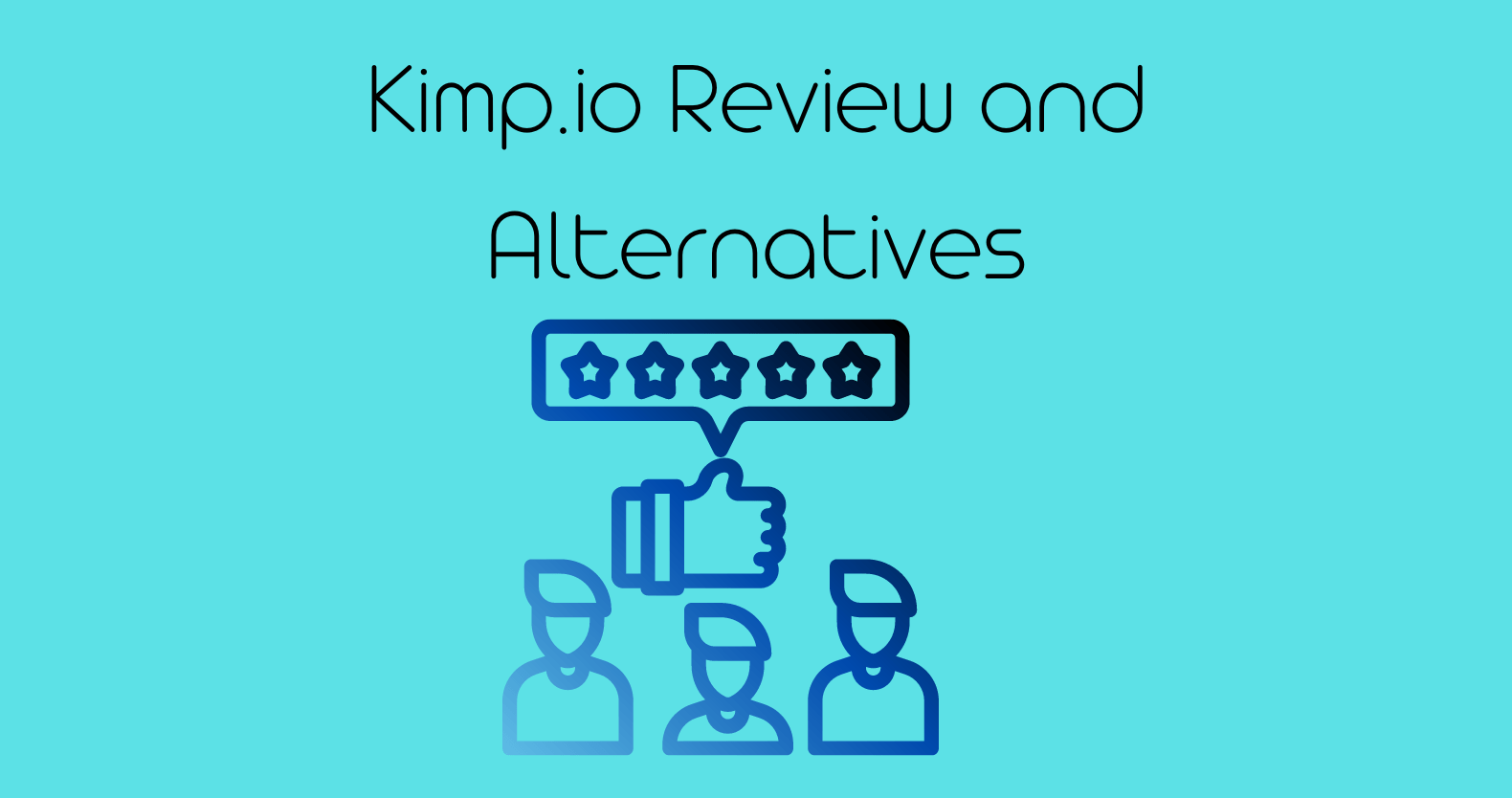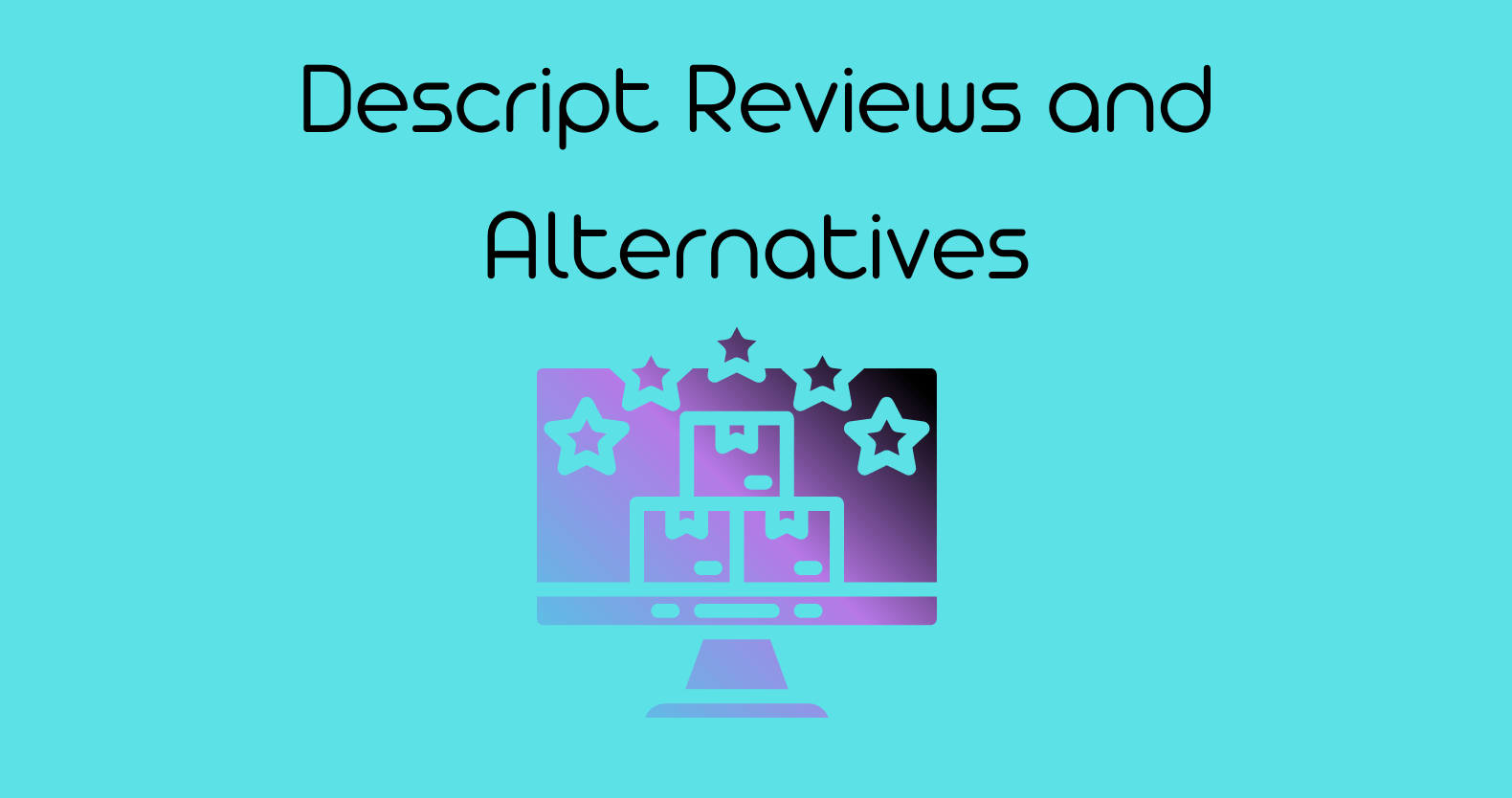If someone is looking for a powerful video editing app for your iPhone or iPad, you’ve probably come across Lumafusion and Kinemaster. Both apps are feature-rich and offer a great user experience. But which one is the best? In this blog post, we’ll compare Lumafusion and Kinemaster side by side to help you make a decision.
Lumafusion vs Kinemaster: Detailed Comparison
LumaFusion – Professional Video Editing
Let’s start with discussing luma fusion then we will see kinemaster. LumaFusion is basically a powerful multitrack video editor used to tell compelling video stories by mobile journalists, filmmakers, and professional video producers.
If you are a professional producer, journalist, or filmmaker, if you have a video story that needs to be told, and if you want to use the most up-to-date technology for iPhone and iPad, LumaFusion is the premier professional video editing and effects app for you.
If you aren’t already a “Pro,” our video tutorials, world-class free support, and a fantastic community of video enthusiasts and professionals on our forums will help you get there.
LumaFusion is created by the same people who created the award-winning Pinnacle Studio App, and we’ve created the most powerful tool ever for mobile video editing.
LumaFusion vs Imovie Reviews: Which One is Best
LumaFusion Features
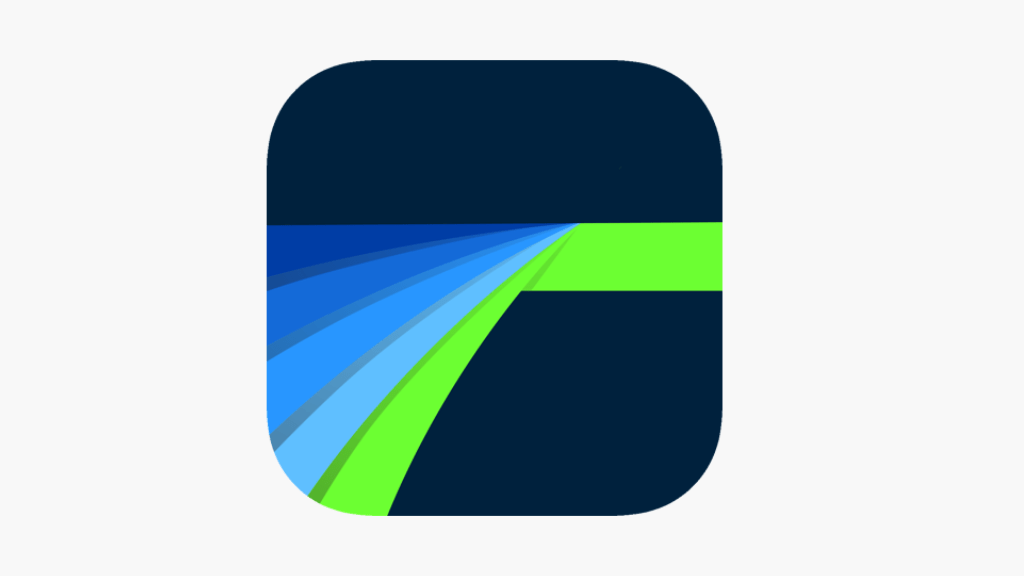
If you’re a fan of video editing, then you’re probably familiar with the Lumafusion software. It’s a powerful and versatile tool that lets you create amazing videos. But if you’re new to it, or just want to learn more about what it can do, read on! In this post, we’ll discuss some of the key features of Lumafusion, and show you how to use them. So whether you’re a beginner or an experienced editor, there’s something for everyone in this post!
Editing
- Make use of six video/audio tracks.
- Make use of six additional audio tracks.
- Edit with the enhanced magnetic timeline, which includes insert/overwrite and clip link/unlink functionality.
- Show track headers to lock, hide, and mute tracks.
- Use pre-made transitions or make your own.
- Show your preview on a second monitor.
- Markers with notes should be added to your timeline.
- Cut, copy, and paste audio in your timeline and between projects
- Use the Graphic EQ to precisely tune the audio.
- Control audio levels, panning, and EQ with keyframes for perfect mixes
- Separate tracks from multiple track files.
- Integrate third-party audio plugins
Effects
- Green screen, luma and chroma keys, blur, distort, styles, and color are all layer effects.
- Use the integrated Lock and Load Stabilizer to stabilize videos.
- Make use of powerful color correction software.
- Use the included color LUTs, such as FiLMiC deLog, or import your own.
Speed FX
- Make slow and fast forward and reverse motions.
- To create smooth slow motion, use 120 and 240fps files.
- Edit with time-lapse video.
Media Library
- Directly use media from Photos, GNARBOX, WD Wireless, and Frame.io.
- Editing directly from USB-C drives
- Importable media includes cloud storage, SanDisk iXpand, and SMB network drives.
- Make free use of royalty-free music, sound effects, videos, and backgrounds.
- View the detailed metadata for your media.
- Modify the name, include notes, and color-code
- Sort and search to quickly find what you’re looking for. H
Titler
- Create multilayer titles with shapes and images
- Make changes to the font, color, face, border, and shadow.
- Import your own fonts
- You can save and share title presets.
Project Management
- Create an infinite number of projects with a variety of aspect ratios (including landscape, portrait, square, and widescreen film)
- Create projects for editing screen recordings made on iPhone and iPad.
- Work at frame rates ranging from 18fps to 240fps.
- Make a duplicate, add notes, and color-tag it.
Share
- Easily share to the Photos app, YouTube, Vimeo, Box, Dropbox, Google Drive, OneDrive, iCloud Drive, or “Other App” on your Mac, including Airdrop.
- Directly export to SanDisk iXpand Flash drives and network drives, including the new WD Wireless SSD and WD Wireless Pro.
- Export in a variety of resolutions and quality levels, up to 4K. (on supported iPhones and iPads)
- Export at various frame rates (18, 23.976, 24, 25, 29.97, 30, 48, 50, 59.94, 60, 120 and 240)
- Include VR metadata when uploading 360° videos.
- Share a snapshot photo of any frame in your project to Photos in flash.
- Create audio-only and video-only exports.
- Share movies with ease while maintaining control over resolution, quality, and format.
- Take a screenshot of any frame
- Back up or edit projects by archiving them.
Summary of LumaFusion
LumaFusion, created by Luma Touch LLC, is a video editor with a robust set of post-production tools. Unfortunately, Android and Windows PC are not yet supported.
For the time being, it is only available to iOS users. This video editing software includes a plethora of features that enable precise editing. Its default interface is similar to that of many desktop editing programs.
LumaFusion’s interface may appear complex when compared to other mobile applications, with buttons scattered all over the place. However, once you’ve gotten used to it, using the interface is a breeze.
Selecting media in the browser, trimming it in the preview monitor, and dragging it to the timeline is simple. Simply drag and drop effects onto a clip to add effects.
Download LumaFusion on Windows 10
Luma Touch LLC appears to be unwilling to develop this application for PC… but that is no reason to give up! Would you like to get LumaFusion android for Windows 10 and install it? Vote for it on Wish Applist.
We’ll contact the publisher after a certain number of votes to let them know how many of you want to download it. The more of us who request it, the more likely it is that it will appear on PC! You can also use your account to be notified when this app becomes available.
Kinemaster

Kinemaster is a professional video editing software. The simple program allows you to add multiple layers to your videos so you can edit them without affecting the original file.
Other features include the ability to precisely trim and cut the clip’s length, add multiple audio tracks, insert 3D transitions, and much more.
While Kinemaster is primarily a mobile app for Android, iPhone, and iPad, you can download and run it on your Windows PC if you have an Android emulator, such as Blue Stacks.
KineMaster Features
- Animations & Transitions
- Audio Capture
- Audio Library
- Color Grading
- Motion Tracking
- Multimedia Support
- Social Media Integration
- Supports HD Resolution
- Content Library
- Data Import/Export
- Image Library
- Media Library
- Text Editing
- Text Overlay
- Video Editing
Download and Install KineMaster for PC for Free
To access the KineMaster Pro for the PC download page, click the Download button in the sidebar. Scroll down until you see the Download for PC button and click it. This will download the APK file to your computer automatically. Download KineMaster for Windows.
- Do not press the large Start buttons, as these are advertisements that will download additional programs to your computer.
- Do not select Ad KineMaster.
- If you don’t already have an Android emulator, such as BlueStacks, get one now.
- When the APK download is complete, double-click the file to install it on your emulator.
- On your desktop, a KineMaster icon will appear. To start the program, click on it.
How to Get KineMaster for Free on Your Android Device
This KineMaster app is referred to as a modified or mod app, and it is not available in the Google Play store. A mod app grants you free access to all premium features, and because it works best on mobile devices, We recommend following these simple steps to edit your videos like a pro on your mobile device.
- When you click the download button in the sidebar, a new tab will open that takes you directly to the KineMaster download page.
- Continue scrolling down the page until you reach the Download Now button. When you click it, the APK file will be downloaded to your computer automatically.
- Transfer the file to your mobile device. This can be accomplished by connecting your phone to the computer via USB cable, uploading it to Google Drive, or using a sharing app like Share It
- Navigate to the privacy section of your Android device’s settings.
- Allow installation from untrustworthy sources.
- Locate the KineMaster file you saved to your phone and tap it.
- The app will install in the same manner as any other Android app.
How to Remove KineMaster from a PC
If KineMaster for PC isn’t the right video editing software for you, take a look at the free KineMaster alternatives listed below.
- KineMaster for PC is an APK file, so you won’t be able to uninstall it like a regular program. Instead, you’ll need to use the Android emulator to uninstall it. I’ll use BlueStacks as an example, but the procedure is the same for most emulators.
- Open BlueStacks and navigate to the My Games section.
- Locate the KineMaster logo and right-click it.
- Select the Uninstall option.
- KineMaster should be removed.
- BlueStacks will completely remove the app from your computer if you confirm that you want to delete it.
Kinemaster Interface for PC
KineMaster for PC is a PC interface. KineMaster can use your webcam to capture images and record videos. You can also use KineMaster to upload videos from Google Drive or to upload videos and images to your BlueStacks media manager.
After you’ve completed your video editing, you can save and export your projects in QHD 14400P to a lower quality 360p, with most options in between. You can also select the frame rate for your video. KineMaster also includes a share button, allowing you to quickly distribute your video across all of your social media channels.
KineMaster for PC Features
Layers are used to add video, audio, text, and effects. This allows you to make changes to each element without losing your progress or causing damage to the original file.
- You can always pause the editing process and preview your work.
- For a smooth production, there is a large selection of animated transitions.
- Any frame of the video can be spliced, cut, cropped, or trimmed.
- Different sections of the video can be slowed or sped up.
- Color filter, color adjustment, and clip graphics
- The volume envelope lets you adjust the volume at any time during the clip.
- Video and image clips can be rotated and mirrored.
- Quickly share to YouTube, Facebook, Dropbox, and other services.
Ending Notes
Lumafusion and Kinemaster are two of the most popular video editing apps on the market. They both have their pros and cons, but which one is the best for you? In order to make an informed decision, you need to understand what each app can offer and see the best video editing apps for free.