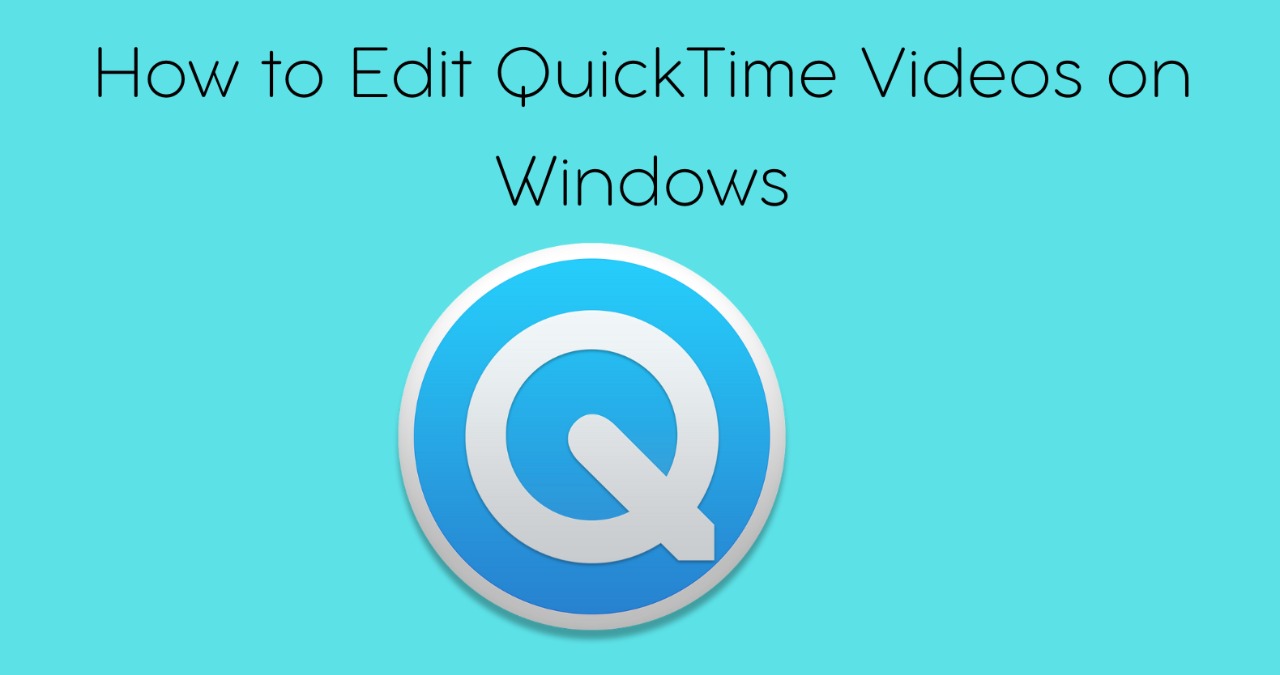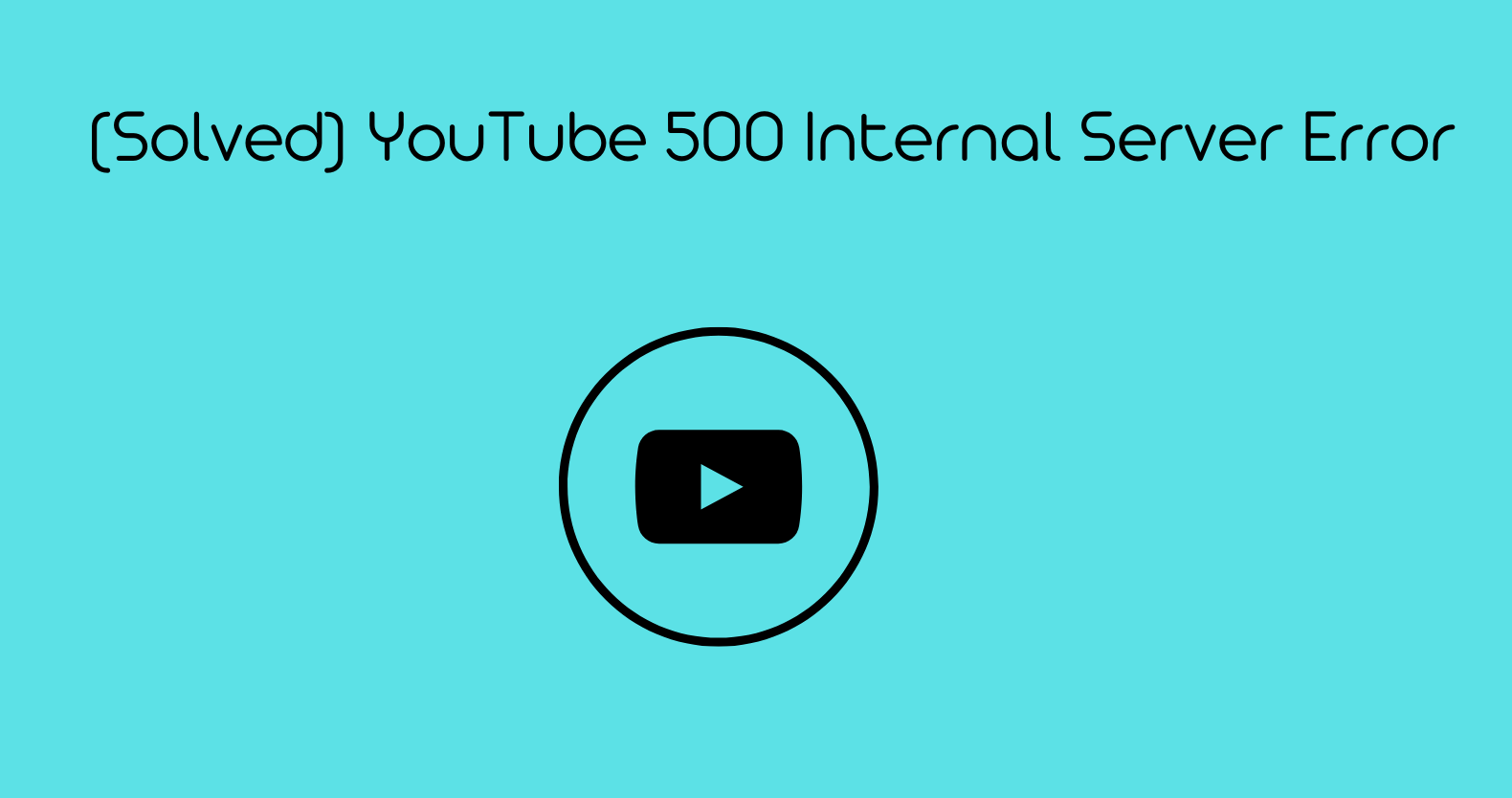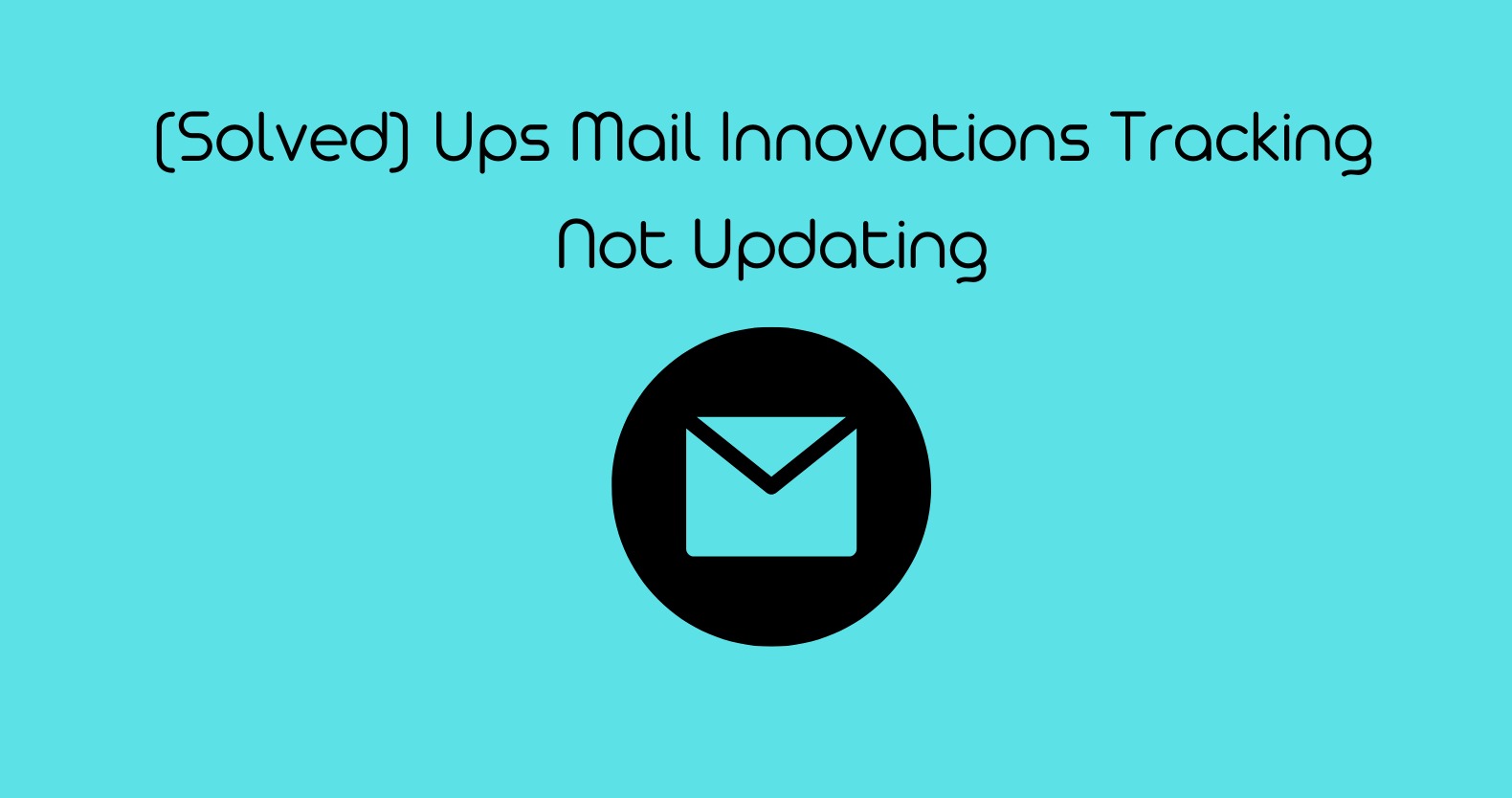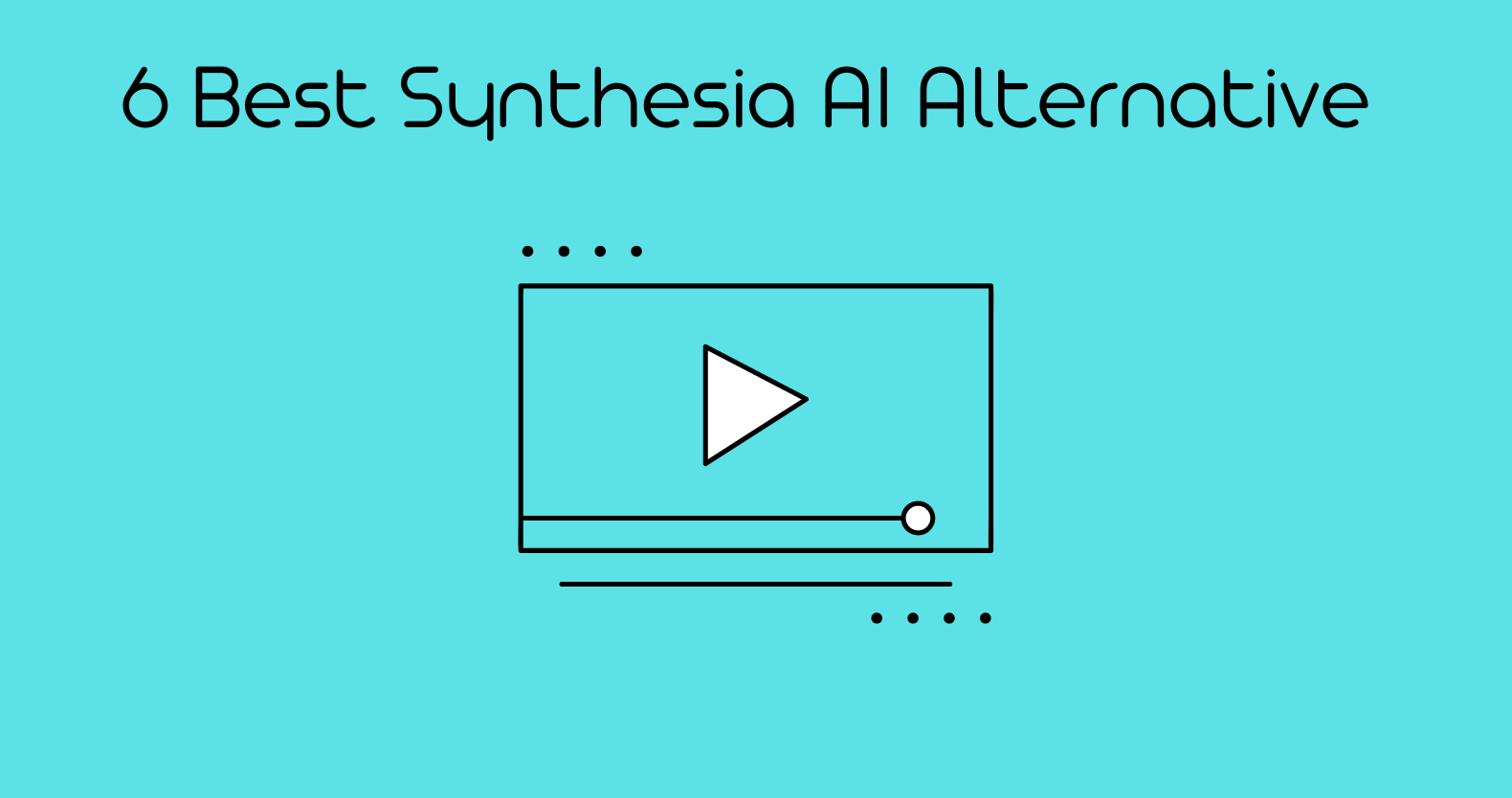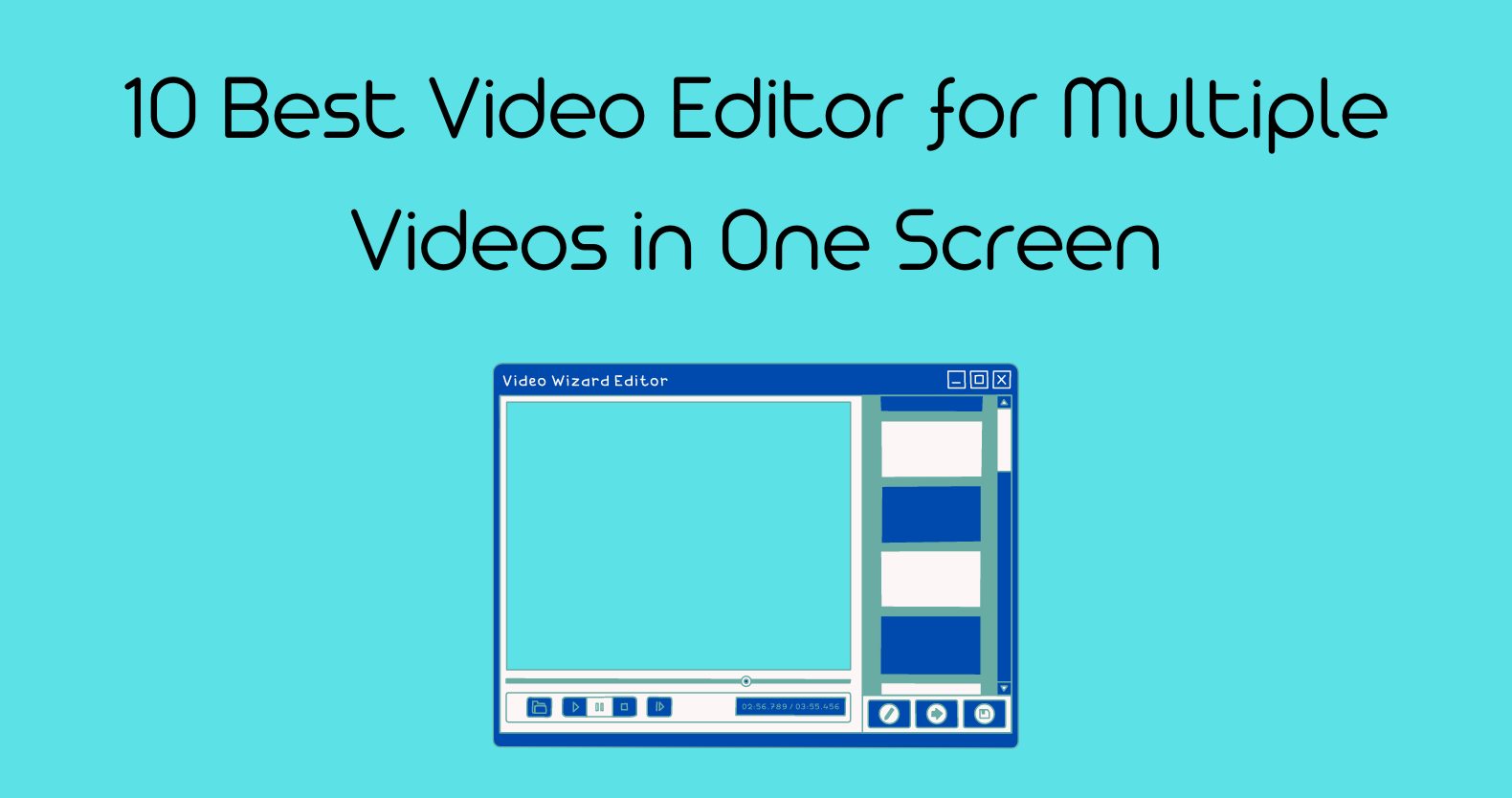The MOV file type is a video format designed by Apple Inc. Its most notable feature is that it can be used on both macOS and Windows. QuickTime, an exclusive media player from Apple, is specifically designed to handle MOV files.
There are some editing options for MOV clips in QuickTime Player, but they are fundamental. If your MOV files cannot play and edit on windows, it means your files likely had incorrect encoding with Windows. So how to edit QuickTime videos on windows; let’s see the details.
Can you Edit QuickTime on Windows?
As QuickTime is an apple product, people often wonder if they can edit QuickTime on windows or not. The Straight answer is yes; you can use QuickTime video editor on windows for basic editing like cutting, trimming, rotating or recording, etc.
But there are possibilities that you cannot edit QuickTime videos on windows because your files codecs are incompatible with windows. You may be thinking, How can I edit MOV files on a PC? Here is the solution.
How to Edit QuickTime Videos on Windows?
You may need clarification about simple edits, like How do I trim a QuickTime video in Windows? Well, it’s not a big issue anymore. If your files are compatible, then even QuickTime movie maker won’t be helpful in basic editing.
In such circumstances, video editing software that fully supports MOV format can be helpful, or you can convert MOV files to H264. What MOV video editor windows 10
can therefore open MOV files without issues? Here are the best Video Editors, entirely compatible with MOV files.
Quick Time Pro

This editor is the first choice for editing QuickTime Videos on Windows, and you should consider others if it fails to do so due to any unusual codecs. It is the paid version, and you must pay to use this QuickTime video editor.
- Install QuickTime by downloading it.
- Direct purchase from Apple is possible for the media player.
- Activate QuickTime by Selecting “Buy QuickTime Pro” under “Help”
- Purchase a license and activate the product installation
- To import the MOV file into the tool, go to “File” and enter “Open File”
- Find the video in the file selecting box, select it, and press the “Open” icon.
- To trim the middle of a video on QuickTime, change the “in” and “out” points accordingly
- Click “Edit” and then “Delete” to remove necessary parts
- Click “Copy” under “Edit” to proceed
- Place the tape at the desired location on the timeframe of the clip, choose “Edit,” and then “Paste.”
- If you want a part of the video to adjust, set the “in” and “out” points accordingly.
- Click “Cut” under “Edit.” Place the tape at the desired location on the timeframe of the video, choose “Edit,” and then “Paste.”
- Go to “Edit” and choose “Undo” to reverse any changes you’ve made. To restore any adjustments, click “Redo.”
- Go to “Edit” and choose “Undo” to reverse any changes you’ve made. To restore any adjustments, click “Redo.”
- To apply changes to the MOV file, choose “File” and “Save.”
- By clicking “Exit” under “File,” you can quit QuickTime.
This section solves your query; How do I edit QuickTime videos? You can also search for the QuickTime editing tutorial if you want to know anything else in more detail.
Take Help from Video Editing Services
You can take the help of well-known video editing services, where professionals are available 24/7 to help you edit any video.
RAV.AI
Rav.ai is a cloud-based web service that allows you to submit unedited video clips and get more engaging videos in a matter of seconds, so you have to spend less time editing your content. One of its most popular features is you can submit another video link as an inspiration to edit your video.
You can make revisions with feedback until you are pleased with your video.
TastyEdits
This is another fantastic site for finding skilled editors to edit your videos. The editor uses sophisticated video editing software such as Premiere Pro and After Effects. They cost you a fixed amount for each video, and you may choose the same editor for all your videos.
Upwork
Upwork is a freelancer community with millions of subscribers. You’ll have no trouble finding real professionals there. It has search options that make it easy to find and hire the right person. On this site, you may hire a professional video editor to edit your videos per your budget.
Be Creative
It is a video editing website where experts edit your video for a fixed monthly price. They have an experienced staff of editors and digital marketers that will dedicate their efforts to your work. Submit your video and editing instructions, and the experts will edit your video to your specifications. If you are not satisfied, you can request revisions.
Best QuickTime Video Editor for Windows
The basic steps to Edit QuickTime Videos on Windows are almost the same, so we will now discuss the pros and cons of the best editors to Edit MOV files.
Windows Movie Maker
It is a simple video editing software for robust Windows systems.
Pros
- You don’t have to pay to use this QuickTime player.
- You can easily edit your MOV files on the interface
- You can see the results in the preview screen.
- You can immediately post the result on social media.
Cons
- Compatible with Windows only.
- There are limited video effects.
- Some extensions from third parties are not free to use.
Shotcut
Shotcut is a video editor that vloggers commonly use to tell stories using their own personal video clips.
Pros
- You can edit videos of HD quality and almost 4K resolution
- You can see a QuickTime video screen by screen.
- In addition to MOV, it is compatible with many other video formats.
- It can be improved using plugins.
Cons
- It is for expert users, as some of the features are complex to understand for beginners.
- It could get stuck when editing heavy media files.
Aiseesoft
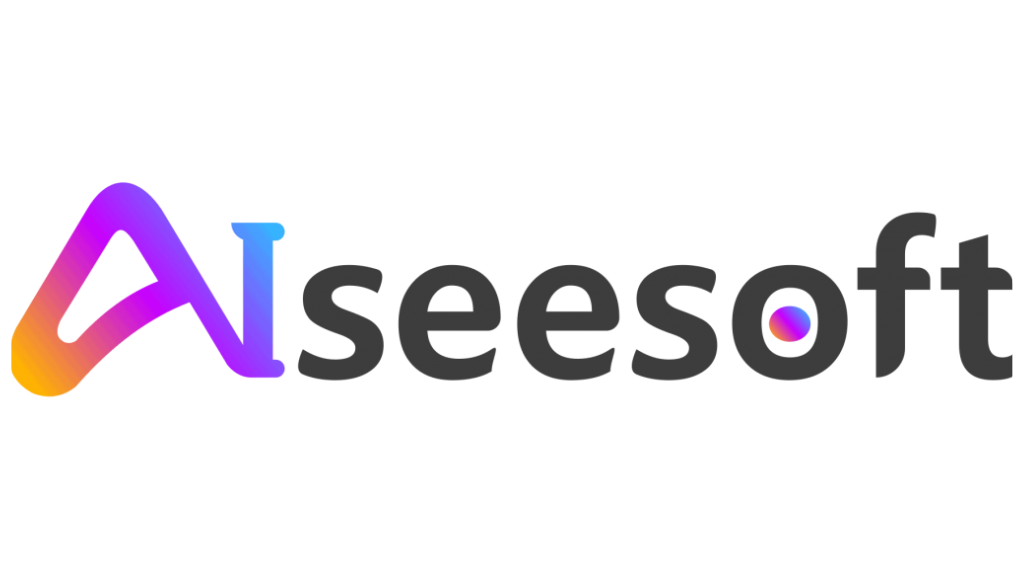
It is a free QuickTime movie maker that is easy to use and comes with a variety of features for editing videos.
Pros
- You can crop, polish, rotate, and trim the MOV files in the free version.
- It supports almost all video formats, including MOV.
- This MOV editor is compatible with both Windows and Mac users.
Cons
- It needs to Upgrade to the Pro version for the advanced tools.
- Full custom settings are not available in the free edition.
DaVinci Resolve
Despite being a free QuickTime video editor, DaVinci Resolve offers many features.
Pros
- You can edit many video and audio tracks on the timeline.
- It has several different filters and customizable features.
- The color-adjusting tool is fantastic.
- It is compatible with Windows, Linux, and macOS.
Cons
The system specifications are rather strict.
It is difficult to use, and average users struggle to understand the video editor rapidly.
Avidemux

It is a widely used web video editor available for many different systems.
Pros
- The free version can add filters and cut and compress MOV videos.
- It is compatible with MOV, MP4, and other formats.
- It has advanced programming features.
- It is compatible with Windows, Mac, BSD, and Linux.
Cons
- Some essential tools, like trim and others, are unavailable.
- The non-techies need help to complete the setup.
- The user interface design is old.
Lightworks
It is a famous video editor for editing QuickTime Videos on Windows.
Pros
- The user-friendly UI makes even complex editing steps simpler.
- There are several advanced effects and editing features.
- It allows you to export videos in high definition.
- You can customize and change the interface completely.
Cons
- You cannot edit Videos of 1080p or above in the free version.
- You have to register using your data.
VSDC
It is another free tool that helps edit your QuickTime videos.
Pros
- You can edit Non-linear MOV videos.
- You can import MOV files of around 4K resolution.
- It comes with the latest MOV video filters.
- You can change MOV to different formats with its free version.
Cons
- The QuickTime editing tutorial for this editor is difficult to find
- You need to purchase some features, including technical help.
Conclusion
The majority of video makers currently support the MOV file format. If MOV files don’t open or edit on Windows, they likely include strange codecs. You can solve your problem through one of two approaches.
Purchase a competent video editor or convert MOV files, as free editors have some restrictions. A video converter is preferable if you want to watch MOV files on Windows. If not, invest in a good MOV video editor that offers advanced video editing features and MOV video conversion.
FAQs
1. Can you trim a QuickTime screen recording?
Yes, you can trim a QuickTime screen recording as it provides several choices, such as trim, copy/paste, split, delete, flip/rotate, and remove audio/video.
2. Can you edit a movie in QuickTime Player?
You can edit movies with QuickTime Player by trimming, rearranging, and rotating them. Additionally, you can separate a video into many segments and edit each separately.
3. Can QuickTime videos be edited?
Open the video you wish to edit in the QuickTime Player on your Mac, then select Edit. Press and hold a slider to examine the clip’s keyframes to make the proper changes. For example, move the trimmer bar’s yellow ends for trimming.
4. How do I edit a QuickTime movie file?
You can use QuickTime player, video editing services, or editing tools to edit MOV files.