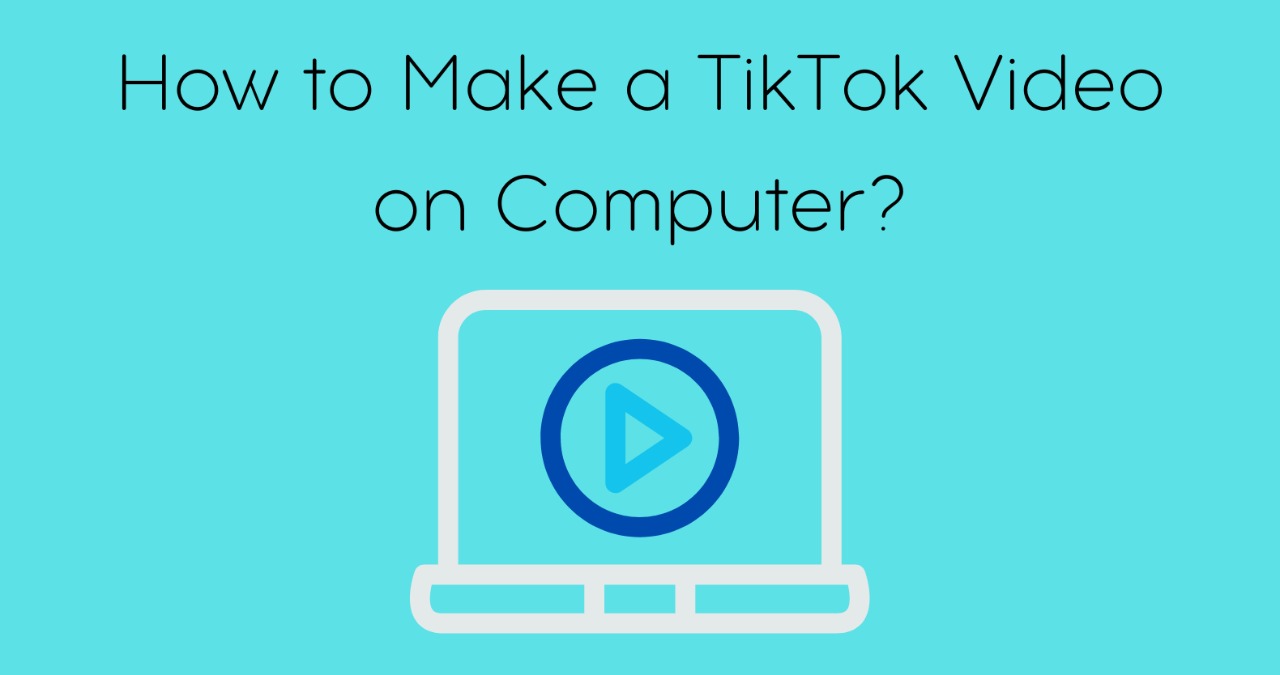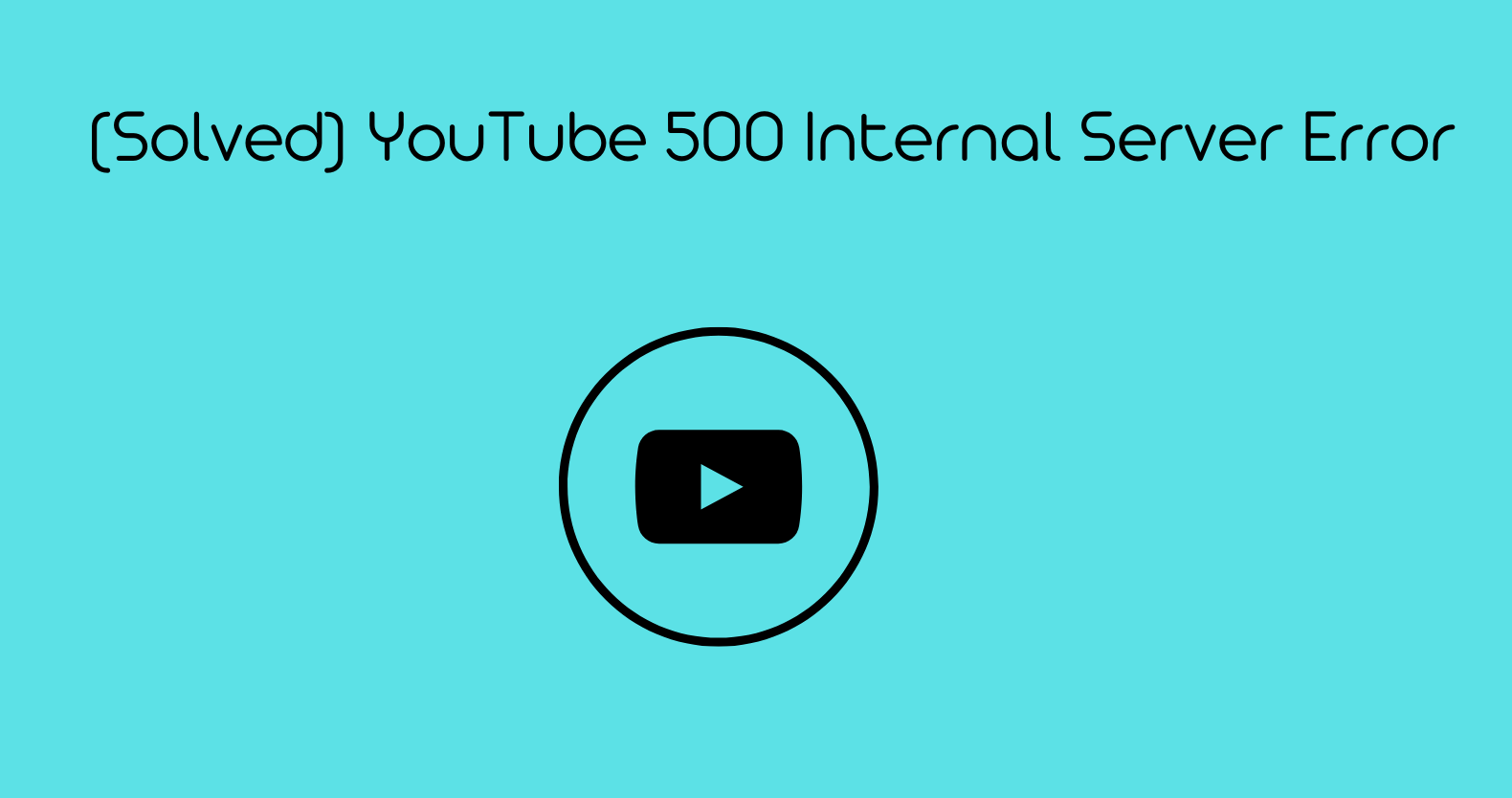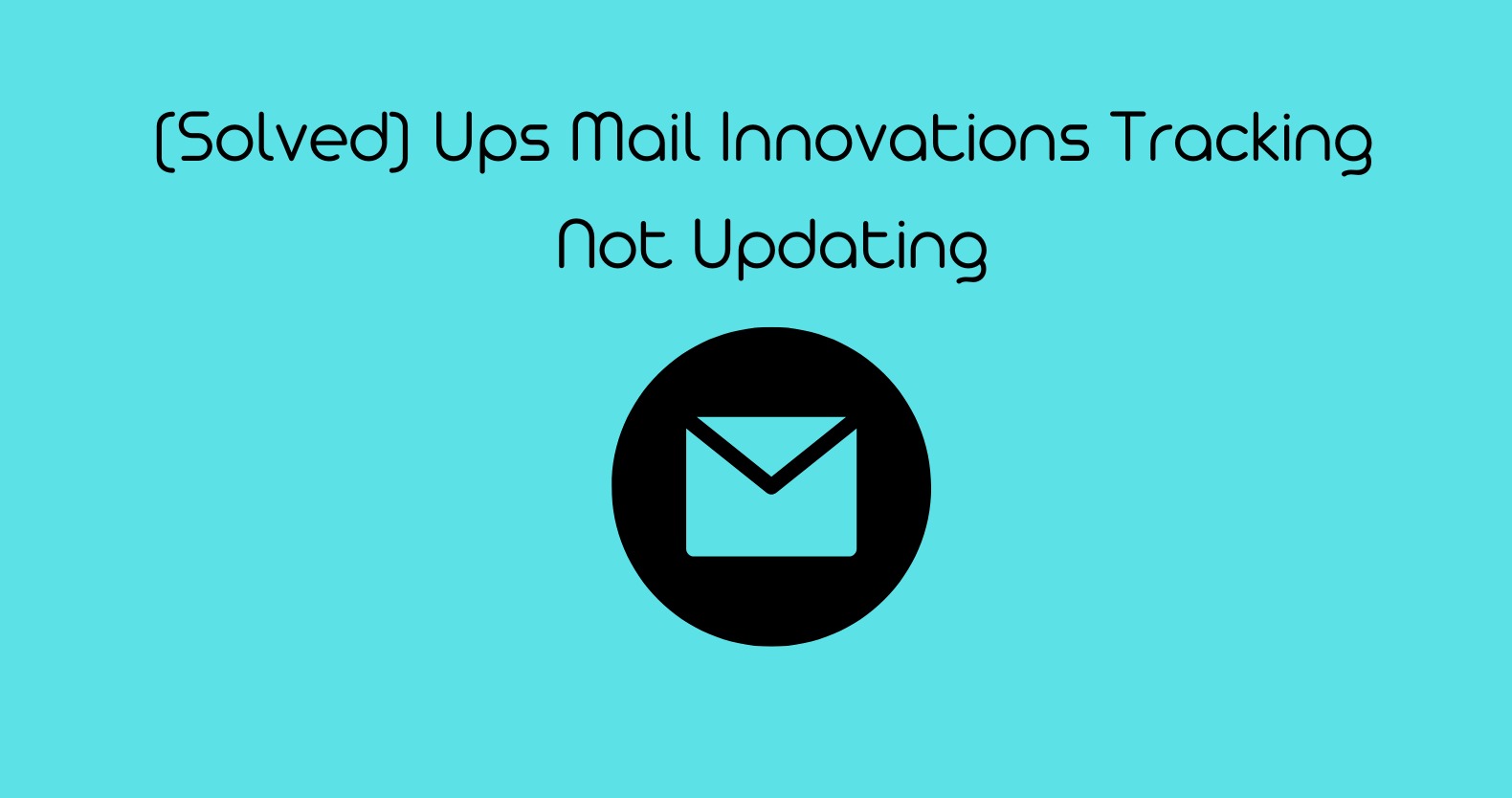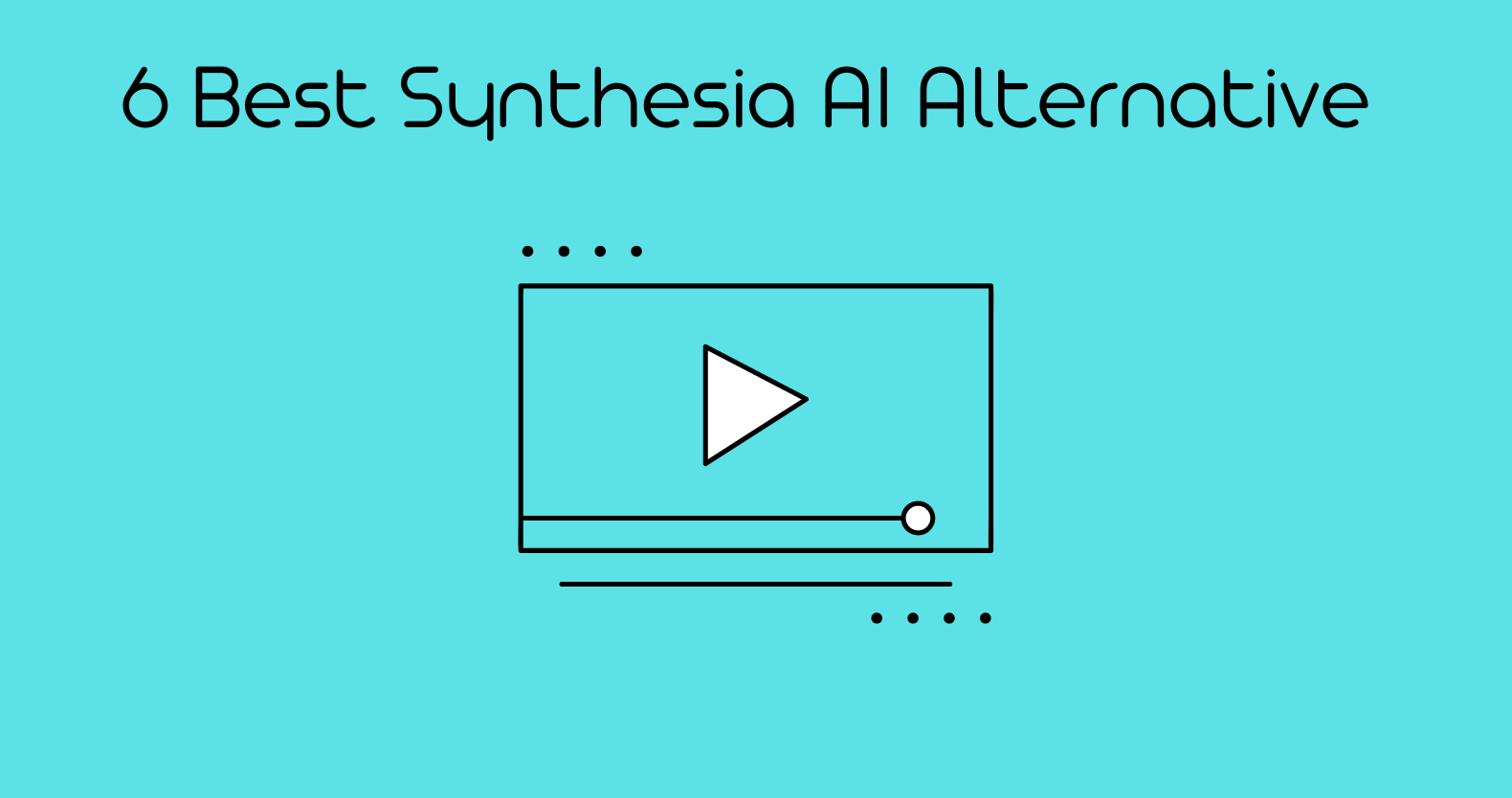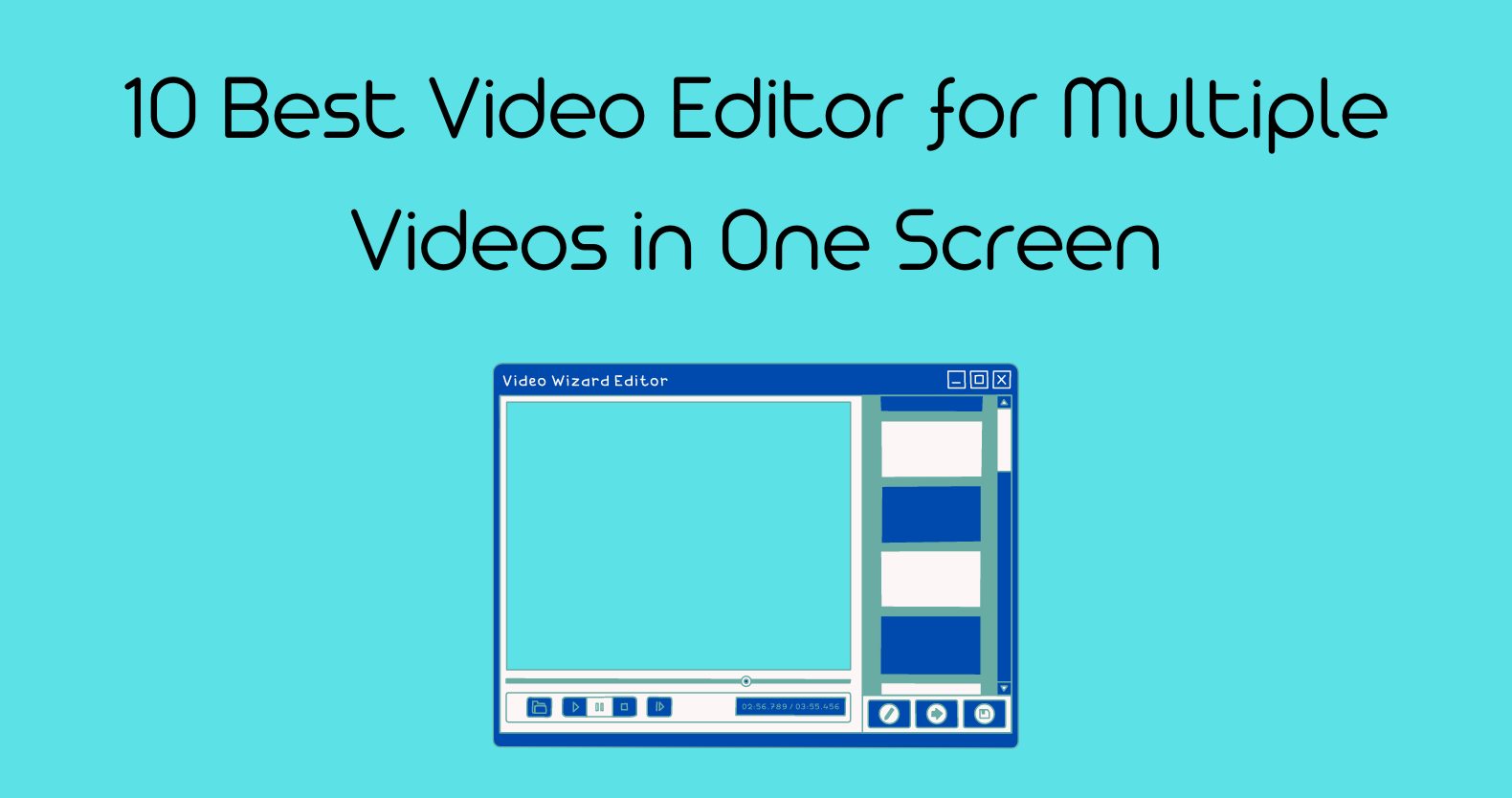The TikTok app provides you with actual, engaging, and entertaining films that will brighten your day. TikTok is a social networking platform for recording, uploading, and exploring short videos. The teenagers use TikTok to show off a host of talents, including singing, humor, and lip-syncing.
Most commonly, smartphones are used to make TikTok videos, but do you know how to make a TikTok video on a computer? If you are a successful influencer, you should know how to use various devices to promote your brand. No matter how good we’re at using smartphones, we need computers to deal with a handful of tasks.
This comprehensive guide will teach you how to create and edit TikTok videos on a PC. Let’s have a peek!
What are Tik Tok Videos, and How Does it Work?

TikTok is a video maker app that allows you to make and publish short clips on its platform. The video content could be anything from cooking recipes to an array of entertaining clips. The possibilities are limitless, but you must follow TikTok’s guidelines.
If you want to make interesting content, concentrate on simplicity. TikTok has a yearning for fresher stuff, instant jokes, and simple observations. Last year, 700 million subscribers on TikTok viewed around one billion clips. About one million new videos are posted daily throughout the year.
The statistics show that fun, jokes, and fitness/sports are the fields of the youth. Almost one-third of TikTok’s subscriber ranges between the age of 10 and 19, and around 50% of its users are younger than 34.
How to Create Free TikTok Videos?
Before making any video for TikTok, think about and decide on your area of expertise. Will you provide fashion advice and recommend stuff? Do you have any family food recipes or want to share some memes?
Once you decide, start making TikTok videos by following the steps below.
- When you first join TikTok, you will see a “+” button in the bottom center.
- Proceed by clicking the “+” icon; you’ll see several options.
- TikTok allows you to choose music at the top. This will launch TikTok’s sound library, which includes “Trending” music, sound effects, and more. D
- Press the “scissors” symbol to adjust the timing to start the music.
- Next, press the “record” icon at the bottom. Y
- You can modify the video speed to “.5x” and “2x.”
- For the most part, you’ll stay to 1x, but feel free to experiment; slow motion is entertaining!
- After recording, go back and review it for mistakes.
- The scissors feature allows you to cut and modify your recorded video.
- Try to prevent as much “free air” time as possible.
Remember that making a successful TikTok video is to get the public’s attention as quickly as possible and then stop.
- After clicking “Next,” you can go to the filters.
This is also a step when you will choose your hashtags (use with a million mentions or more).
- Add the captions but remember they can appear while someone is viewing your clip for the first time.
Many free TikTok video editors are available on the market that will help you edit your video. You can use different editors to make your video more exciting and captivating. You can also use photos and other exciting clips to create and upload videos on TikTok.
How to Make a TikTok Video on a Computer?

Do you have some editing skills and are better at using a desktop? Do you want to put your abilities to use? Want to go beyond limited TikTok’s defaults for your animation?
Many people are not even aware that Tiktok is compatible with a Pc. There’s no excuse not to experiment with your desktop editing program on TikTok if you’ve worked hard to understand it. So, how do you make a video on a TikTok PC?
In reality, you can easily create free TikTok videos on a computer. For this, you can use any TikTok video maker online. We recommend using Rav.ai for a hassle-free and quick online editing experience. If you already have these talents, it’s easy to learn how to make a TikTok on a computer.
However, remember that if you don’t record your clips on your smartphone, the TikTok default functions are limited. This includes filters, effects, and perhaps additional features. However, you shouldn’t be concerned if you know the basics of video editing on the desktop.
First, make your video as you typically would on your PC. It’s as simple as uploading the clip to your phone and downloading it from your library.
It is entirely up to you how you do this. Some users use online storage programs such as Dropbox to save files from their Desktop Cloud Operating Libraries. Others may connect their smartphone to their PC and transfer their files.
When you use Dropbox to Upload
- Make a specific Dropbox file you can quickly access, and name it clearly—for example, “TikTok Videos.” While editing, ensure that the video dimension matches the TikTok requirements; otherwise, your video will appear distorted.
- Export the video after completing it on your pc. Remember that you must export the file in mp4 or.mov formats for TikTok.
- Save the video to your phone’s library using the Dropbox software. You can view it instantly from TikTok. You can still apply basic editing, such as cutting a lengthy prologue or trimming the epilogue of your clip.
If You’re Transferring your Files to a PC
- Follow the formatting instructions above, keeping in mind that you’ll need an mp4 or .mov file with the correct dimensions.
- Connect your device to the computer.
- Check that you have access to the video library folder on your device. This could differ depending on the device (and system software).
- After saving the file to your phone’s gallery, you could upload a TikTok video from pc just like any other file.
How to Edit Videos for TikTok on PC?
If there are plenty of exciting videos on your PC which you know could be interesting for TikTok viewers, you should upload them immediately. But no matter how entertaining your video is, you cannot upload a raw video; you must do some editing.
If you want your videos to stand out from the massive amount of subscribers, you should edit them perfectly. Many successful TikTokers even hire professionals to edit their videos because they know the importance of a polished professional video.
You can also download a TikTok video editor for basic editing, but still, to be a successful influencer, it is wise to get the services of professionals. Here are the best TikTok video editing platforms you can rely on.
Create Free TikTok Videos with the Best TikTok Video Editing Services
1: Rav.Ai
As the name suggests, it is an AI service that automates your editing. The platform allows you to personalize your TikTok videos. Upload your raw video to the site, and Rav.ai will do the trending edit. Its AI-powered robot knows which aspects will make your TikTok clips stand out.
The best part is if you like the editing of a popular video but don’t know much about detail, Rav can be handy. Add the link of the video you like, and Rav will edit your video in the exact same manner. Rav will add the same transitions, effects, color grading everything automatically; you don’t have to do anything.
And don’t worry about the revisions; if you don’t like the result, you can get the revision you want at no extra cost. Unlike other popular TikTok video editors, you do not have to post it manually; rav.ai publishes your video directly to the platform automatically.
2: Fiverr
It is a famous freelancing marketplace where you can hire professionals to edit your videos. They are the best at their work and know how to polish your video perfectly. Each video editor charges differently depending upon their expertise and your budget. You can discuss them accordingly to understand who fits you the best.
3: Kamua
Kamua uses artificial intelligence to convert your content to the appropriate resolution, size, video format, and length. This AI-based platform is beneficial for anyone who uses videos to generate sales and followers on any platform. You do not need to create and edit individual videos for your TikTok account. The auto-crop tool can convert your existing videos into TikTok-compatible formats.
Final Thoughts!
So, now you know how to make TikTok videos on the computer. Making videos on the computer is not rocket science. You can easily do this if you find it easy to work on a desktop and want to handle your TikTok account from your PC. There is a larger space in the PC than the smartphone, so many individuals find it more helpful to store all their content in a single place. If you too have massive content to share with your TikTok family, you too can use your pc.
FAQs
1. How do I make a TikTok Video with Music on My Computer?
To make a new video, open TikTok and click the “Add” symbol. To view the music option, click Sound at the top of the screen. Choose the music and then click the checkbox. Play a track from the TikTok sound collection until you pick one you like.
2. How to add a Favorite TikTok Video on A Computer?
Click the Share button at the bottom of the TikTok clip you wish to save, and then Click the “Add to Favorites.”
3. How Long Should A TikTok Video Be?
TikTok clips are between 21 and 34 seconds long, which is the best video duration. However, you are not always required to adhere to this video duration restriction.