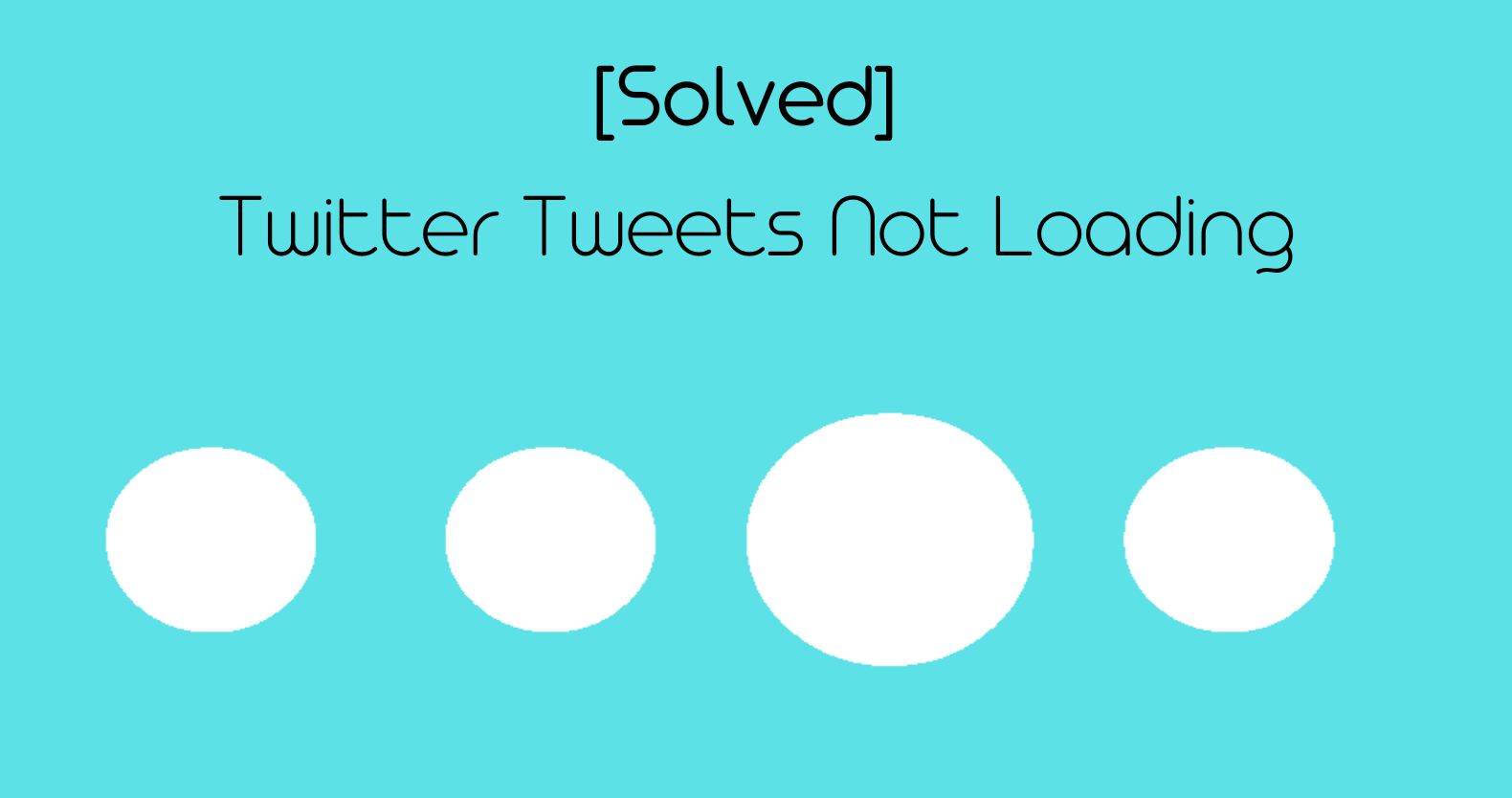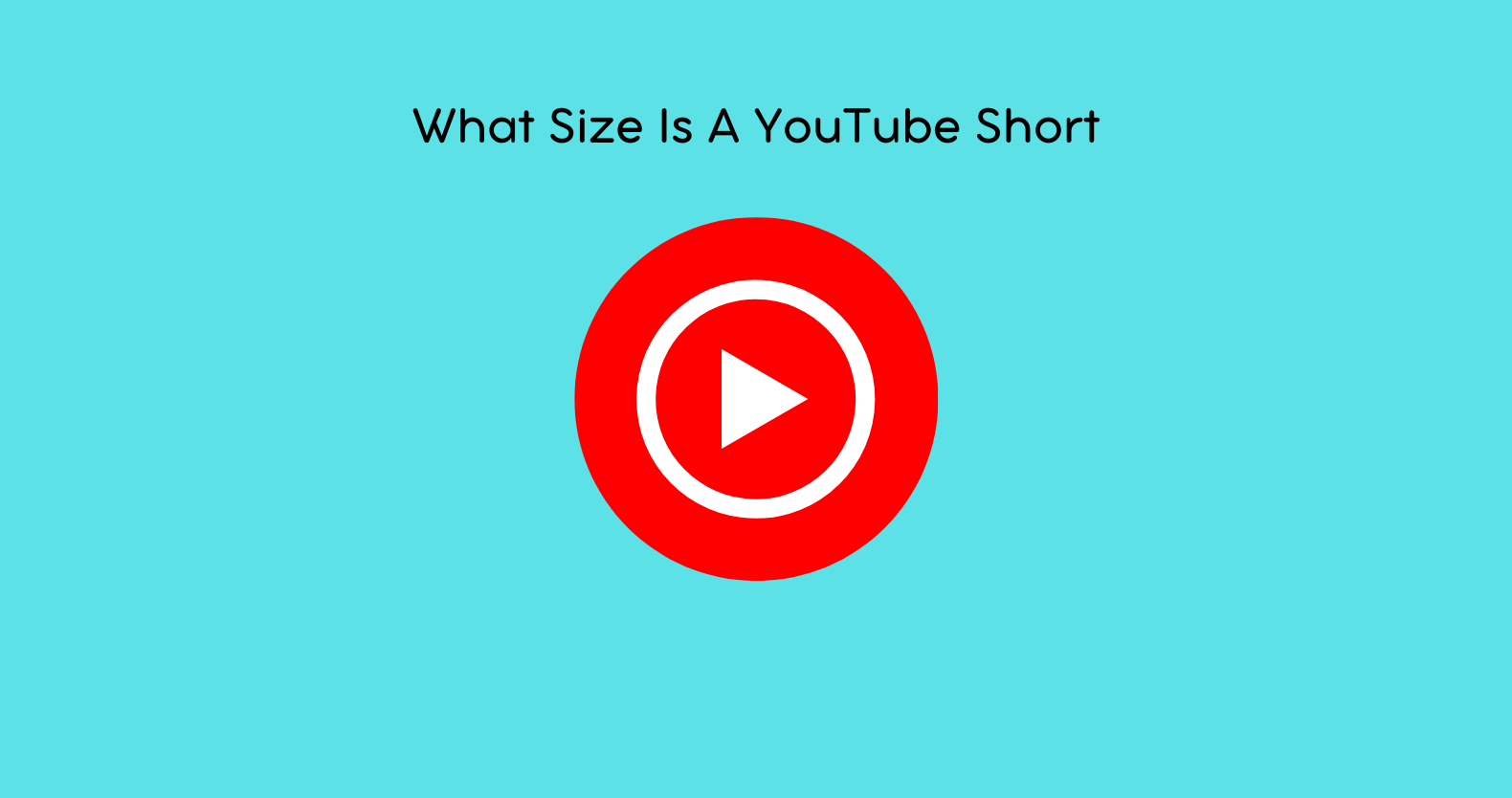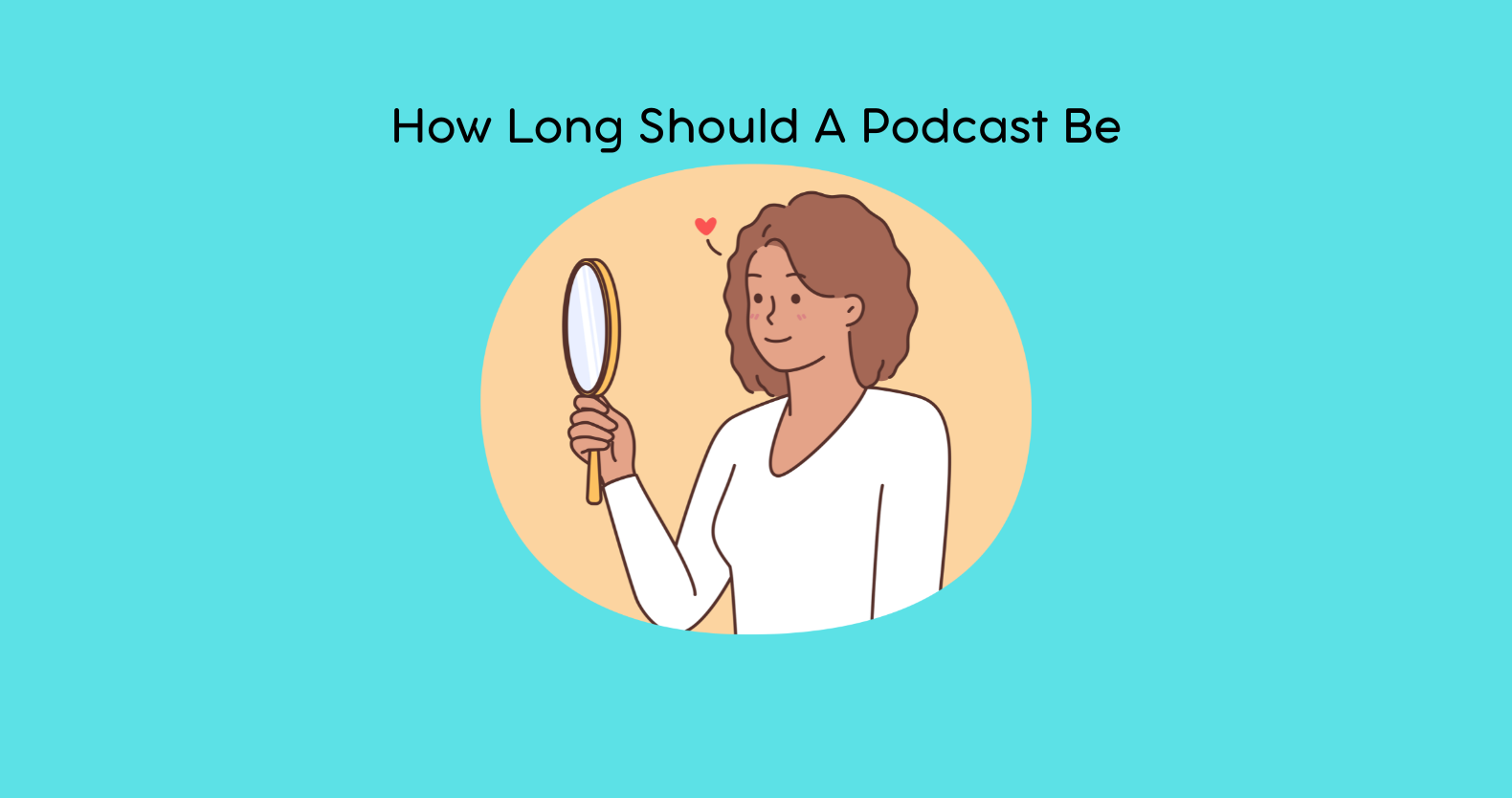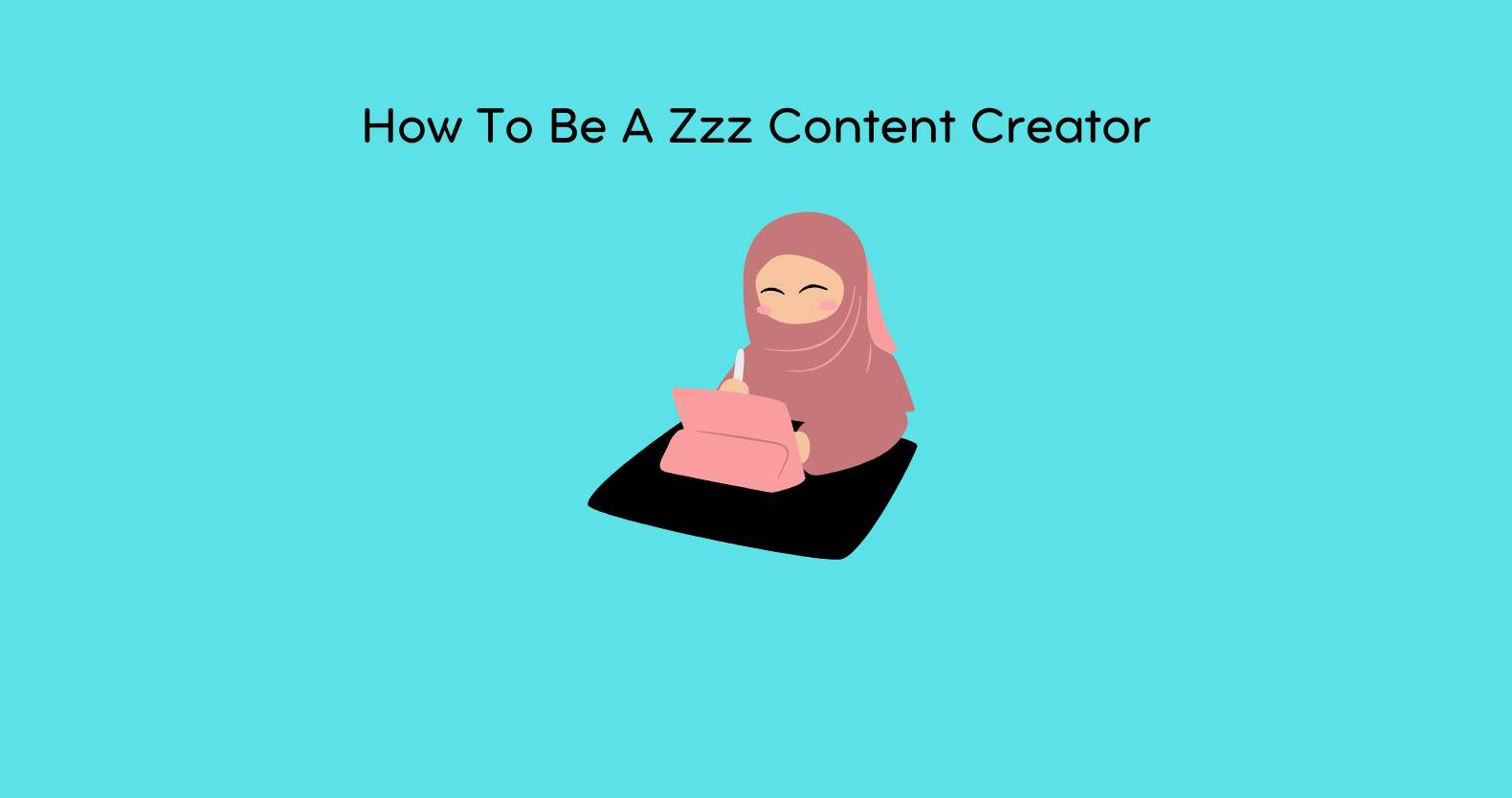Twitter is not just another social media platform. It has become a go-to online platform where people like to share and express their thoughts on various topics. However, at times you may encounter the error, “Twitter tweets not loading” error.
Twitter is one gigantic online platform. So, there are many common Twitter issues. But don’t worry; there are many easy fixes too. Most of the time, just rebooting your phone fixes such technical glitches.
This blog will help you get rid of all common twitter issues and technical glitches. So, let us get into it!
“Twitter Tweets Not Loading” Why it happens?
This error could occur because of various reasons. Let us explore a few of them. Knowing the actual reason behind these errors makes it easier for you to avoid them in the long run.
Fix your TikTok video if it says video is being processed
1: Interrupted Internet Connection
All these social media platforms (including Twitter) demand an uninterrupted internet connection (if not the fastest). Therefore, ensure that your internet connection is working perfectly. For example, its signal strength and connectivity should be excellent if you are on a Wi-Fi connection.
In case of some issues, you may restart the Wi-Fi router. However, if the problem remains there, it’s better to contact your ISP or internet service provider.
Furthermore, check whether your phone is getting the maximum signal strength for cellular data. You may turn on/off your data once to ensure it’s all connected.
So, first, we recommend checking your network connection. If it’s working fine, you may opt for another fix.
Twitter Something Went Wrong Try Reloading Chrome – Issue Resolved
2: Twitter Server Issues
The Twitter server often goes down. That’s quite obvious because they have to deal with various forms of data. Now, you might think, “why should I suffer”? Well, you just have to check for this issue. Oftentimes, the Twitter servers aren’t online.
So, in this case, you can also contact Twitter support. Further, you can wait for a while. Then, once the servers are all good, you can start tweeting again.
3: Proxy/VPN Settings
Using a dedicated VPN for browsing safely and securely is not a bad practice. However, you have to ensure that it doesn’t interrupt your social media use age.
That’s because many people reported that their VPN was the reason behind the “Twitter not loading comments” error. Therefore, check your VPN settings. Disable it for a while, or maybe change your virtual location. This may also help here.
4: Smartphone’s OS
If you are using the Twitter application (whether for android or iOS), your smartphone’s operating system could also be the reason behind this inconvenience.
Usually, the old OS version causes such technical glitches. Therefore, it is best to always use the latest OS version.
(SOLVED) “Twitch Streams Not Loading: How to Fix Twitch Issues”
“Twitter Tweets Not Loading” – Some Easy Fixes
Now, let us jump into the actual fixes. Note that there are many ways to resolve such errors. So, we have listed the easier ones for your convenience. Let us explore them!
1: Try Hard Refreshing the Web Page
Refreshing the web page also helps in getting rid of these errors. You simply have to refresh the web page and retweet or do anything on Twitter. Now, see if the problem has been resolved or not.
Note that there is also another effective way to refresh a web page. That’s known as “A Hard Refresh.”
A hard refresh loads the entire web page from the start. So, it doesn’t use the stored data (Cache, etc.) from the previous page. To refresh your twister’s web page hard, simply press CTRL + 5.
2: Change Your Web Browser
Web browsers are also responsible for sending and receiving the right amount of data from various servers. However, they may not perform the same on your internet connection. So, once you have settled the network connectivity issue, we also recommend changing the web browser.
For example, switch to Edge (by Microsoft) if you are using Google Chrome. Similarly, you may also use Mozilla Firefox and Opera Mini. A different web browser will process data in its own way. So, chances are you may not experience the same error again.
Please Check your Connection and Try Again: Fix C14 Snapchat Error
3: Clear Browser’s Cache and Cookies
Every web browser stores some temporary data for each site you visit. The purpose behind storing this data is to help your browser load your favorite sites without waiting too much. In short, these cookies help your browser load speeds fast.
This cache can sometimes cause a few issues (like this error). That’s why removing the cache and cookies is a good idea. Note that you only have to remove this temporarily stored data for Twiiter.com.
To do so, go to your web browser’s settings > click on privacy and security > cookies and cache > select twiiter.com and click on remove cache.
4: Content Preference Settings! Are They Right?
Twitter allows its users to set their own content preferences. This means they can see the tweets related to content ideas they like the most. Therefore, you should also set the right content preferences. Here is how you can change its settings:
Step 1:
Open the Twitter app on your smartphone. You’ll see s start shaped icon in the top right corner. Click on it.
Step 2:
From here, you can set your content preferences. Now, tap on “Latest Tweets.”
Step 3:
Refresh the application. Now, you should see the latest tweets.
5: Update the Twitter App
Many users assume that even the older versions of these social sharing apps work the same way. In reality, that is not the truth. These app developers release new updates with several improvements. Therefore, the older Twitter version, in this case, may not display tweets at all.
It could be because of the compatibility issue of the older version. So, the solution here is pretty simple. First, download the latest version from your respective App Store (Play Store for Android Devices). Now, launch the app again and see whether the tweets upload.
Facebook Processing Video – 11 Practical Solution
How to Secure Twitter Account? A Few Tips
Once your know how to fix the “Twitter tweets not loading” error, it’s time to help you secure your account. So, here are some tips in this regard.
1: It’s good to Rely on One 2-Factor Authentication
The two-factor authentication allows you to secure your account without any hassle. Further, you can also enable it to ensure that it’s always you while signing in on any new device. You can do this by going into settings >security and account access > security > two-factor authentication.
2: Avoid Sharing Your Accounts Info
Although that’s quite obvious, it’s an essential point. So, therefore, we keep on repeating the fact that you or any other Twitter user should never share their account info. Even with your close friends. That’s because if someone else has your details, you may find it tough to use Twitter the way you want.
3: Don’t Tweet From Other Apps
Many apps allow you to share or post tweets within the app. For instance, there are many smartphone games that may request for this permission. To be on the safe side, never allow or directly sign in through these apps.
Final Thoughts!
So, now you know how to get rid of the “Twitter tweets not loading’ glitch. See, it’s quite easy to avoid such errors. All you need is an updated app, and your Twitter account must be fully protected.
Also, it is a good idea to clear your browser’s cache and cookies before signing in. Similarly, disabling any browse extension and VPN may also help here.