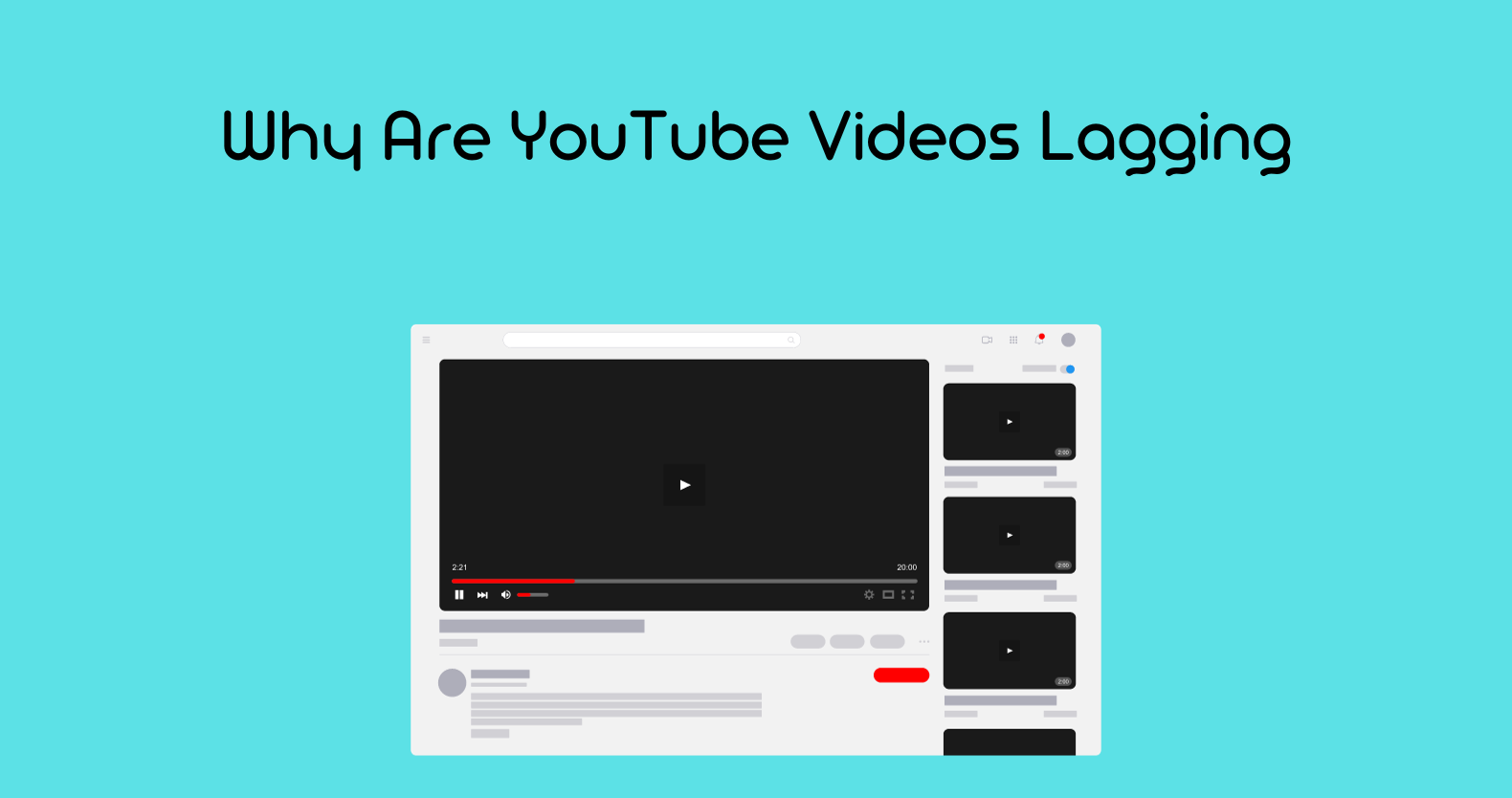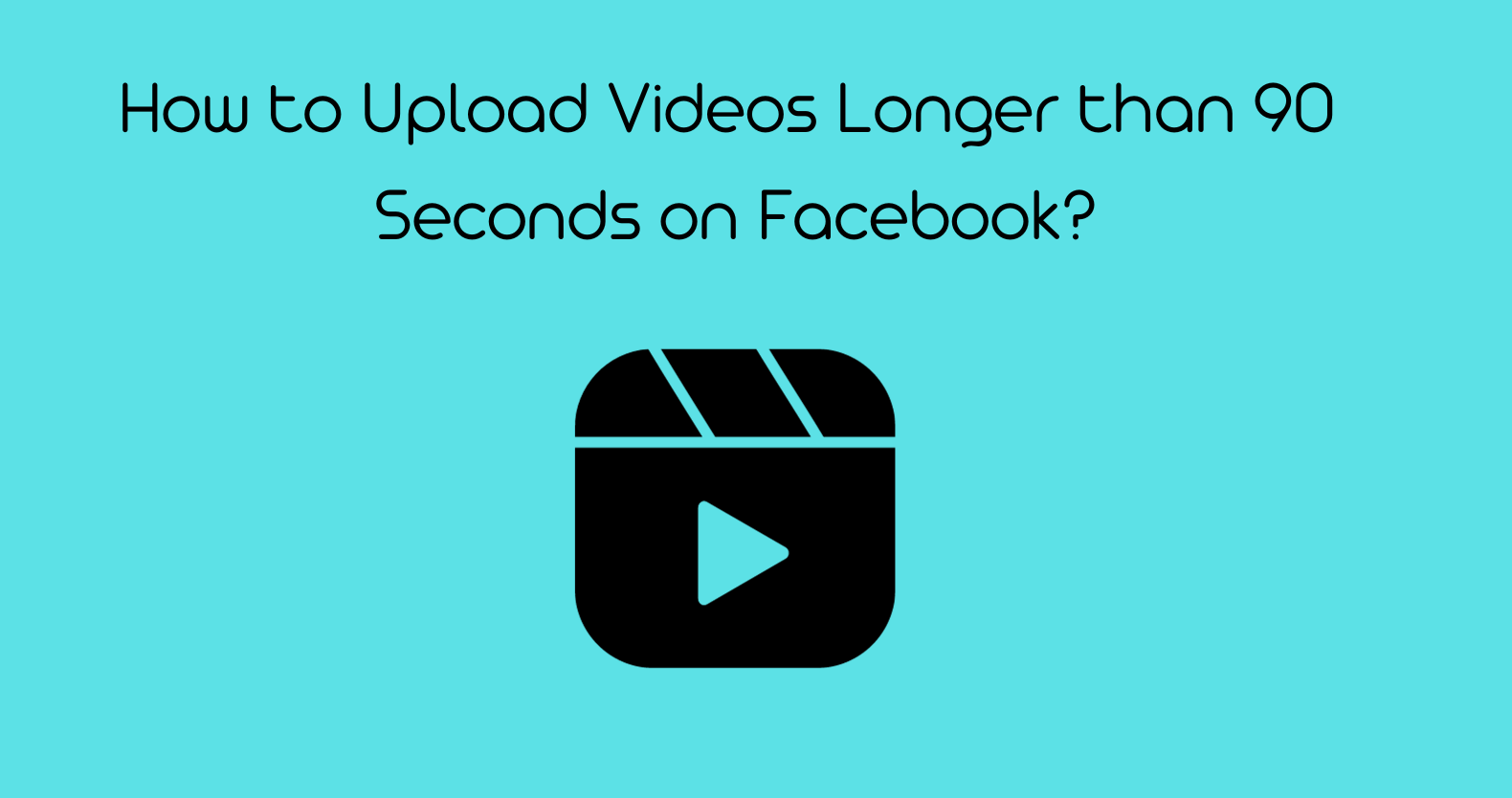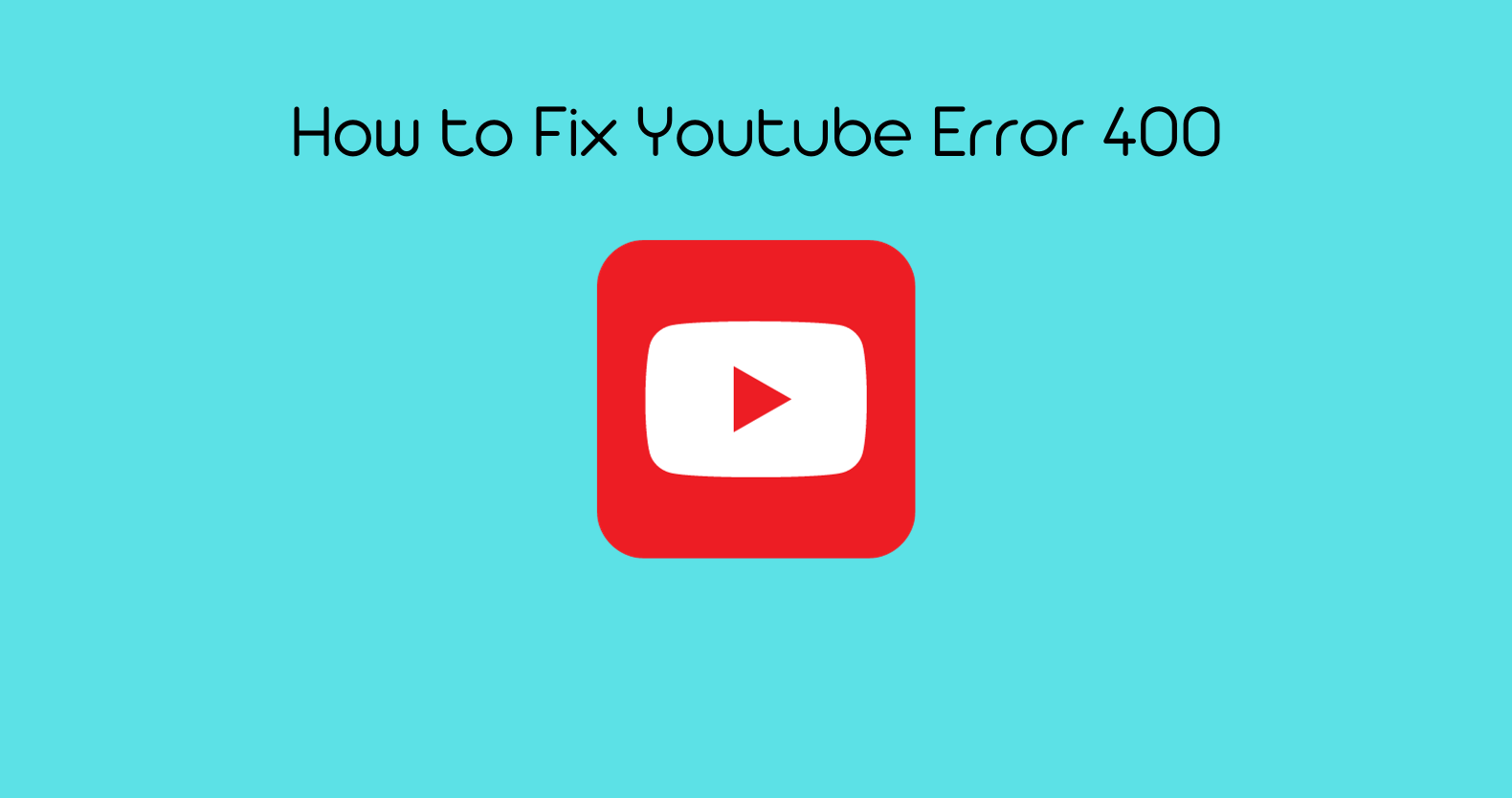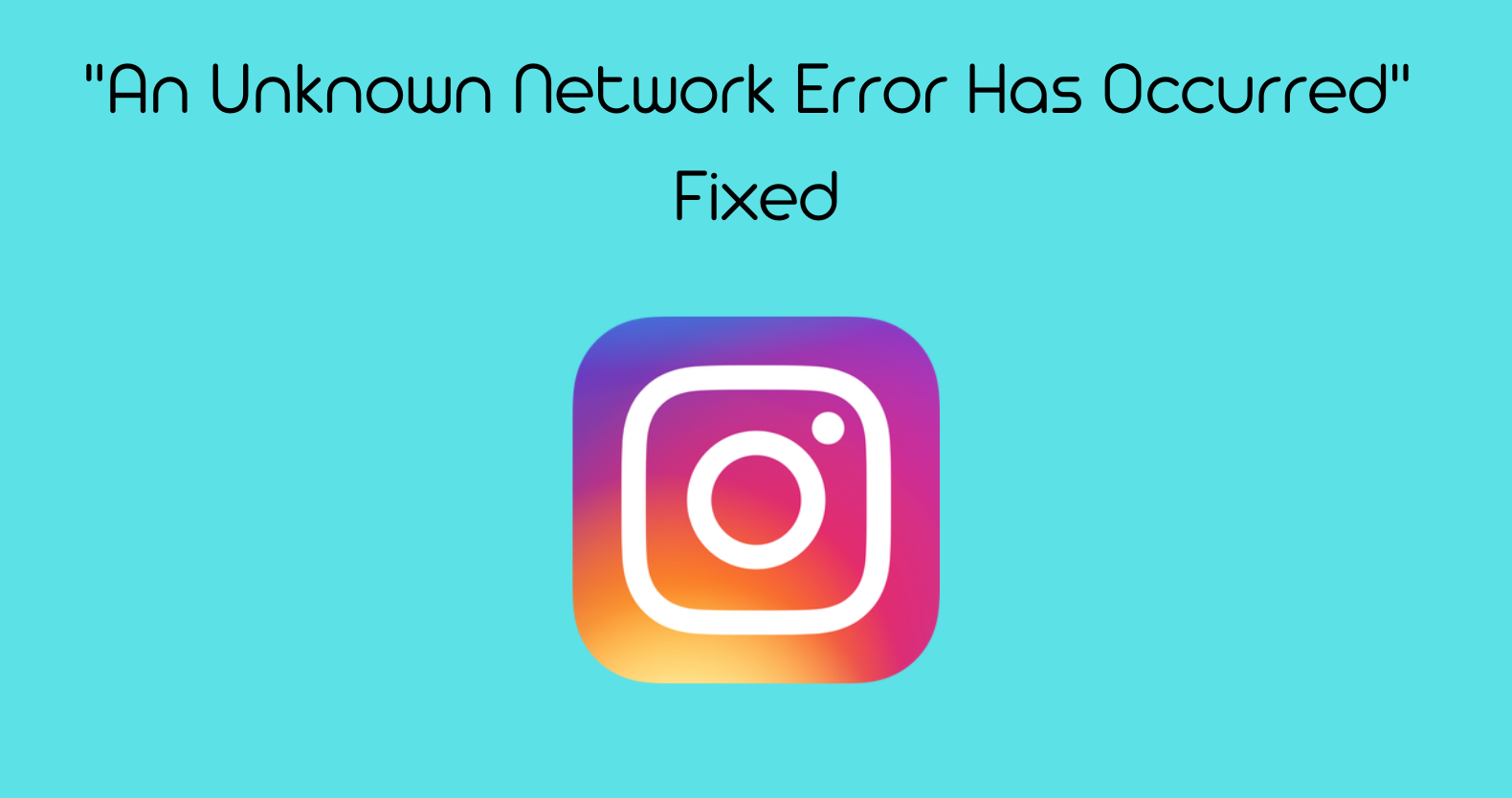YouTube video lagging can be caused by internet connection issues such as variability in connection speeds, low bandwidth, and unstable connections. Video lagging is defined as buffering, stuttering, or freezing, and it can negatively impact user experience and video comprehension.
Understanding Video Lagging
Before addressing video lagging, it is important to understand what it is. Video lagging refers to buffering, stuttering, or freezing that can occur when watching videos on YouTube. It can negatively impact user experience and video comprehension.
Differentiating between buffering, stuttering, and freezing.
1. Buffering:
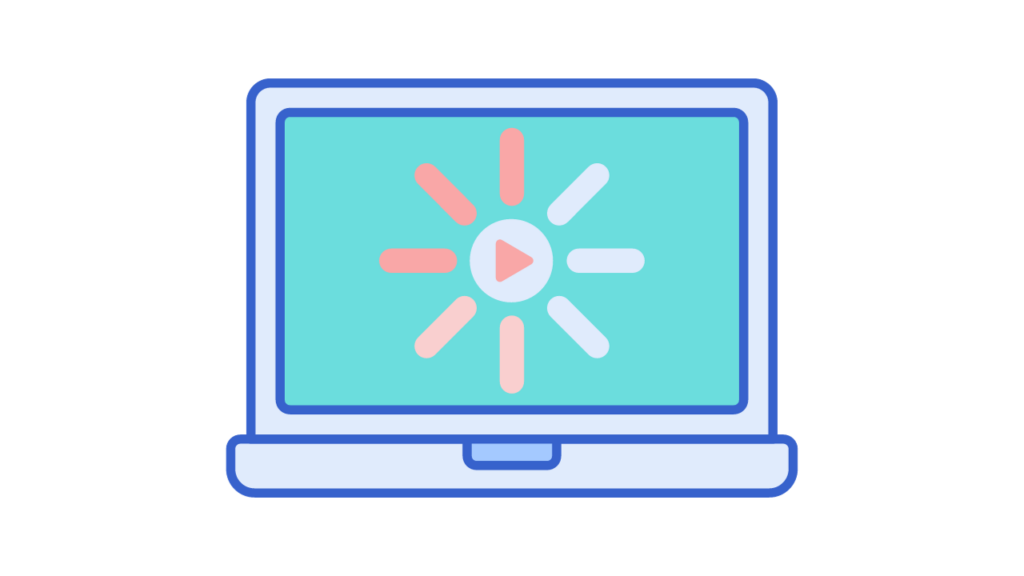
Buffering occurs when the video pauses and loads more content to play. This is usually indicated by a spinning circle or loading bar on the screen. Buffering can occur when the video quality is too high for your internet connection speed or when there is a lot of network traffic.
2. Stuttering:
Stuttering occurs when the video plays but skips frames or stutters. This can be caused by insufficient memory resources or a slow internet connection.
3. Freezing:
Freezing occurs when the video stops playing altogether and the screen becomes unresponsive. This can be caused by a lack of bandwidth or an unstable internet connection.
Assessing the impact:
As for how lagging affects user experience and video comprehension, video lagging can have a significant impact on both. When a video lags, it can interrupt the flow of the content and make it difficult to follow. This can be especially frustrating when watching videos with important information or dialogue. Additionally, video lagging can cause users to lose interest in the content and move on to something else. Overall, video lagging can negatively impact user experience and make it difficult to fully comprehend and enjoy the content being viewed.
Common Causes for YouTube Video Lagging
Internet Connection Issues:
Variability in connection speeds, low bandwidth, and unstable connections can all cause video lagging. Therefore, it is important to check your internet connection and ensure that it is stable and has enough bandwidth to support video streaming. If your internet connection is unstable or has low bandwidth, it can cause buffering, stuttering, or freezing, which can negatively impact user experience and video comprehension. By addressing internet connection issues, you can improve your video streaming experience and enjoy uninterrupted content on YouTube.
Device Limitations:
One potential cause of video lagging is device limitations. Insufficient memory resources or outdated hardware can cause videos to stutter or freeze. To address this issue, it is recommended to close other applications or tabs that may be using up memory resources and to ensure that your device meets the minimum system requirements for video streaming. Upgrading your device’s hardware or using a more powerful device can also help to improve video streaming performance and reduce lagging. By addressing device limitations, you can enjoy smoother and more seamless video playback on YouTube.
Browser Troubles:
Outdated browsers, excess cache, or incompatible extensions can all cause videos to stutter or freeze. To address this issue, it is recommended to update your browser to the latest version, clear your browser’s cache and cookies, and disable any problematic extensions. You can also try using a different browser to see if that improves your video streaming performance. By addressing browser troubles, you can enjoy smoother and more seamless video playback on YouTube.
YouTube Server Overloads:
When there are too many users trying to access YouTube at the same time, it can cause the servers to become overloaded and slow down video streaming. Unfortunately, there is not much that can be done to address this issue other than waiting for the server load to decrease.
However, you can try adjusting the video quality settings to a lower resolution to reduce the amount of data being transferred and potentially improve video streaming performance. By being patient and adjusting your video quality settings, you can still enjoy uninterrupted content on YouTube even during periods of high server load.
Video Quality Settings:
One common cause of video lagging is playing YouTube videos in higher resolution than your internet connection or device can handle. Slow internet or YouTube internal settings can also be the cause of this issue. To address this, it is recommended to change the video quality settings to a lower resolution. According to many YouTube users, choosing a lower resolution can simply fix the problem. If you are playing any video in 1440p60 or 1080p60 resolution, try changing it to 720p60 or 480p. To change the video quality on YouTube, follow the steps provided in the PDF file. By adjusting the video quality settings, you can reduce the amount of data being transferred and potentially improve video streaming performance, resulting in smoother and more seamless video playback on YouTube.
How to Make a YouTube Video Viral?
Troubleshooting and Solutions
ISP Throttling:
One potential cause of video lagging is ISP throttling. This occurs when your internet service provider intentionally slows down your internet connection, often due to excessive data usage or network congestion. This can result in slower video streaming and buffering issues on YouTube. To address this issue, you can try contacting your internet service provider to see if they can remove the throttling or upgrade your internet plan to a higher speed. Additionally, you can try using a virtual private network (VPN) to bypass the throttling and improve your internet speed. By addressing ISP throttling, you can enjoy smoother and more seamless video playback on YouTube.
Background Applications and Downloads:
One potential cause of video lagging on YouTube is background applications and downloads. These can consume a significant amount of your device’s resources, such as CPU and memory, which can impact the performance of YouTube and cause video lagging. To address this issue, you can try closing any unnecessary applications and pausing any ongoing downloads while watching YouTube videos.
This can help free up your device’s resources and improve the performance of YouTube, resulting in smoother and more seamless video playback. Additionally, you can try using a download manager to schedule downloads during off-peak hours or when you are not using your device to minimize their impact on YouTube performance. By managing your background applications and downloads, you can help reduce video lagging and enjoy a better viewing experience on YouTube.
Regularly Monitoring Internet Speeds:
By using speed test tools to keep an eye on connection performance, you can identify any issues with your internet speed that may be causing video lagging on YouTube. This can help you take appropriate action, such as contacting your internet service provider or upgrading your internet plan, to improve your internet speed and reduce video lagging. By regularly monitoring your internet speeds, you can ensure that you are getting the best possible performance from your internet connection and enjoy smoother and more seamless video playback on YouTube.
Device Maintenance:
Periodic device clean-ups, software updates, and keeping devices free from malware can help improve the overall performance of your device and reduce the likelihood of video lagging on YouTube. Additionally, staying updated with your browser and essential plugins like Flash can help ensure that you are using the latest and most optimized versions of these tools.
Limiting multitasking during streaming, such as avoiding heavy multitasking while watching YouTube videos, can also help free up your device’s resources and improve the performance of YouTube. By proactively addressing potential causes of video lagging through device maintenance, you can enjoy a smoother and more seamless viewing experience on YouTube.
Staying Updated with Browser and Plugins:

Ensuring that your browser and plugins are up-to-date can help ensure that you are using the latest and most optimized versions of these tools. This can help improve the overall performance of your browser and reduce the likelihood of video lagging on YouTube. By staying updated with your browser and plugins, you can enjoy a smoother and more seamless viewing experience on YouTube.
What are the different types of video lagging and how do they affect user experience?
There are different types of video lagging, including buffering, stuttering, and freezing. Buffering occurs when the video pauses to load more content, while stuttering refers to a choppy or uneven playback. Freezing occurs when the video stops playing altogether. These types of video lagging can significantly impact user experience by interrupting the flow of the video and making it difficult to follow the content. By understanding the different types of video lagging, you can better identify the cause of the issue and take appropriate action to address it.
How can I optimize my device to prevent video lagging on YouTube?
There are several ways to optimize your device to prevent video lagging on YouTube. These include:
1. Updating device software
2. Clearing background applications
3. Considering an upgrade
4. Switching to a wired internet connection
5. Upgrading to a faster internet plan
6. Updating to the latest version of your browser
7. Clearing cache and cookies
8. Disabling problematic extensions
9. Trying a different browser
By optimizing your device and internet connection, you can help ensure that you have the necessary resources to stream videos smoothly on YouTube. Additionally, adjusting video quality settings and using YouTube’s native apps can also help improve your viewing experience. By following these tips, you can enjoy a smoother and more seamless streaming experience on YouTube.