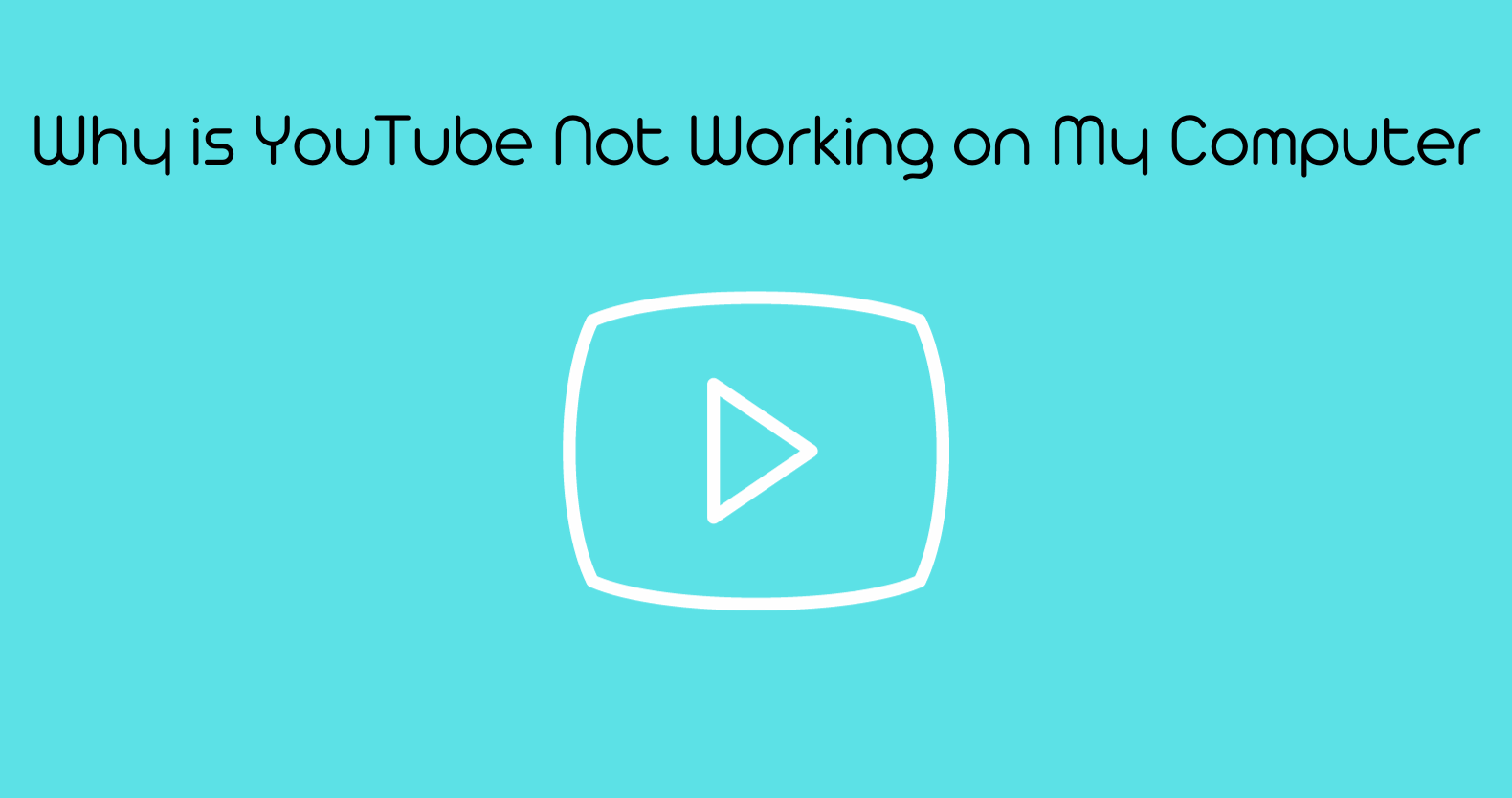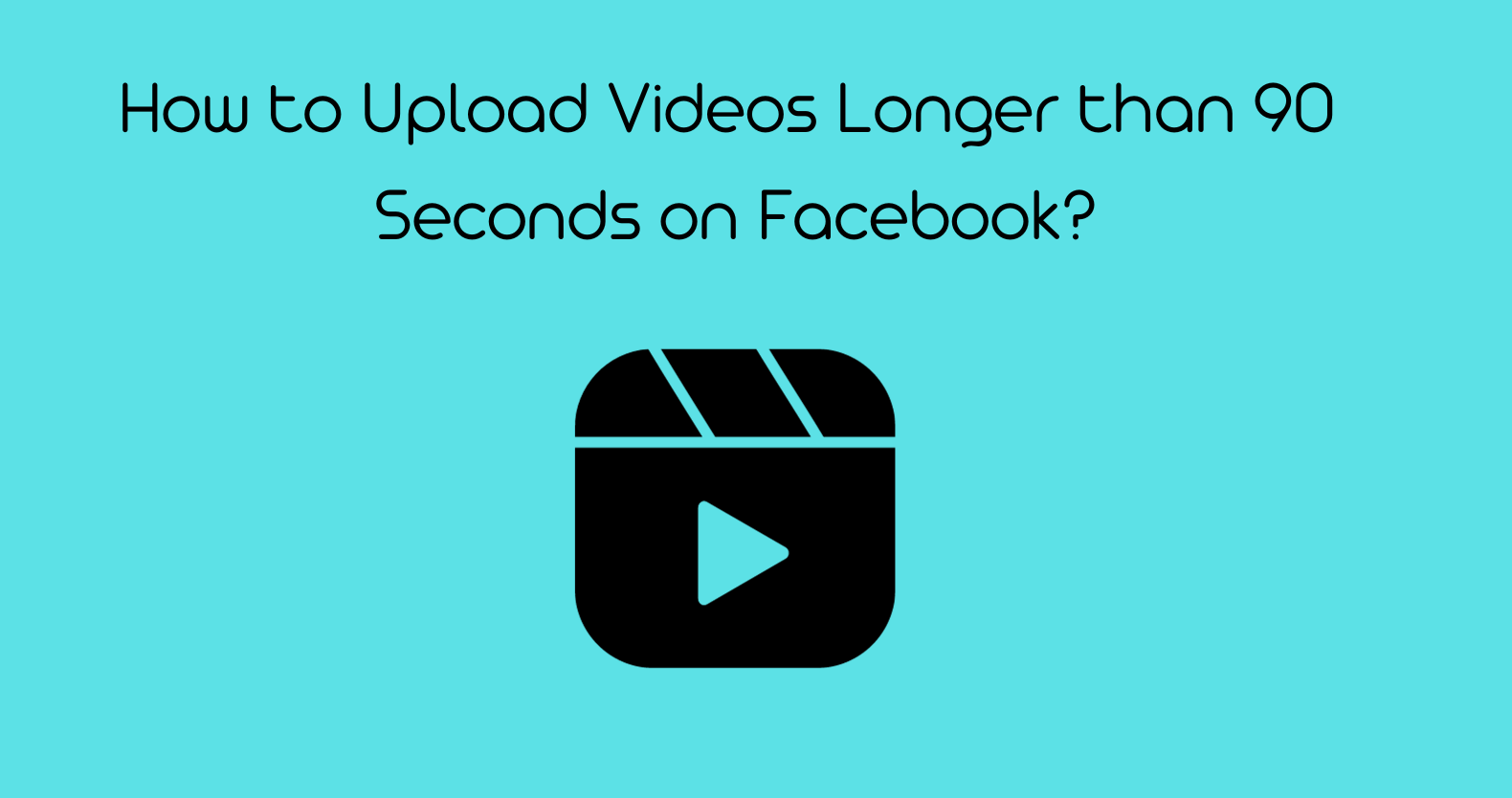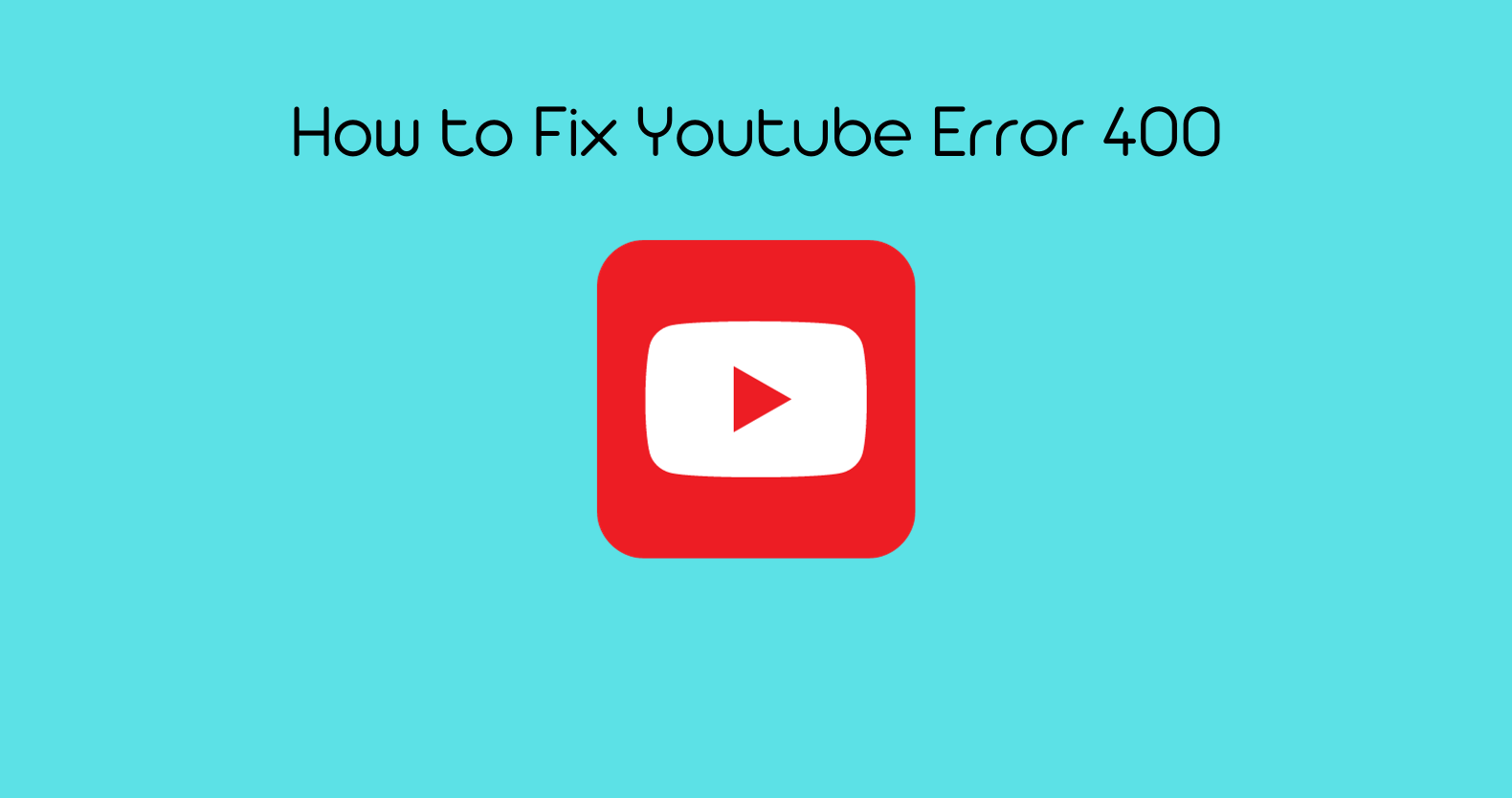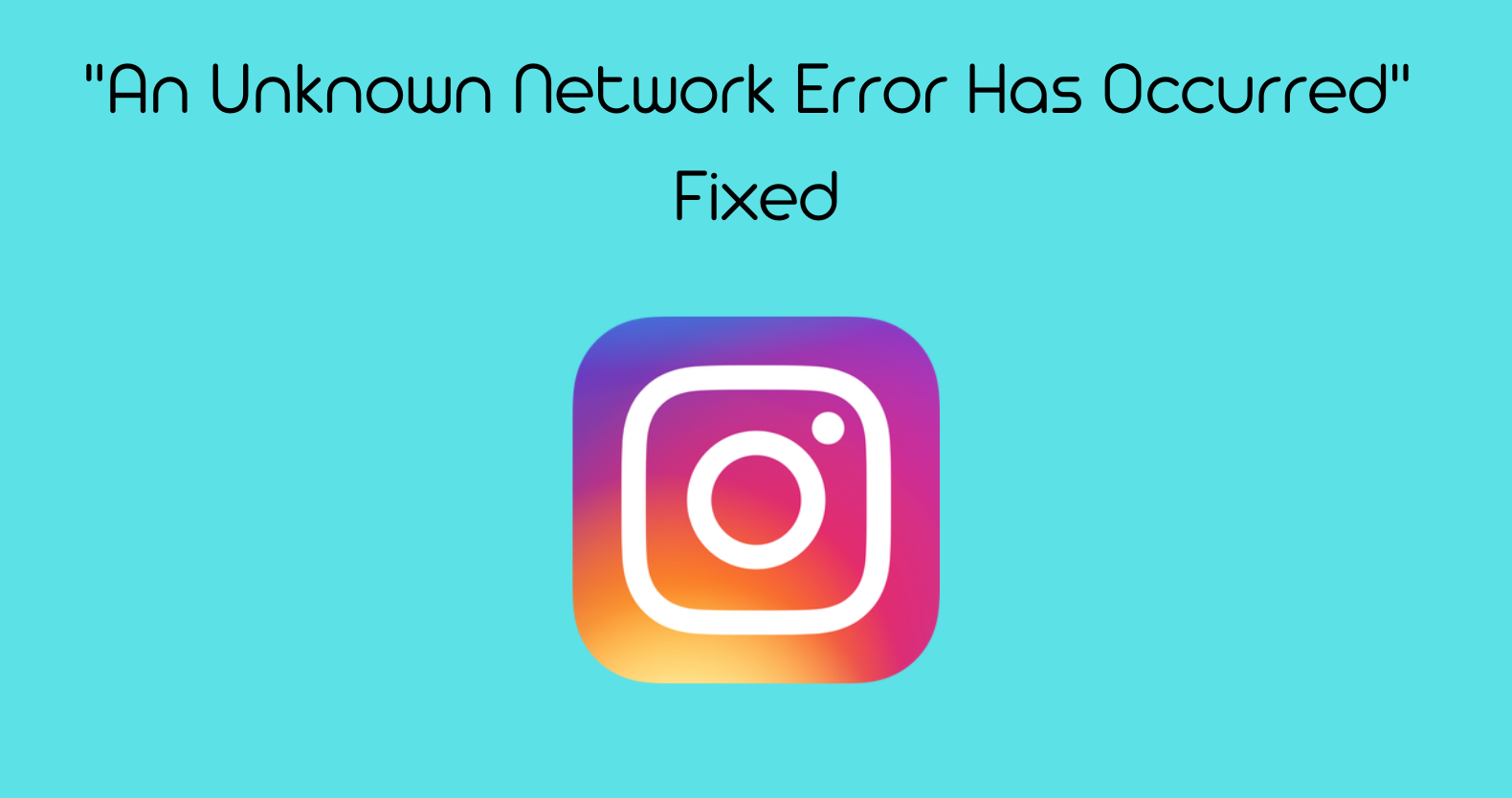This article provides solutions to problems such as videos not playing, buffering, and blurry videos. The guide suggests checking internet connection speed, clearing the browser cache, and updating the browser and operating system. We will also discuss uploading videos to YouTube, including recommended video formats and tips for avoiding blurry videos. Additionally, the guide offers solutions for repairing and playing corrupted videos on YouTube.
Why is YouTube Not Working on My Computer?
Differentiating Issues:
To check whether the problem is with YouTube itself rather than anything on your side. It recommends checking if YouTube is down for everyone by using websites like Downdetector or searching for “YouTube down” or “YouTube outage” on Google News. If YouTube is down, we suggest waiting it out. However, if other websites and applications are also malfunctioning, it is possible that the problem is on your end. The document provides troubleshooting steps for desktop and mobile devices to help resolve YouTube playback issues.

Immediate Symptoms:
There are several symptoms of YouTube not working on a computer, including videos not playing, videos endlessly buffering, the YouTube app not loading, and blurry videos. It also found that the problem may be due to issues with the computer’s drivers, active x filtering, or Windows updates. There are some common solutions for these issues, such as checking the display adapter driver, updating the browser and operating system, and clearing the browser cache.
YouTube 500 Internal Server Error – Simple and Easy Fixes
Common Causes for YouTube Malfunctions on Computers
Internet Connection Concerns:
The internet connection concerns can cause YouTube loading issues on desktop computers. Poor or no internet connection can prevent YouTube videos from playing, and this can be due to several factors, such as outside weather, modem problems, service issues from the internet service provider, or fluctuations in internet bandwidth. It is recommended to refresh the webpage to check if the internet is working, and recommends checking the speed of the internet using websites like speedtest.net.
Slow internet connection speed can cause delays in loading high-quality videos on YouTube or cause videos to stop playing altogether. The document provides solutions to these issues, such as connecting to a faster internet connection or troubleshooting internet connection problems.
Browser-Related Problems:
The browser-related problems can cause YouTube loading issues on desktop computers. Outdated or unsupported browsers can prevent YouTube videos from playing, and this can be due to several factors, such as outdated browser versions, unsupported browser extensions, or browser settings. It is suggested to update the browser to the latest version, disable unsupported browser extensions, and clear the browser cache to fix these issues.
Computer Hardware Issues:
The computer hardware issues can cause YouTube loading issues on desktop computers. Problems with the computer’s hardware, such as the graphics card, can prevent YouTube videos from playing, and this can be due to several factors, such as outdated drivers, hardware malfunctions, or insufficient hardware specifications. It is recommended to check the display adapter driver, update the graphics card driver, and ensure that the computer meets the minimum hardware requirements for playing YouTube videos.
Step-by-Step Troubleshooting
Restarting the Computer:
Checking Internet Connectivity:
You need to check internet connectivity to solve YouTube loading issues on your desktop. Poor or unstable internet connection can cause YouTube videos to stop playing or not load at all. We recommend checking the internet connection by refreshing the webpage, testing the internet speed, and troubleshooting any connectivity issues. It’s also recommended to reset the modem or router, disable any VPN or proxy settings, and ensure that other devices on the network are not consuming too much bandwidth. By addressing internet connectivity issues, users can improve their YouTube playback experience on desktop computers.
Browser Solutions:
One of the solutions mentioned in the document is to use browser solutions to solve YouTube loading issues on desktops. By addressing browser-related issues, users can improve their YouTube playback experience on desktop computers.

Hardware and Software Checks:
One of the solutions we found is to perform hardware and software checks to solve YouTube loading issues on desktops. By addressing hardware and software-related issues, users can improve their YouTube playback experience on desktop computers.
What are some common reasons why YouTube videos won’t play on my computer?
There are several reasons why YouTube videos may not play on your computer, including problems with the browser, outdated graphics drivers, insufficient RAM, overheating, outdated operating systems, and YouTube app versions.
How can I fix browser issues when YouTube videos don’t play on Chrome or Firefox?
To fix browser issues when YouTube videos don’t play on Chrome or Firefox, you can try updating your browser to the latest version. Additionally, clearing your browser’s cache and cookies may also help.