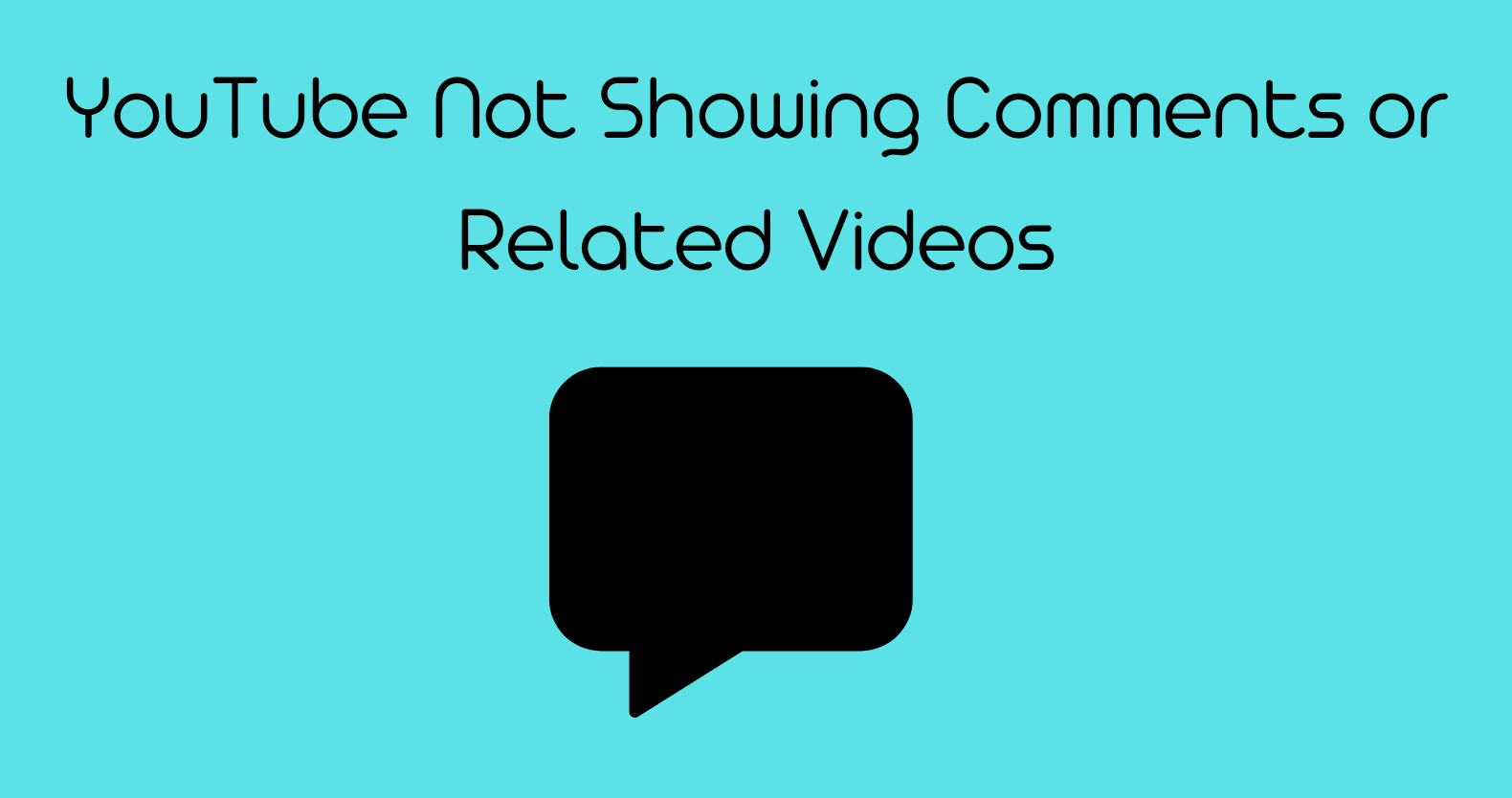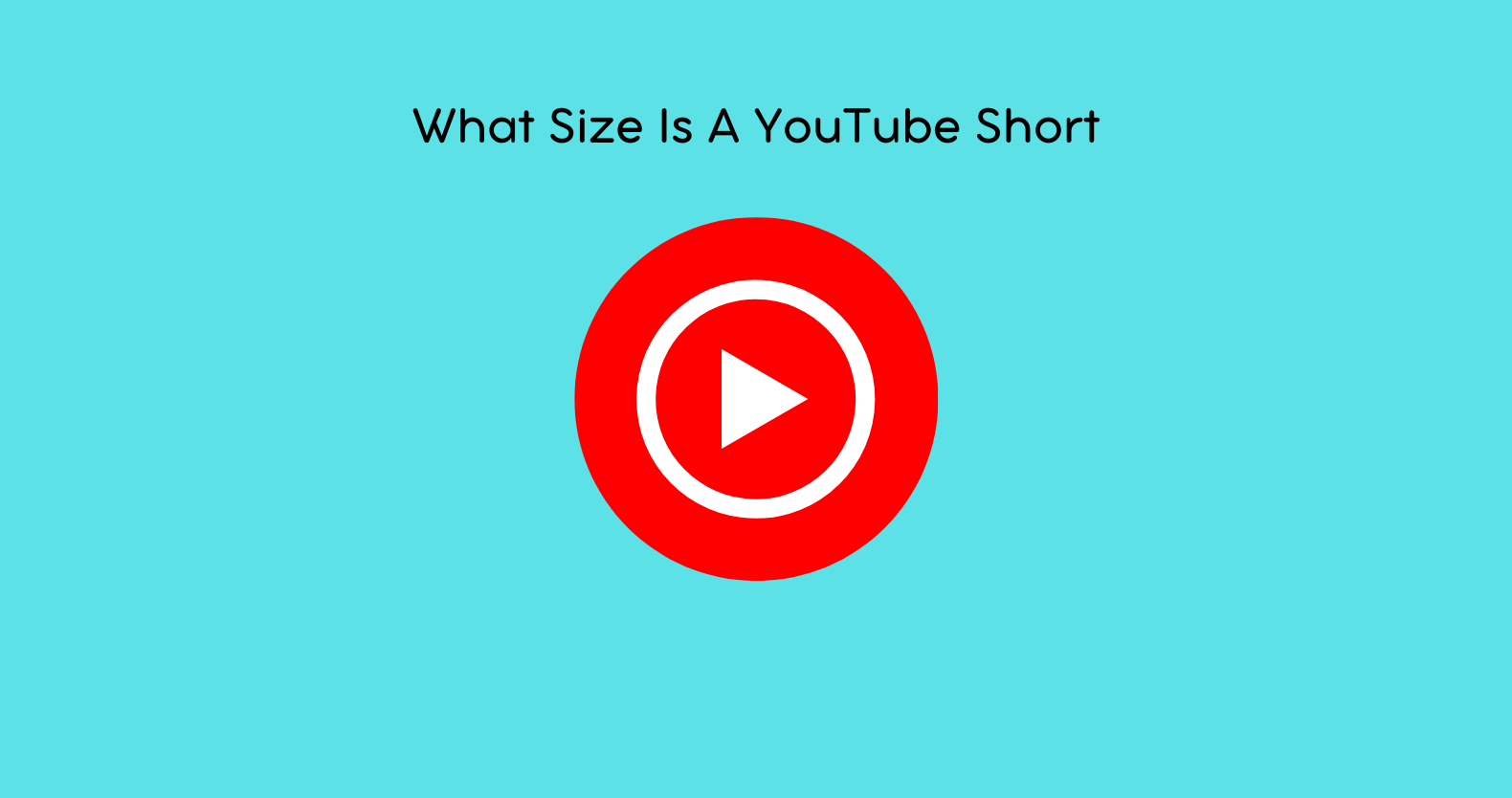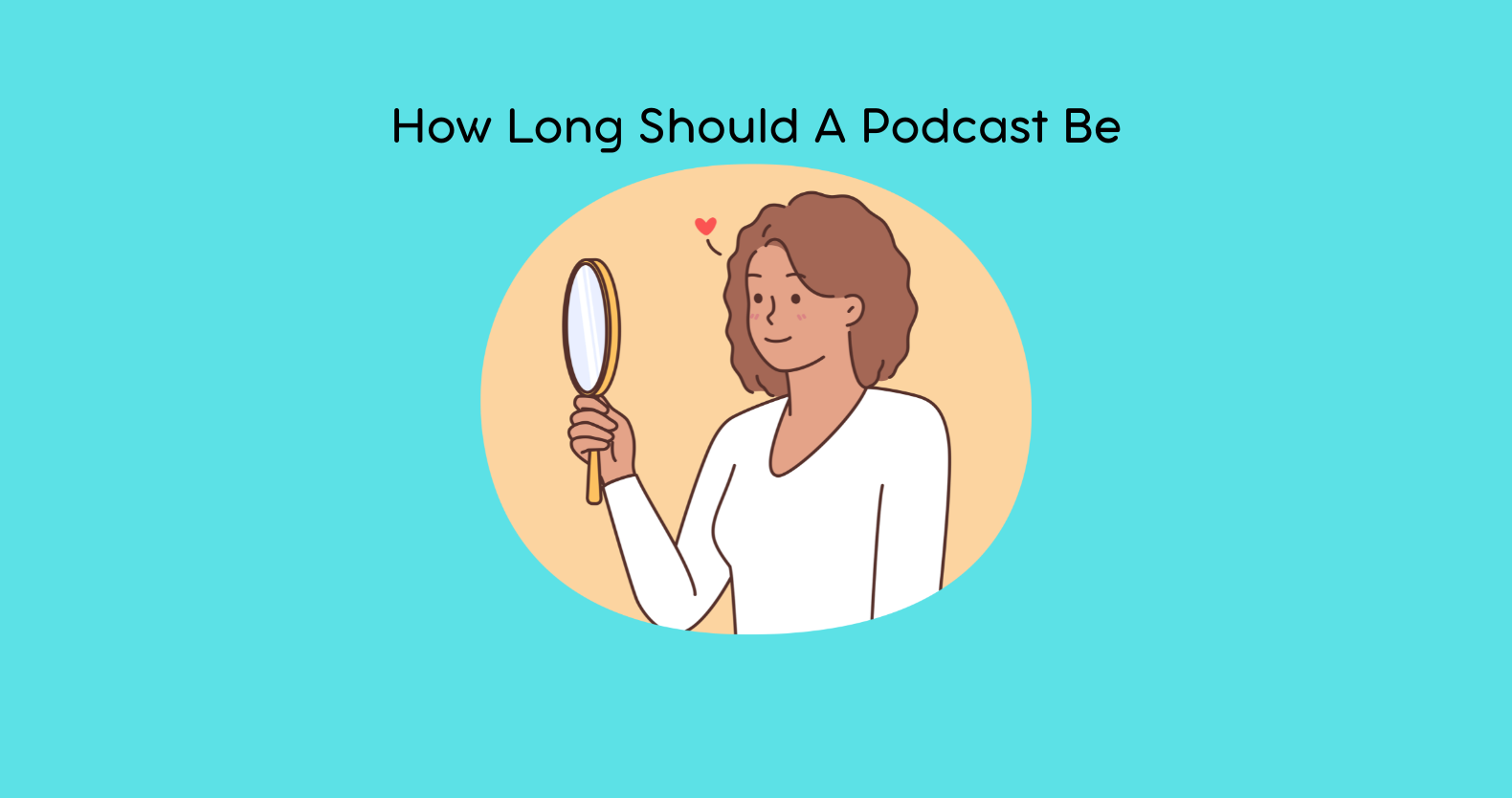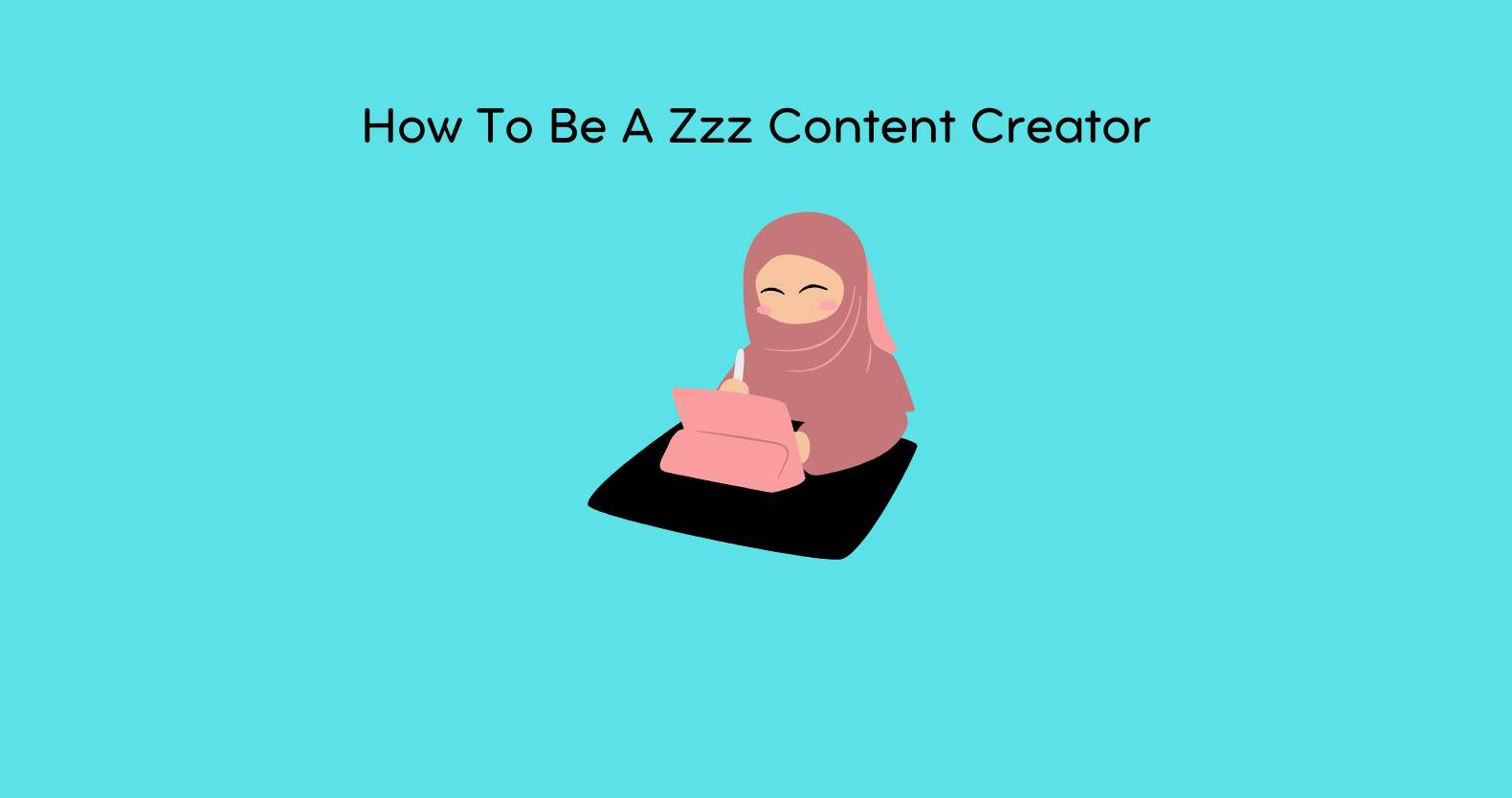YouTube is not just a platform for visual content any more. Rather, it’s a community where people from all over the globe upload, share, and comment to mark their presence. Therefore, it has become the go-to social media community of the majority.
YouTube users may face issue sometime while using the platform. For example, you may encounter the error “YouTube not showing comments or related videos”
And when the comments aren’t shown, you won’t be able to share your thoughts. Similarly, for related videos, you will also have to suffer a bit.
But don’t worry, there are many ways to get rid of this glitch. This blog post is all about getting rid of “YouTube not showing comments or related videos”. So, let us get into it!
[SOLVED] – Why Is My Video Not Uploading to YouTube?
YouTube Not Showing Comments Or Related Videos – Easy Fixes For Android!
Most users watch YouTube videos on their smartphones. So, even in the YouTube smartphone app, this glitch can occur. So, let us first fix this error for Android devices.
1: Consider Updating the YouTube Android App
Now, that may sound pretty basic but that’s a fact. An updated YouTube app may not load comments. Similarly, it can also be the reason behind “YouTube-related videos not showing”.
Therefore, it’s better to first update the YouTube app. Simply follow the below-mentioned steps to update your YouTube Android App:
Step 1: Open the “Play Store” on your Android phone
Step 2: Search for YouTube in the search bar.
Step 3: Once the app shows up, click on the “Update” button.
Step 4: Once the YouTube has been updated, relaunch it and see if the issue still arises.
2: Clear Cache and Cookies
It’s not just the outdated app that could cause comments not to show up. Often, it’s the cache and cookies of your YouTube applications that could cause such inconvenience. So, try clearing the cache and cookies first.
Go to settings > apps > YouTube > Stored Data and clear the cache from these. Now, launch the YouTube app again and the comments should show up.
Why Can’t I Like Videos on TikTok
YouTube Not Showing Comments or Related Videos on iPhone or iPad
Like Android users, iPhone and iPad users may also come across such errors. In some cases, the related videos don’t show up. While in some cases, the users are unable to add or view YouTube video comments.
If you are using the YouTube app for iPhone or iPad, consider using YouTube on a web browser. If the issue still exists, it means there is something wrong with the application itself. Anyhow here is you can get rid of the “YouTube not showing related videos” glitch on iOS devices.
[SOLVED] Twitter Tweets Not Loading – How to Fix
1: Update the YouTube App
As with Android smartphones, an outdated or old YouTube app can be prone to such technical glitches. Therefore, updating YouTube is the first thing you should do in this regard.
Step 1: Open the “App Store” from your iOS device.
Step 2: Search for YouTube in the search bar.
Step 3: Once the app shows up, click on the “Update” button.
Step 4: Once the YouTube has been updated, relaunch it and see if the issue still arises.
2: Try Clearing Cache and Cookies
Cache and cookies (commonly known as temporarily stored data) can also cause such issues on iPhones and iPad. On Apple devices, it is pretty easy to clear various apps’ cache and cookies. Here is how you can do the same:
Step 1: Click on Settings Menu
Step 2: Then choose Safari
Step 3: Find “clear history and website data,” write. Simply click on it.
Step 4: All the cookies and caches will be cleared.
YouTube Not Showing Comments or Related Videos on PC or Laptop!
Though, most of the users use YouTube and other such apps on their smartphones. However, there are still some people who find it convenient to use such apps on their laptops.
So, a similar glitch can also occur when you are using YouTube on your laptop or Pc. Here is how you can fix it.
1: Reload the Web Page
Such errors mainly occur due to poor internet connection. Therefore, oftentimes, by just refreshing the web page, you can resolve this issue. So, we recommend first refreshing the web page before moving to other fixes (more on it later).
Now to refresh the web page, you can simply press the “F5” key on your keyboard. If this doesn’t work, you can also try refreshing the web page manually.
3: Disabling Browser Extensions
Browser extensions definitely make it super easy to browse the web. But sometimes they could be the reason behind such technical glitches. That’s because these extensions may stop apps like YouTube to function properly.
Therefore, it is best to disable all the active extensions. Then reload the web page and see if YouTube comments show up or not. Further, also check whether the related videos are showing.
In most cases, it should work. Now, start enabling all the extensions one by one. This will help you identify which extensions are causing the problem. Once you’ve found it, disable it and you won’t face such glitches anymore.
YouTube Not Showing Comments or Related Videos – Some Other Fixes
If the “YouTube not showing comments” glitch is still bothering you, you can try some other common fixes. As we highlighted at the start, the reasons usually are pretty common. So, for your ease, we have listed some common fixes too. Here are a few of them:
1: Content Creator’s Restriction
Many YouTubers restrict other people from commenting on their videos. Further, some of these you tuber have also banned a few specific words. Therefore, you might end up typing a word that could be banned by the creator.
So, in that case, the comments won’t show up. Similarly, you won’t be able to type any comment.
2: You Might Be Sharing an External Link
YouTube doesn’t appreciate others commenting on different external links on various videos. And for some channels, it’s strictly banned by YouTube. In case, you want to comment on something with an external link, YouTube won’t allow you to do that.
YouTube Not Showing Comments or Related Videos – How to Avoid Such Glitches?
Once you know the easy solutions, it’s time to discuss some tips to avoid such hassles in the future. Usually, such errors and glitches occur because of various reasons. So, below mentioned are some basic tips that you can follow to ensure you don’t face such glitches.
1: A Stable Internet Connection Is Necessary
That sounds pretty obvious but often our internet connections aren’t secure. There is always some kind of fluctuation or dropped signals that could lead to many technical glitches. Now, most of these social media sharing platforms have a ton of media to load.
So, an unstable or weak internet connection may not load comments or related videos. That’s why your internet connection must be stable.
2: Browser’s Cache and Cookies
Your web browser’s cache and cookies can also be one reason behind such technical glitches. Further, the corrupted cache can harm your browsing experience. That’s why it is best to keep your browser’s cache clear.
This will help prevent such glitches. To clear your browsers, cache, and cookies, go to your browser’s settings > privacy and security > clear browsing data.
3: Check Your VPN
These days, if you don’t browse the web safely, your device (whether a laptop or a smartphone) can be prone to malware attacks. However, you will have to ensure that your VPN doesn’t conflict with any social sharing websites.
If the “YouTube not showing related videos” glitch remains there, consider disabling your VPN for a while.
4: Restart Your Device
Smartphone users don’t really restart their phones that often. Similarly, even laptop users don’t restart their systems that often. In reality, that’s not a good practice.
It’s a good idea to restart your device (whether laptop or smartphone) at least once a week. Further, when such glitches arrive, it’s better to first restart your device. This should also resolve your issue.
Final Thoughts
So, now you know how to get rid of YouTube not showing comments or related videos” flitch. In reality, it’s not an error or a server issue. It usually occurs because of a poor internet connection or due to a VPN conflict.
Therefore, in this regard, it is best to first cover the basics. Restart your smartphone or laptop, if that doesn’t solve this issue, you can try further fixes. Last, but not least, ensure that you have an uninterrupted internet connection installed at your home or office.