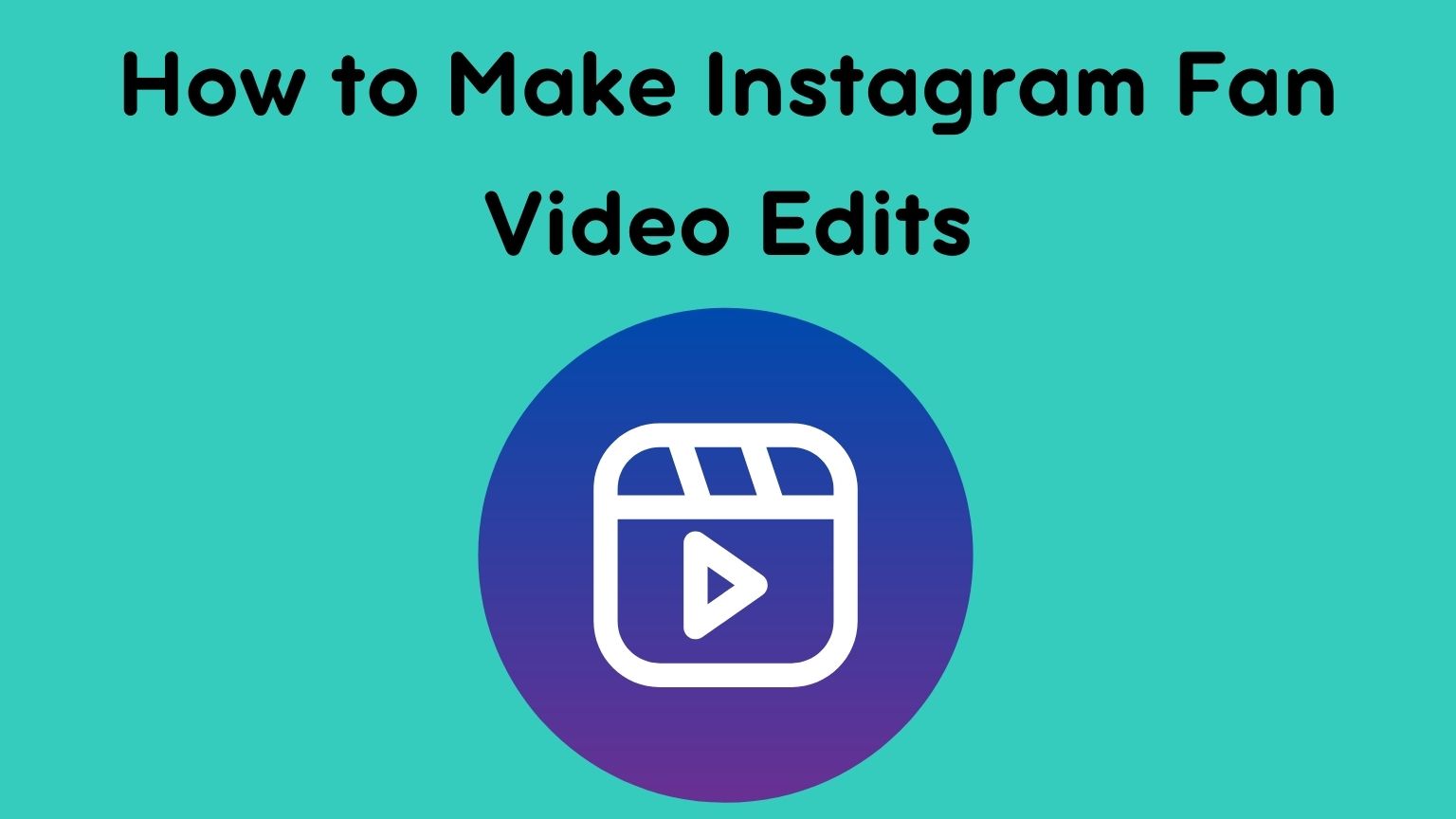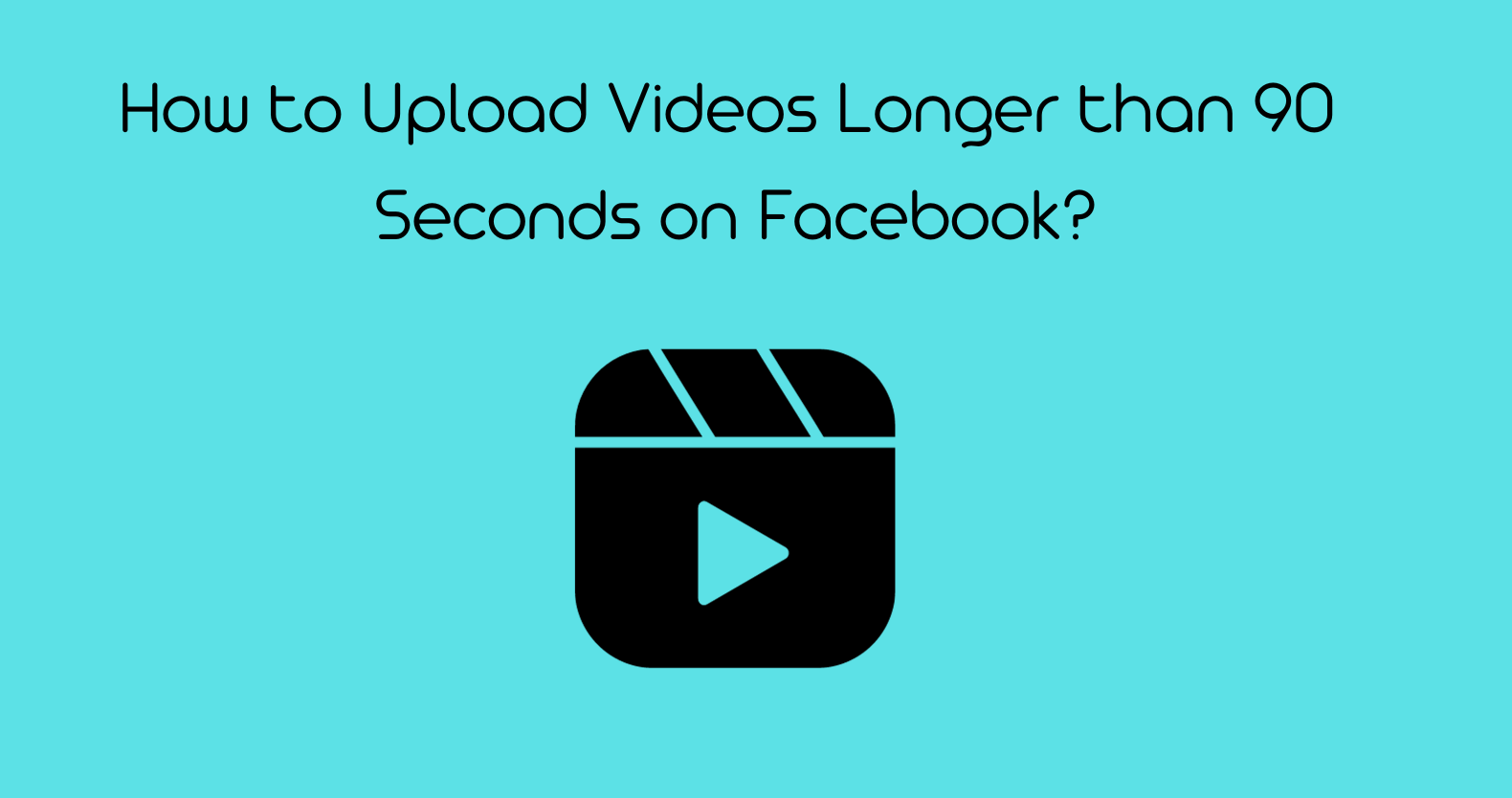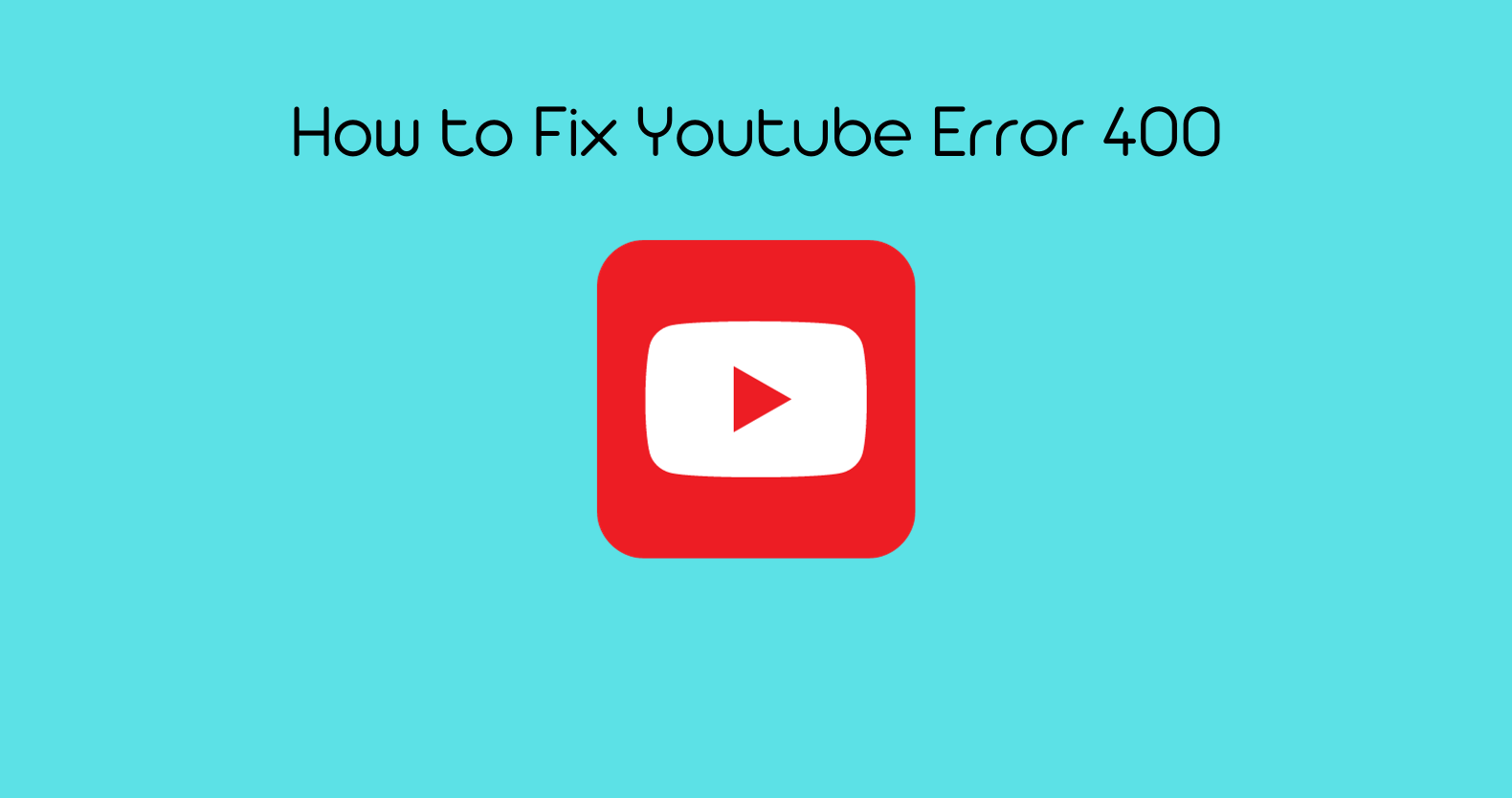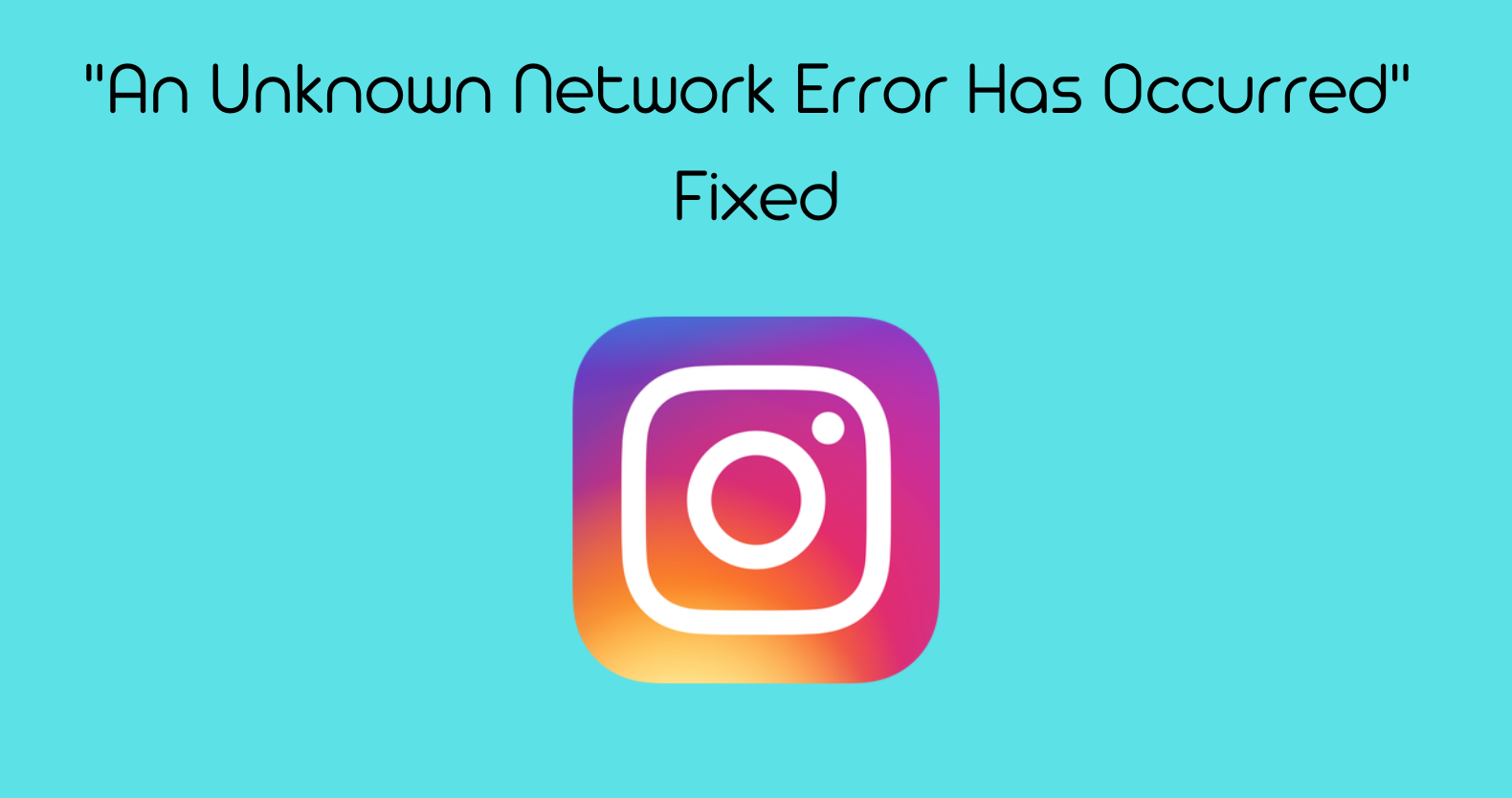So you want to learn how to make Instagram fan video edits.
Well, we have a step-by-step guide on creating the perfect Instagram fan edits for you.
In this post, we’ll show off our favorite techniques, like finding clips or images that fit into one short clip. You’ll learn adding text overlays to create some emotion while still staying informative. You can do this without breaking any rules of social media etiquette along the way too.
What is a fan video, and how can it be used for Instagram?
A fan video is a compilation of clips and images of the thing/person you’re showing appreciation for. Fan videos often have text and music added to the video to highlight different features as well. They can be used on Instagram in a few ways: as part of your Stories, as part of your main feed, or even saved on your phone for later use.
How to make Instagram fan video edits
One popular way to create fan videos is by using an app like Quik by GoPro. This app allows you to easily find clips that fit together and add music and text overlays without much work at all. You can also use other apps like Splice or Final Cut Pro to create more professional-looking videos (but these will require more time and effort).
Or, if you’re feeling really creative, you could even create a video entirely from scratch using just your phone’s camera.
No matter how you choose to make your fan video, there are a few things that will always be important: the content of your video, how it looks, and how it’s formatted. Let’s go over each of these in more detail.
Content is key when creating a fan video – after all, the whole point is to show appreciation for something! Make sure to choose clips or images representing what you love about the person or thing you’re featuring in your video. If possible, try to find longer clips that will fit together nicely (but don’t worry too much about this if shorter clips are all you have to work with).
As for how your video looks, you’ll want to ensure the overall aesthetic is pleasing. This means choosing a color scheme and font that complement each other and ensuring the text is easy to read against the background. You’ll also want to make sure your video is well-lit and in focus – no one wants to watch a blurry mess!
Finally, how you format your video is important for both aesthetic and practical reasons. For aesthetics, you’ll want to make sure your video is properly cropped and sized for Instagram. For practicality, you’ll want to make sure your video doesn’t exceed the maximum file size (50 MB) or length (60 seconds) limit for Instagram videos.
How to find clips or images that fit into one short clip (or, even better, longer ones)?
The first step to making a fan video is to find videos or images that you can use. If you’re looking for clips, YouTube is a great place to start. You can search for the thing you’re editing, and usually, there will be tons of results. For example, if you want to make an edit about the band Why Don’t We, you would search “Why Don’t We edits” on YouTube and find a bunch of videos made by other fans.
If you want to make your own images, you can either take pictures or screenshots yourself or find them online. A great place to look for images is Google Images – just be sure that when you use someone else’s image, you have their permission first!
If you’re looking for music to use in your video, there are a lot of websites and apps that have free music. Some good ones include YouTube Music, Spotify, and Apple Music.
Once you have all of the clips and images you want to use, it’s time to start putting them together! This part can be a little tricky, but with a few tricks, it’ll be easy.
If you’re using shorter clips, you can usually just string them together and add some text or music over the top. If you’re using longer clips, try to find a way to connect them all, so it feels like one cohesive video. You can do this by finding similar images or videos between the different clips, adding text that ties them together, or even just matching the music up well.
How to Adjust Video Cropping for Instagram
How to add text overlays in order to create some emotion while still staying informative?

As you put your video together, you might want to add text overlays to help tell the story. This can be a great way to add some emotion to your video without breaking any rules of social media etiquette.
There are a few things to keep in mind when adding text overlays:
Make sure the text is legible and easy to read
The last thing you want is for your text to be illegible or difficult to read. If people can’t understand what you’re trying to say, they’re not going to stick around for long. To make sure your text is legible, use a simple font that is easy to read. You should also avoid using all caps, as this can make your text difficult to read.
If you’re looking for a few good fonts to use, check out:
- Montserrat
- Bebas Neue
- Open Sans
- Oswald
Remember, you want people to be able to understand your video, so take the time to choose a font that is easy to read.
How To Make Aesthetic Videos On Tiktok And Instagram
Don’t use too much text – keep it short and sweet
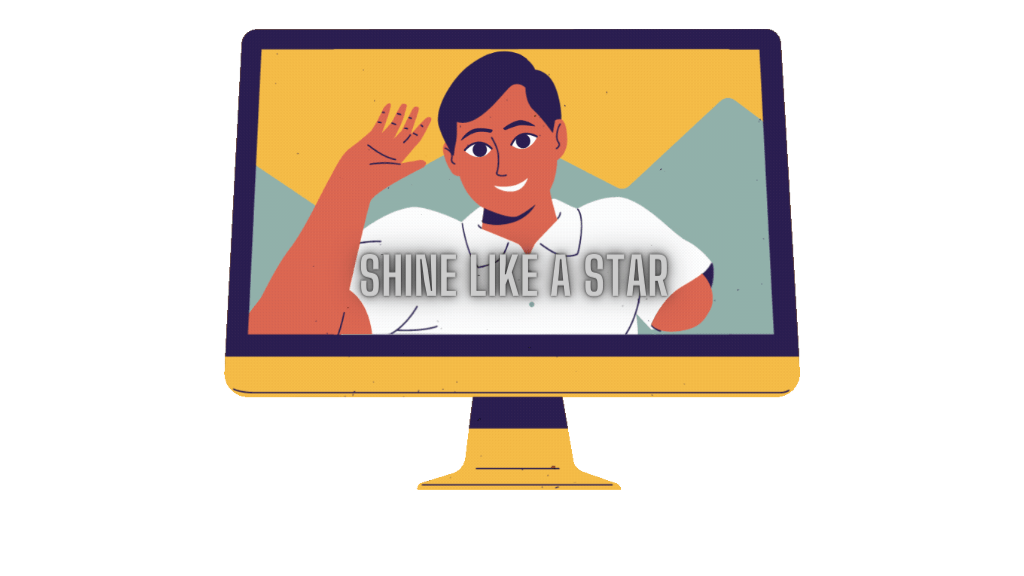
While you want to make sure that your text is legible and easy to read, you also don’t want to use too much of it. After all, a fan edit video is supposed to be a visual experience. Instead of using a lot of text, try to keep it short and sweet. Use bullet points or short phrases to get your point across. This will help keep your video from feeling too cluttered.
In addition, it’s a good idea to use text sparingly. Too much text can be overwhelming, and it might distract people from the main focus of your video – the thing you’re showing appreciation for.
Using short and concise text, you can ensure that your video is easy to follow.
- Use bullet points or short phrases instead of long paragraphs of text
- Keep text size large and easily readable
- Use two or three colors max and make sure they contrast well with each other
- Avoid using all caps – it’s hard to read!
- Keep the focus on the thing you’re showing appreciation for – don’t use too much text!
How To Post Videos On Instagram Without Getting Blocked
Use a font that matches the tone of your video
The font you use should match the tone of your video. If you’re making fun and lighthearted video, then you’ll want to use a font that reflects that. On the other hand, if you’re making a more serious video, you’ll want to use a more formal font.
You should also take into account the colors you use. If you’re using a lighthearted font, then make sure to use lighthearted colors as well. The same goes for serious fonts and colors.
By matching your font and colors to the tone of your video, you can help create a more cohesive experience for your viewers.
Place the text where it makes sense in the video
When adding text overlays to your video, you want to make sure that they are placed where they make sense. Don’t just throw them in there randomly – that will only confuse people.
Instead, try to place them where they will be most effective. For example, if you’re talking about how great the person/thing is, you might want to place your text overlays near the beginning or end of the video.
If you’re using music in your video, try to place your text overlays in time with the beat. This will help keep people engaged and make sure they don’t miss any of your important points.
By placing your text where it makes sense, you can ensure that people will actually see and read it.
Make fan edit videos on RAV.AI
RAV.AI wants to make your life easier by researching and editing for you! You can save time on creating engaging fan edits.
RAV is an artificial intelligence-based video editing service that offers one-stop-shop services from content creation through post publishing, ensuring no stone goes unturned in terms of FAN subscribing conversion rates.
With rav.ai’s intuitive drag-and-drop interface, you can effortlessly make amazing movies while including personalized text, music, and special effects for a polished finish.
You may automatically share your movies on social media with the rest of the world with Rav.ai. Rav.ai is ideal for producing stunning, captivating videos that captivate your viewers. Create eye-catching films that stand out from the competition by using rav.ai right away.
How to export Instagram fan video edits?
Once you’ve added all of the text overlays you want, it’s time to export your video! This will save it as a file on your computer that you can then upload to Instagram.
There are many different ways to export your video, but for Instagram fan videos, we recommend exporting it as a .mpg or .mov file. This will make sure that the text looks good when you post it on Instagram.
How to make a fan video edit on iPhone?
If you want to make a fan video edit on an iPhone, Kapwing Studio is the way to go. Kapwing Studio is a program that lets you add music, subtitles, and other features. It’s easy to use for anyone with an idea or video they need help making!
So the next time your friend downloads something from their phone instead of sending it directly onto yours, share the link. So everyone can see what great content awaits them online at Kapwatch generating studio.
FAQs
What app do influencers use to edit videos?
InShot is a popular Instagram video producer for iPhone and Android users. It offers an “edit on the go” option that allows you to quickly and easily alter your movies. You can also use the app to apply filters to photographs and make collages.
What does CC mean in Instagram edits?
Cc = credit for coloring. This is commonly used when you’ve used other people’s colorings and want to give them credit.
What is the best Instagram editing app?
- VSCO (iOS and Android)
- Snapseed (iOS and Android)
- Adobe Lightroom Photo Editor (iOS and Android)
- A Color Story (iOS and Android)
- A Design Kit (iOS)
- AppForType (iOS and Android)
I hope this guide on How to Make Instagram Fan Video Edits will help you edit your videos in best possible way. If you find this article helpful, please feel free to share with the community around you.